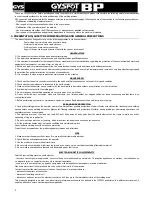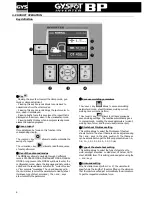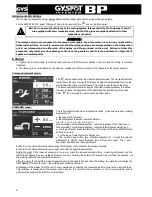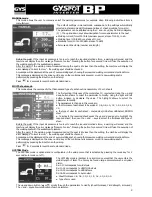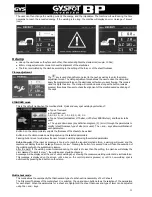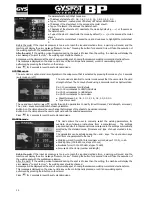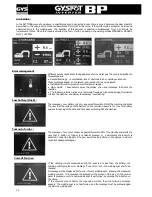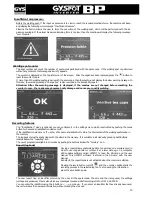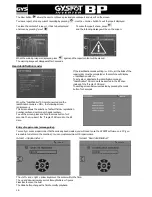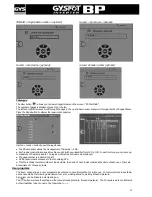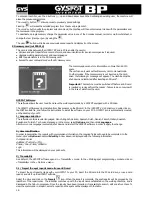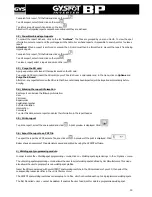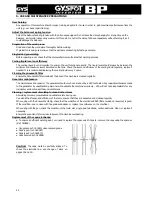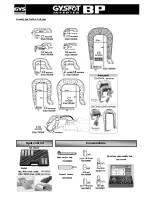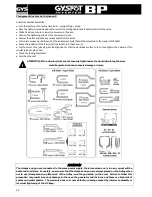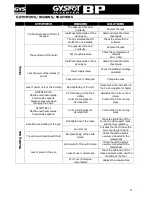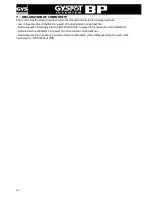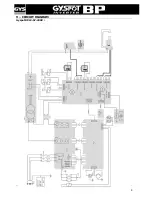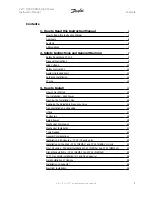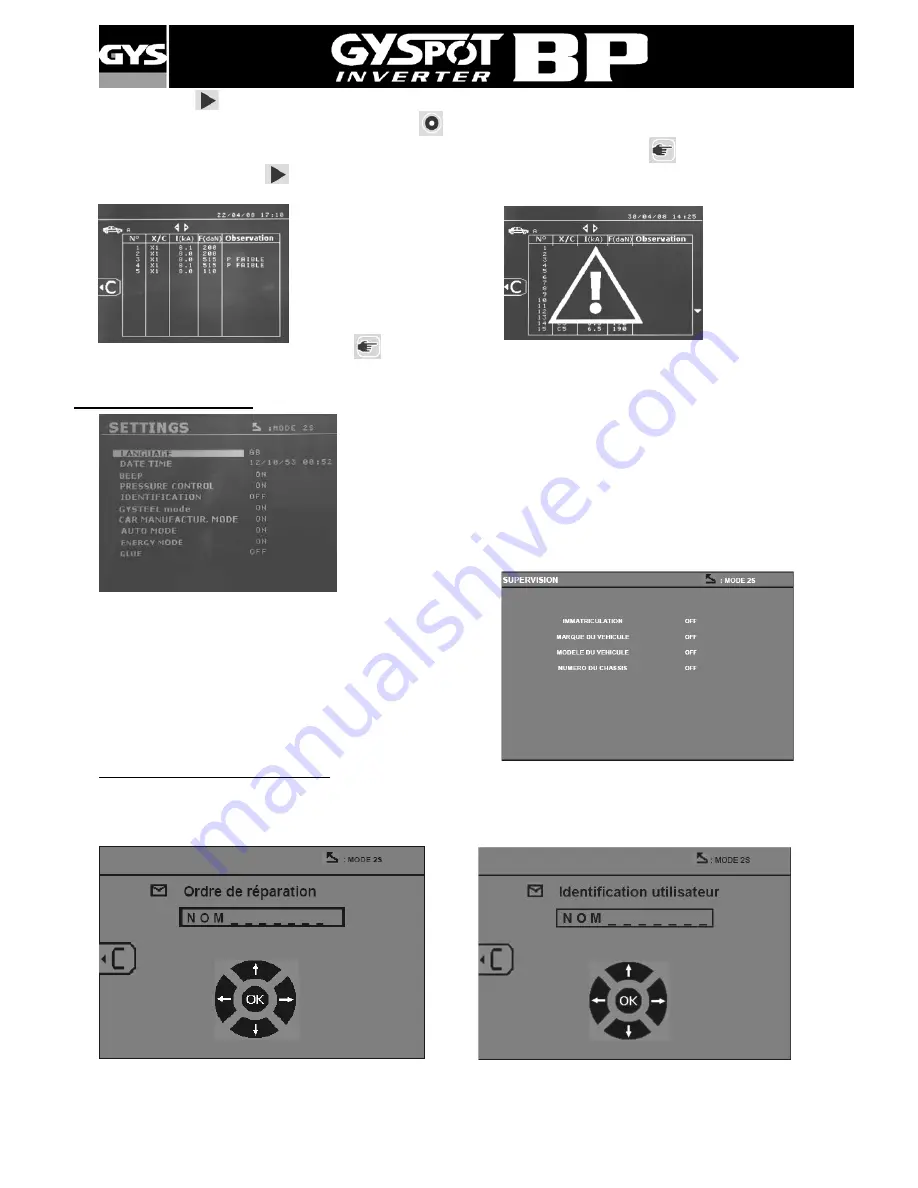
16
The View button
allows the user to retrieve a previously saved report and view it on the screen.
To view a report, stop any current recording by pressing
. Use the « mode » button to exit the report displayed.
To erase the content of a report , it has to be displayed
To erase the report shown, press
on screen by pressing "view"
.
and the following message will be on the screen:
When the warning image is displayed, press
again and the report content will be erased.
The warning image will disappear after 3 seconds.
User identification mode:
If the identification mode setting is « ON », all the fields of the
repair order must be completed or the machine will display
« identification defect ».
To activate or deactivate the identification mode, an
"Identification" SD card must be inserted in the BP drive
instead of the "Program" SD card.
The setting screen below is activated by pressing the mode
button for 2 seconds.
When the "Identification" SD card is inserted and the
identification mode is « ON », the following screen
is displayed
This screen allows the selection of default fields « registration
number, car brand, car model, chassis number »
To exit the screen, press and hold the mode button for 2
seconds. Then, re-insert the '"Program" SD card into the BP
drive.
Entry of repair order (screen guide):
To modify or erase a repair order that has already been created, you will need to use the GYSPOT software on a PC (you
are unable to do this on the machine). You can create maximum 100 repair orders.
Screen: « Repair order »
Screen: “User identification”
The « left » and « right » arrow keys move the cursor within the field.
The up and down arrow keys scroll through letters or figures.
Press Esc to erase the field.
The Mode button changes the field to modify playback.