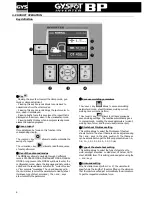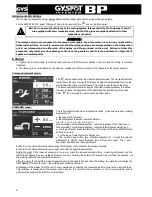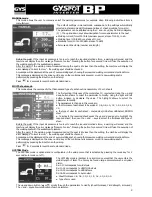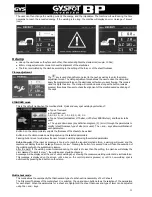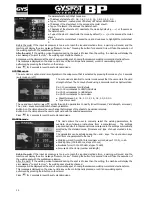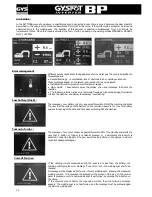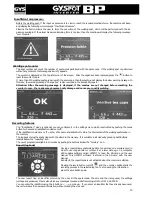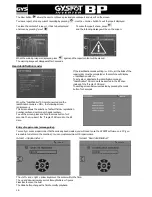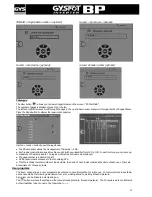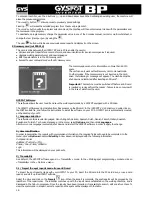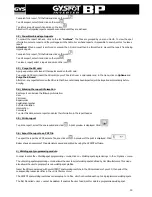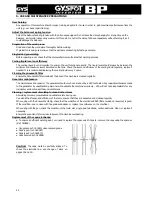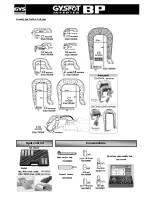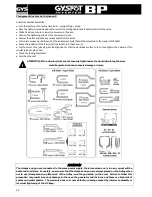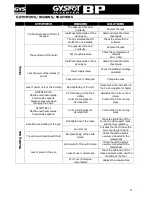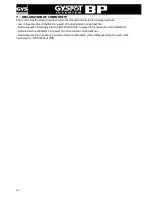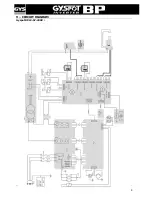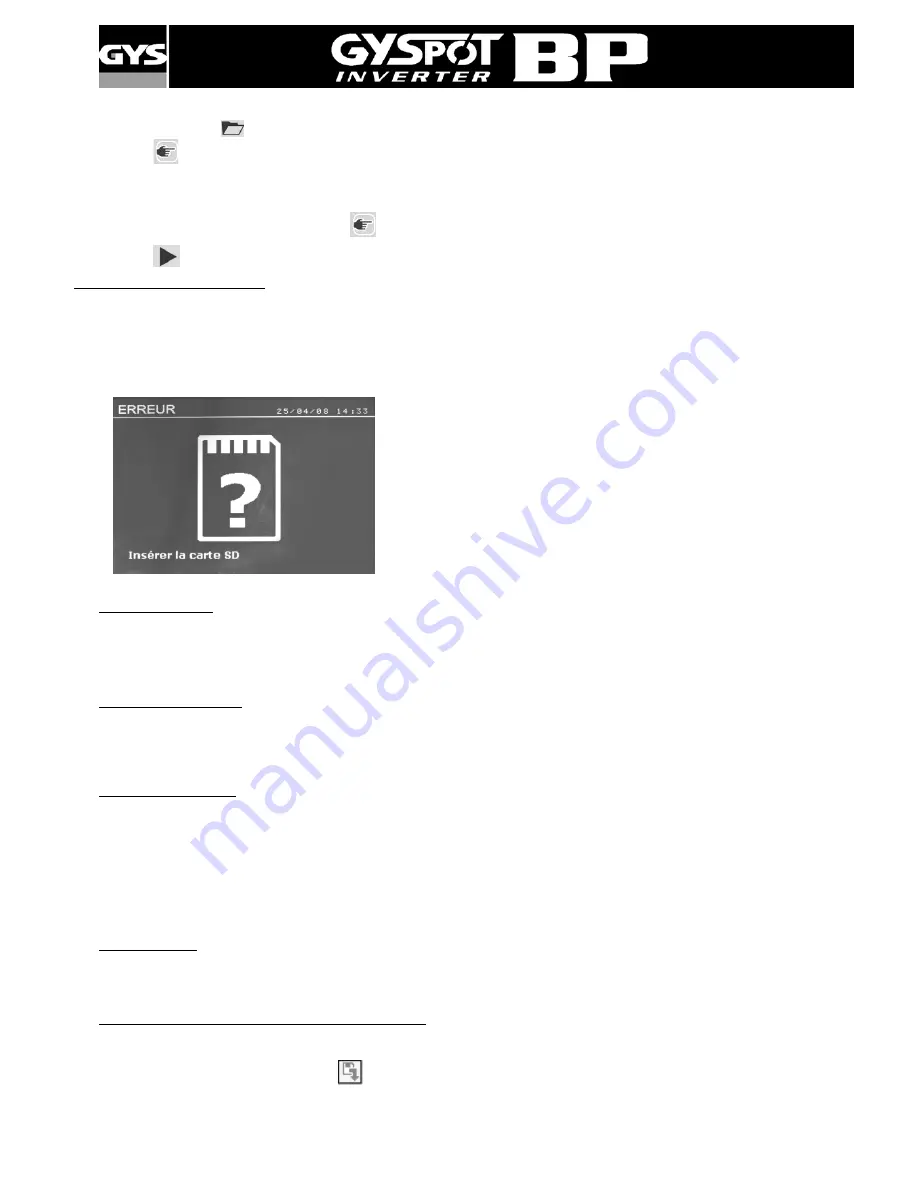
18
To enter an identifier, use the 4 b,-, up and down arrow keys. When entering an existing user, the machine will
erase the previous parameters.
The « recall » button
allows access to previously saved settings.
Pressing
will erase the selected program from the saved program list.
The « mode » button exits the program selection mode, the machine will then enter manual mode with the parameters and
the tool saved in the program.
To deactivate a program simply change the parameter value in one of the 3 modes manual, normal or multi metal sheet, or
change the tool (clamp or gun) by using the
.
The view
button will retrieve a previously saved report and display it on the screen.
SD memory card (ref 050914)
This card is a link between the GYSPOT BP and a PC to enable the user to:
♦
Retrieve and print reports for a record of work, and documentation for insurance companies if required.
♦
Upgrade welding parameters or add new languages.
♦
Edit the parameters is in the SD memory card.
♦
Access the user manual stored on the SD memory card.
The memory space can store information on more than 65 000
spots.
The unit can only work without memory card in manual mode.
In other modes, if the memory card is not inserted in the card
drive, the following
message will appear: The machine must be
shut-down and restarted after inserting an SD card”.
Important: The machine must be switched off before an SD card
is inserted or removed from the reader - failure to do so may result
in the loss of data from the card.
GYSPOT Software
The software allows the user to edit and save the weld reports made by a GYSPOT equipped with a SD drive.
The GYSPOT software can be installed from files present on the SD card. In the \GYSPOT V X.XX directory, double click on
the INSTALL.EXE file, and follow the instructions to install the software on your PC. A GYSPOT icon is automatically created
on the desktop of your PC.
1/ Language selection
The software contains several languages: French, English, German, Spanish, Dutch, Danish, Finnish, Italian, Swedish,
Russian and Turkish. To choose a language, in the menu, select Options, and then click Languages.
Attention: once a language is selected, shut down and re-start the GYSPOT software in order to apply the change.
2/ User identification
In order to personalise the reports with your company information, the required fields will need to be completed. In the
menu, click on Options and select Identity. A new screen is displayed with the following information:
Company name
Address / Post code / City
Phone / Fax / Email / Website
Logo
This information will be displayed on your print-outs.
3/ Traceability
As a default, the GYSPOT software opens in « Traceability » mode. In the « Welding spot programming » module, click on
«Traceability» in the « Options » menu.
3.1/ Import the spot reports made from an SD card
To import the spot reports made with your GYSPOT to your PC, insert the SD card into the PC card drive, or use a card
reader, and start up the GYSPOT software.
Select the drive and click on the Import
icon. When the import is complete, the spot reports will be grouped by the
identifier of the repair order. The identifier matches up with the report name established on the welding machine, and is
displayed in the tab «In progress». Once the reports have been imported, it is possible to search, edit or archive them. To
view the spots made in a report, select a report and the spots will be displayed in the table.