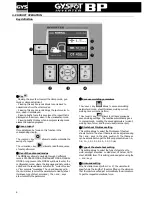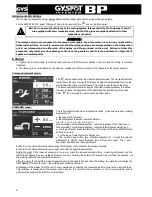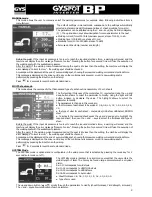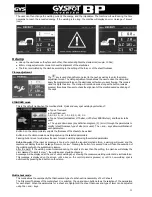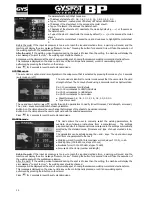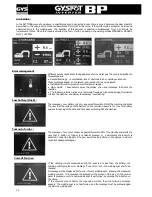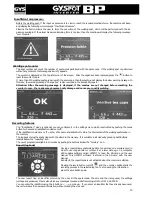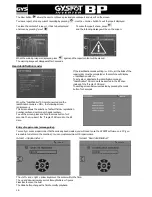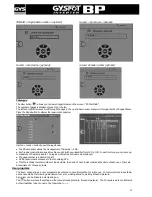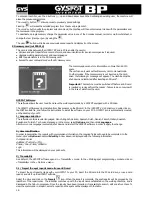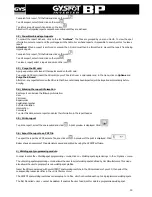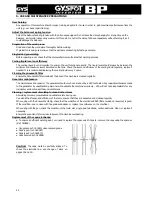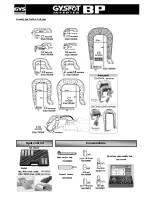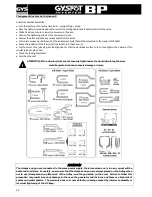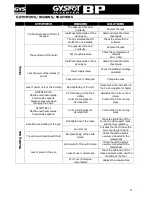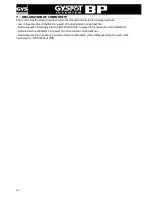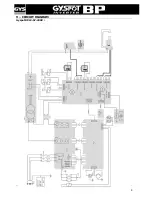19
To search for a report, fill the field and click on the icon
To edit a report, select it and click on the icon
To archive a report, select it and click on the icon
Attention! The imported reports cannot be cancelled until they are archived.
3.2/ Consult archived spot reports
To consult the report archives, click on the tab “Archives”. The files are grouped by year and month. To view the spot
information, select a report and they will appear in the table. For archived reports, it is possible to search, edit or to erase a
report.
Attention! When a report is archived or erased, the SD card must then be formatted to prevent the report from being
imported again.
To search for a report, fill the field and click on the icon
To edit a report, select it and click on the icon
To erase a report, select a report and click on the icon
.
3.3/ Purge the SD card.
A purge operation will erase all the reports saved on the SD card.
To purge and SD card, insert the SD card into your PC card drive or a card reader and, in the menu, click on Options and
Purge the SD card .
Attention : any reports stored on the SD card that have not already been imported, will be imported automatically before
purging.
3.4/ Entering the report information
Each report can include the following information:
User
Car model
Repair order
Registration number
Put into circulation
Intervention
Comments
To enter this data, select a report and enter the information in the report header.
3.5/ Print a report
To print a report, select the one required and click
. A print preview is displayed. Click
.
3.6/ Export the report as a PDF file
To export the report as a PDF, select a file, and click on
. A preview of the print is displayed. Click
.
Below shows an example of the parameters saved and printed by using the GYSPOT software.
4/ Welding spot programming module
In order to enter the « Welding spot programming » mode, click on « Welding spot programming » in the « Options » menu.
The « Welding spot programming » mode allows the user to select welding spots defined by Car Manufacturers. This mode
also allows the user to program his own welding spot profiles.
Insert the SD card delivered with your GYSPOT spot welding machine in the SD card reader of your PC, then select the
corresponding reader identifier in the « Unit Choice» menu.
The GYSPOT spot welding machines can accept up to 16 files, which can contain each up to 48 programmed welding spots.
The first file called « User » cannot be deleted. It enables the user to add, edit or delete a programmed welding spot.