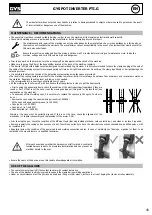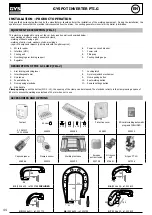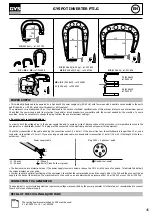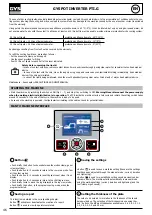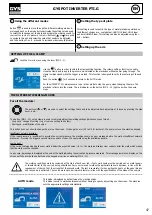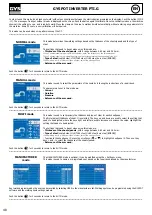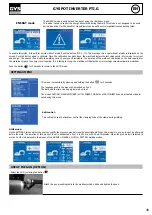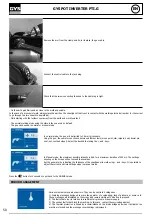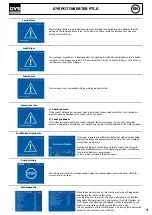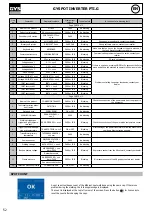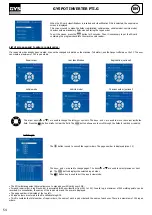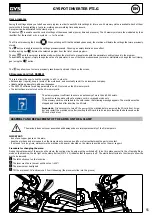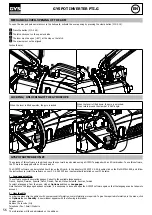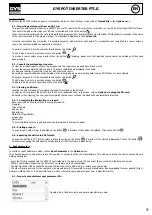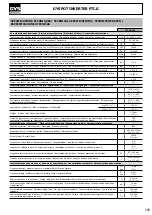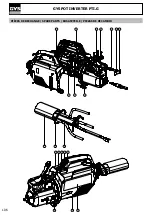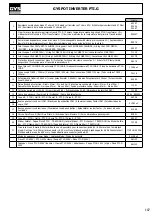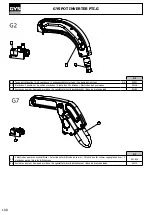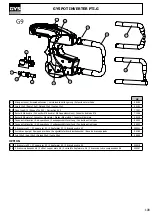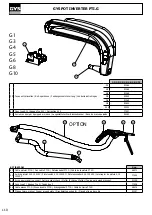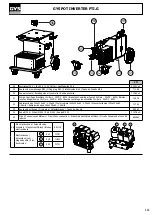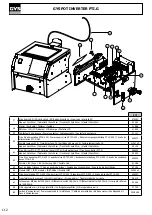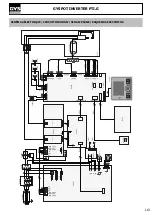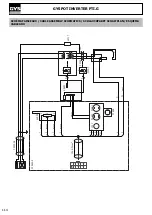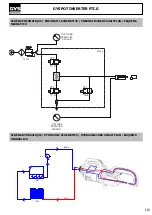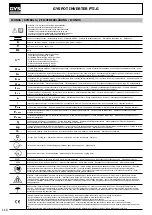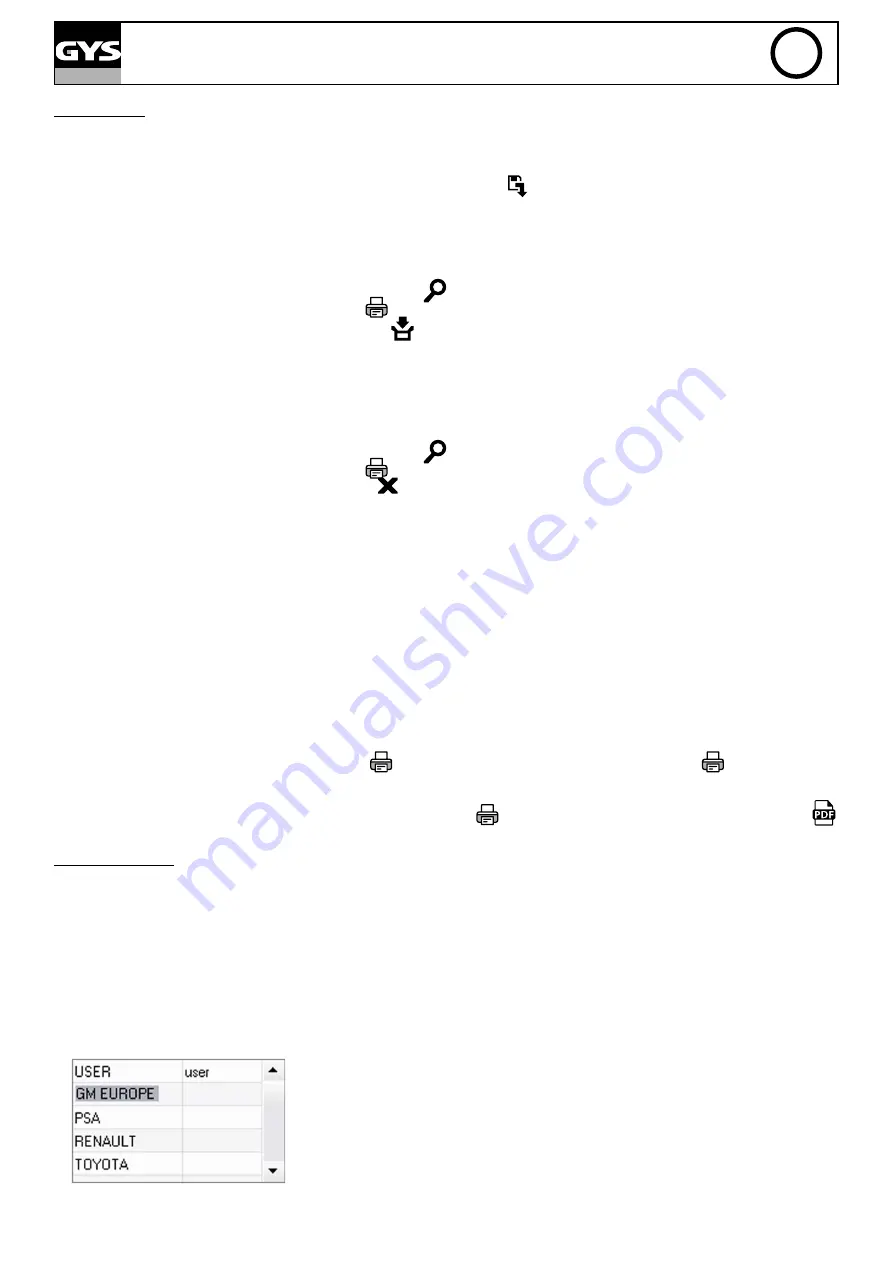
57
GYSPOT INVERTER PTI.G
EN
3 - Traceability
By default, the GYSPOT software opens in «Traceability» mode. In «Point Setting» mode, click on
Traceability
in the
Options
menu.
3.1 - Importing point reports from an SD card :
To import the point reports made with a GYSPOT into your PC, insert the SD card into the card reader on your PC and start the GYSPOT software.
Then select the reader into which your SD card is inserted and click on the button
.
When the import is performed, the weld spots performed are grouped by the maintenance order identifier. This identifier corresponds to the name
of the report specified in the welding machine. This identifier is displayed in the
Current tab.
Once the reports have been imported, it is possible to search, edit or archive each report. To visualise the spot completed in a report, select a
report. The spots completed are displayed in the table.
To perform a search, fill in the search field and click on the button
.
To edit a report, select a report and click on the button
.
To archive a report, select a report and click on the button
. Warning, please note that imported reports cannot be deleted until they have
been archived.
3.2 - Consult the archived spot reports:
To view the archived reports, click on the Archives tab. The reports are grouped by year and month.
To view the spots completed, select a report. The spots completed are displayed in the table.
For archived reports, it is possible to search, edit or delete a report.
Be careful, a report archived and then deleted will be imported again when importing data from an SD that has not been cleared.
To perform a search, fill in the search field and click on the button
.
To edit a report, select a report and click on the button
.
To delete a report, select a report and click on the button
.
3.3 - Clearing an SD card:
Clearing the card will erase all completed spot reports recorded on the SD card.
To clear an SD card, insert the SD card into the PC card reader and then, in the menu, click on
Options
and
purge the SD card.
Be careful, when clearing, the spot reports completed that have not yet been imported will be automatically imported.
3.4 - To complete the information in a report:
Each report can be filled in with the following information:
Operator,
Type of vehicle,
Repair order,
Registration,
Date of first registration,
Intervention,
Comments.
To enter this data, select a report and enter the information in the report header.
3.5 - Printing a report :
To print a report, select a report and click on the button
. A preview of the edition is displayed. Click on the button
.
3.6 - Exporting the edition in PDF format:
To export an edition in PDF format, select a folder, then click on the button
. A preview of the edition is displayed. Click on the button
.
An example of saving the parameters printed using the GYSPOT software is given below.
4 - Spot parameters
To switch to «Spot Parameter» mode, click on
Spot Parameter
in the
Options
menu.
The «Spot parameter» mode allows to use the operator to use spots set by the manufacturers. This mode also allows the user to choose his own
welding parameters.
- Insert the SD card supplied with the GYSPOT spot welder into the reader of your PC and select the correct disk in the drop-down menu.
- GYSPOT spot welders support up to 16 files that can contain up to 48 spot settings.
- The first file called «USER» cannot be deleted. It allows the user to add, modify or delete a spot parameter.
- The other files are reserved for the spot set by the manufacturers. It is possible to import manufacturer files downloaded from our website (http://
www.gys-welding.com). It is not possible to add, modify or delete a spot parameter taken from a manufacturer file.
4.1 - Import a manufacturer spot parameter file :
Double-click in the first column and enter a manufacturer name.
Summary of Contents for PTI.G
Page 7: ...7 GYSPOT INVERTER PTI G M5 x 12 4 N m 7 8 M8x16 x4 M5x12 x2 20 N m 4 N m...
Page 11: ...11 GYSPOT INVERTER PTI G 12...
Page 17: ...17 GYSPOT INVERTER PTI G FIG 1 FIG 2 3 4 5 1 9 10 11 7 8 6 2 6 7 1 2 3 8 9 5 4...
Page 52: ...118 SAS GYS 1 rue de la Croix des Landes CS 54159 53941 SAINT BERTHEVIN Cedex FRANCE...