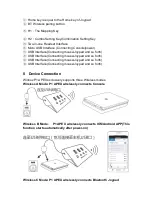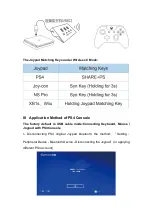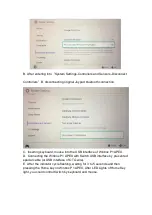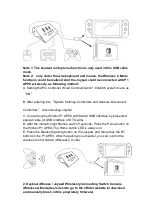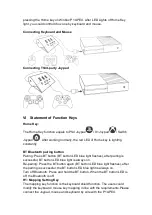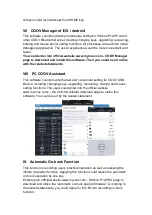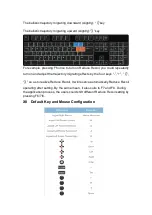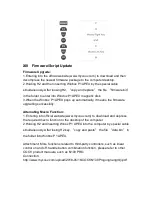1. Pressing H1 key once and loosing (H1 yellow LED lamp is lighting
constantly)
2. Pressing keyboard / mouse key once
3. Pressing Joypad key once (the Joypad is connected with P1 APEX by cable)
4. After finishing the setting, pressing H1 key once to quit from the setting
model (H1 yellow LED lamp is extinguished)(you also could exist the setting
model by pressing H1 after setting all)
Clear All: pressing H1 key(H1 blue LED lamp is lighting constantly);then
holding(3 seconds)H1 key to clear all mappings and to quit from setting model
(H1 blue LED light extinguished)
For example:
Keyboard and Joypad Key:after pressing H1 key, please firstly press the K key
of keyboard, the Joypad A key and then press the H1 key to quit from the
setting model. Hence, the K key would be equipped with the functions of A key.
Keyboard and Joypad Left Rocker:after pressing H1 key, please firstly press
keyboard W key, push the Joypad rocker upward and then press the H1 key to
quit from setting model. Hence, the keyboard W key is armed with the function
of Joypad left rocker pushing upward.
Mouse Camera Movement and Joypad Right Rocker:after pressing H1 key,
please move the mouse, and then rotate Joypad right rocker. Hence, the
mouse movement could be with the movement functions of Joypad rocker.
Mouse Key and Joypad Key:after pressing H1 key, please firstly press the
mouse left key, Joypad L2 key and finally press H1 key to quit from the setting
model. Hence, the mouse left key is with the functions of Joypad L2 key.
H2: Combo Setting Key / Combination Setting Key
The Combo Setting Key could record a series of actions so as to realize the
combo attack and combination function as well as to carry out the combo
attack by designed key.
1.Pressing H2 key and loosing to enter into the Combo Setting Key setting
model (H2 green LED lamp is lighting constantly)
2.Implementing the combo attack operation, and the equipment would record
the operation automatically.
3.After finishing recording, re-pressing H2 key (H2 green LED lamp would light
constantly) and then setting the key for this combo attack / combination. After
setting successfully, it will carry forward the combo attack and the quit from the
setting model(H2 green LED lamp extinguishes)
4.Clear All: pressing H2 key (H2 green LED lamp is lighting constantly), and
the pressing (3 seconds) H2 key to clear all and quit from the setting model
(H2 green LED lamp extinguishes)
For example: after pressing H2 key, then pressing A, B, C, D four keys , H2 key
in succession and finally pressing E key to end the recording. E key is the
execute key for launching A, B, C, D combo attack.
Supporting Key:
a.All keys could be used to trigger except from HOME key and rocker.
Summary of Contents for Winbox P1 APEX
Page 2: ...I Key diagram...