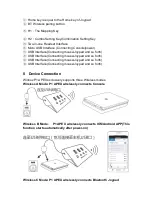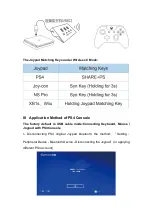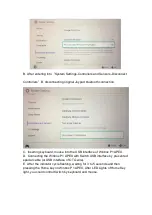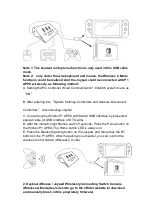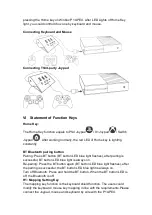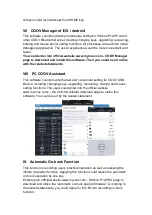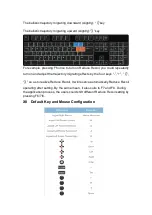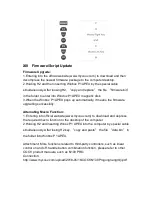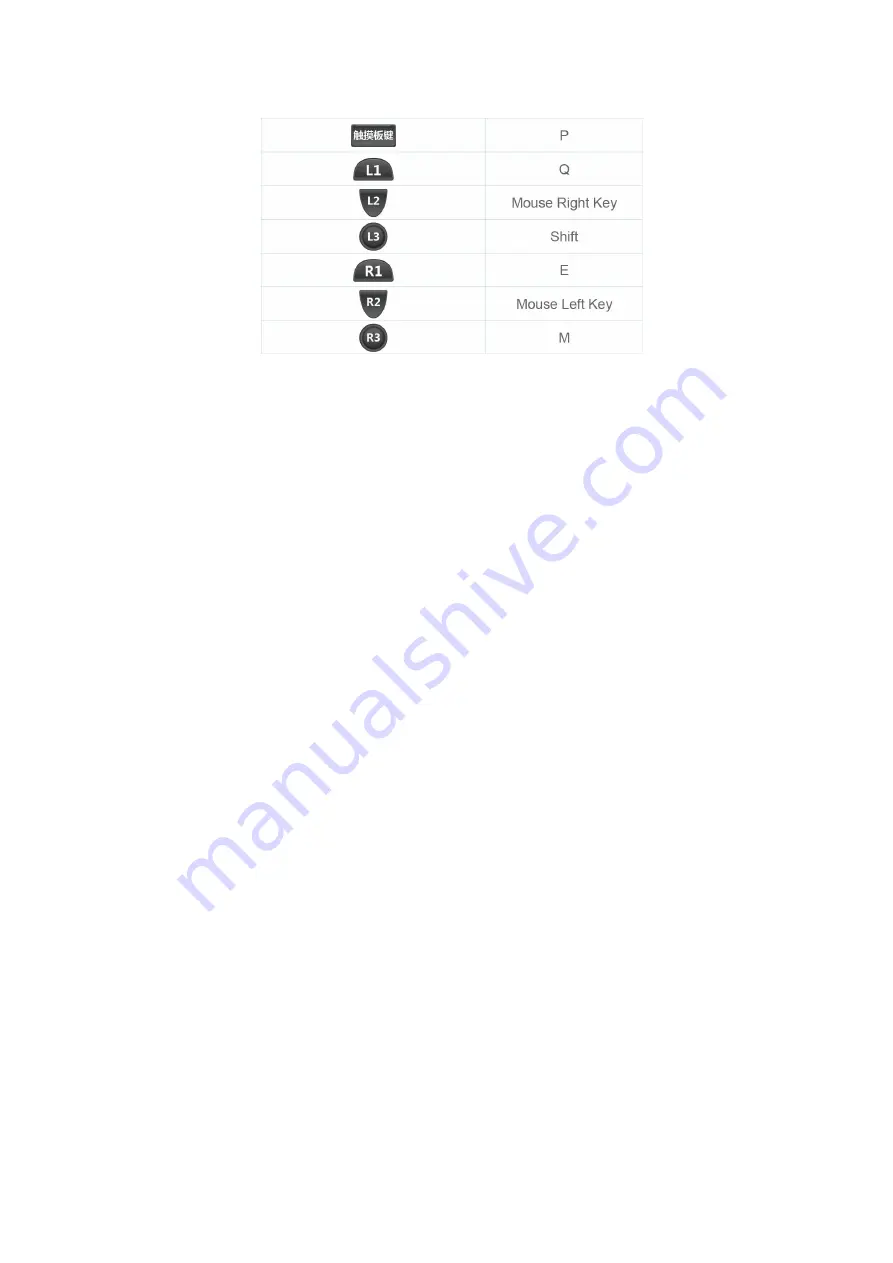
XIII Firmware/Script Update
Firmware Upgrade:
1.Entering into the official website (www.mycoov.com) to download and then
decompress the newest firmware package to the computer desktop.
2.Holding H2 and then inserting Winbox P1 APEX by the special cable
simultaneously. After loosing H2,
“
copy and replace
”
the file
“
firmware.bin
”
in the folder to enter into Windox P1 APEX magnetic disk.
3.When the Winbox P1 APEX pops up automatically, it means the firmware
upgrading successfully.
Alternating Macro Function:
1. Entering into official website (www.mycoov.com) to download and depress
the required macro function to the desktop of the computer.
2.Holding H2 and inserting Winox P1 APEX into the computer by special cable
simultaneously. After losing H2 key,
“
copy and paste
”
the file
“
data.bin
”
in
the folder into Winbox P1 APEX.
Attachment: More functions related to third-party controllers, such as linear
control on and off, handle button combination function, please refer to other
COOV product manuals, such as N100 PRO.
Connection:
http://www.mycoov.com/upload/2018-05/16/COOVN100Progongnengmiji.pdf
Summary of Contents for Winbox P1 APEX
Page 2: ...I Key diagram...