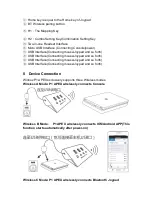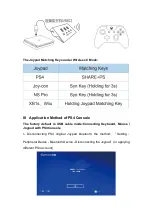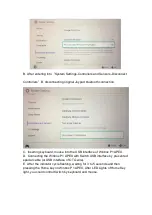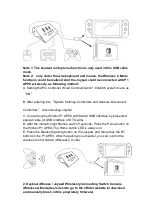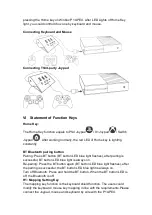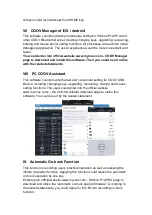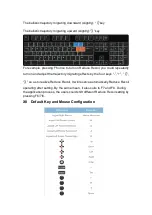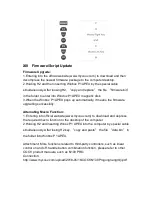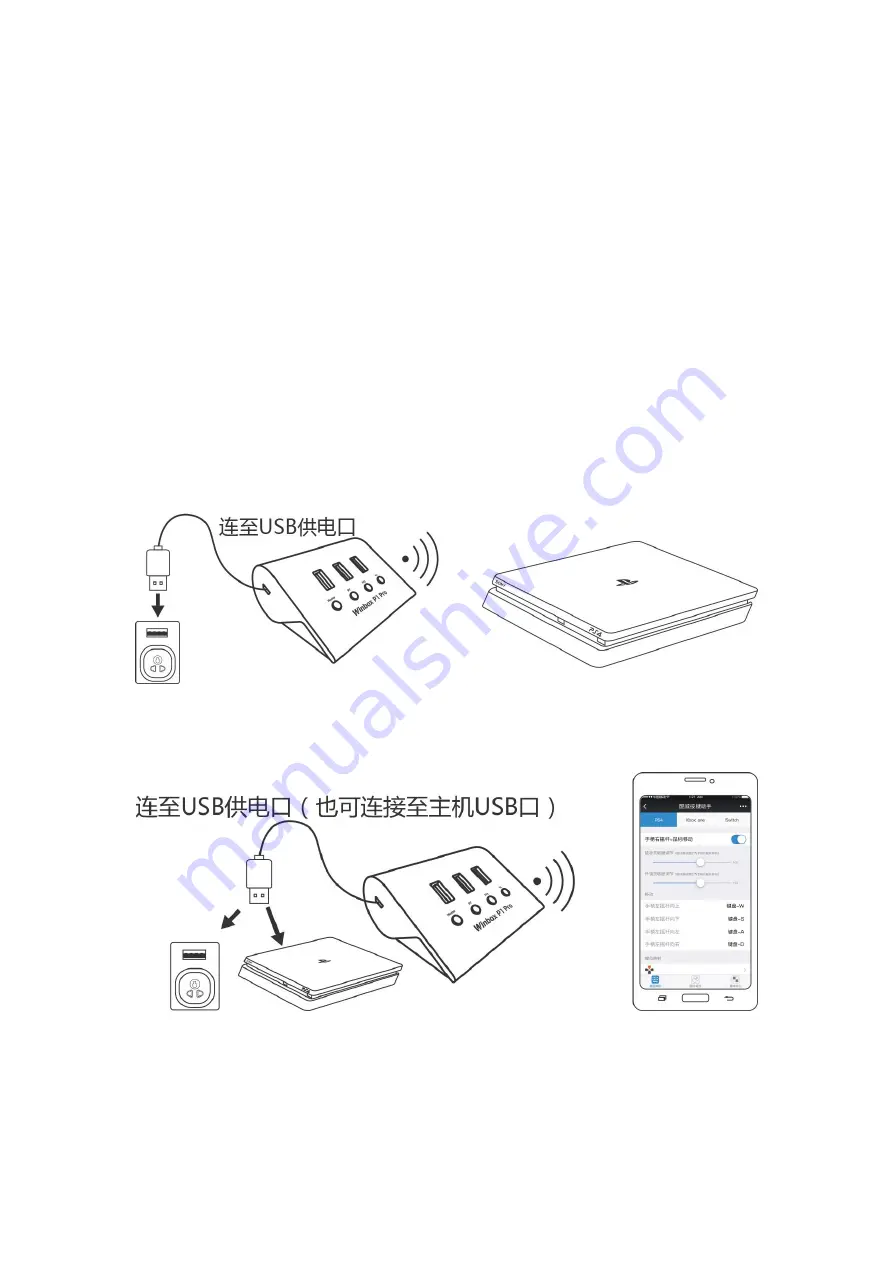
①
: Home key is equal to the Home key of Joypad
②
: BT: Wireless pairing button
③
: H1
:
The Mapping Key
④
: H2
:
Combo Setting Key/Combination Setting Key
⑤
: Two-in-one Headset Interface
⑥
: Micro USB Interface (Connecting Console/power)
⑦
: USB Interface(Connecting mouse/Joypad and so forth)
⑧
: USB Interface(Connecting mouse/Joypad and so forth)
⑨
: USB Interface(Connecting mouse/Joypad and so forth)
⑩
: USB Interface(Connecting mouse/Joypad and so forth)
II Device Connection
Winbox P1 APEX exclusively supports three Wireless modes.
Wireless A Mode: P1 APEX wirelessly connects Console
Wireless B Mode: P1 APEX wirelessly connects IOS/Android APP(This
function starts automatically after power-on)
Wireless C Mode: P1 APEX wirelessly connects Bluetooth Joypad
Summary of Contents for Winbox P1 APEX
Page 2: ...I Key diagram...