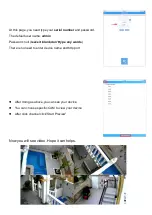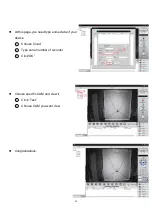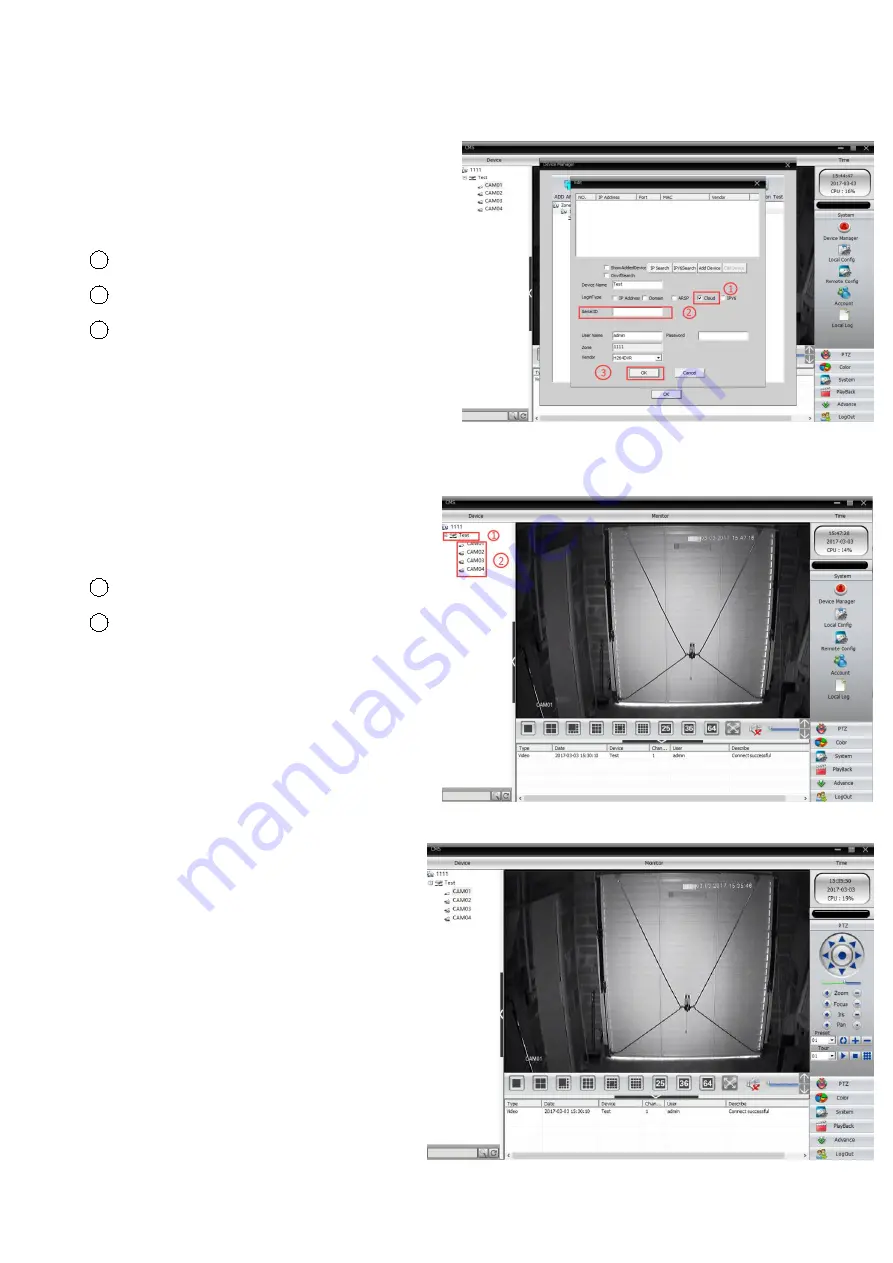Reviews:
No comments
Related manuals for H.264

DV-RA1000
Brand: Tascam Pages: 4

ZMD-DT-SJN6
Brand: ZMODO Pages: 60

OTI-1080-4C
Brand: Outland Technology Pages: 12

DH-DVR0804ME-HE
Brand: Dahua Pages: 144

QS434
Brand: Q-See Pages: 30

E-Series SmartRecorder
Brand: 3vr Pages: 69

ADR-7016L
Brand: Acard Pages: 48

V9120QW1M
Brand: LG Pages: 116

TH4000B
Brand: DieselBoss Pages: 18

AHD DVR
Brand: Vesco Pages: 53

CH-AHDVR4
Brand: Chipatronic Pages: 5

DS-7104NI-SL/W
Brand: HIKVISION Pages: 26

TR-2504
Brand: Idis Pages: 31
301-20-00 Series
Brand: Vicon Pages: 16
VCR30RT
Brand: Vicon Pages: 50
AurorAcord
Brand: Vicon Pages: 90

F121
Brand: Gazer Pages: 56

ADR-7616SW
Brand: 2SAN Pages: 62