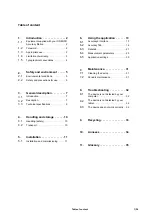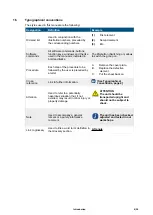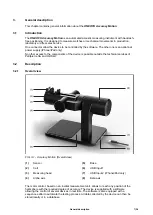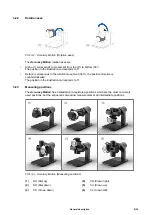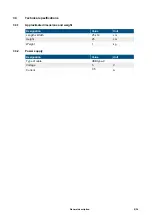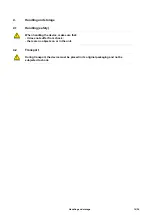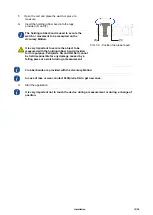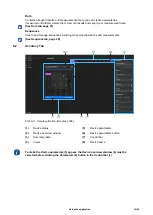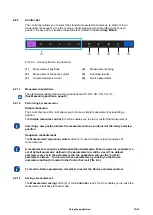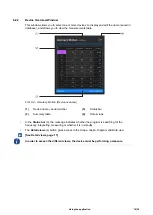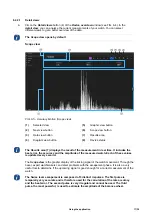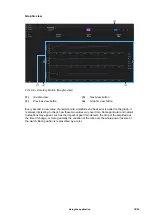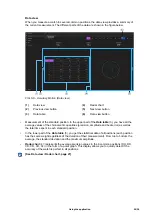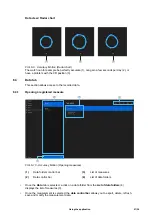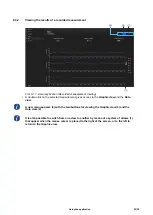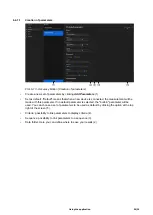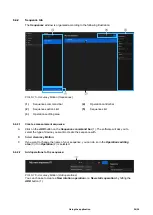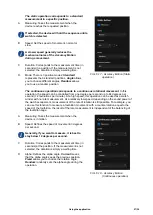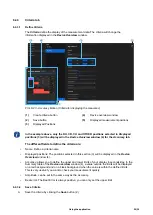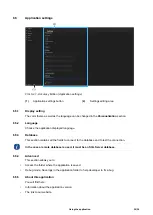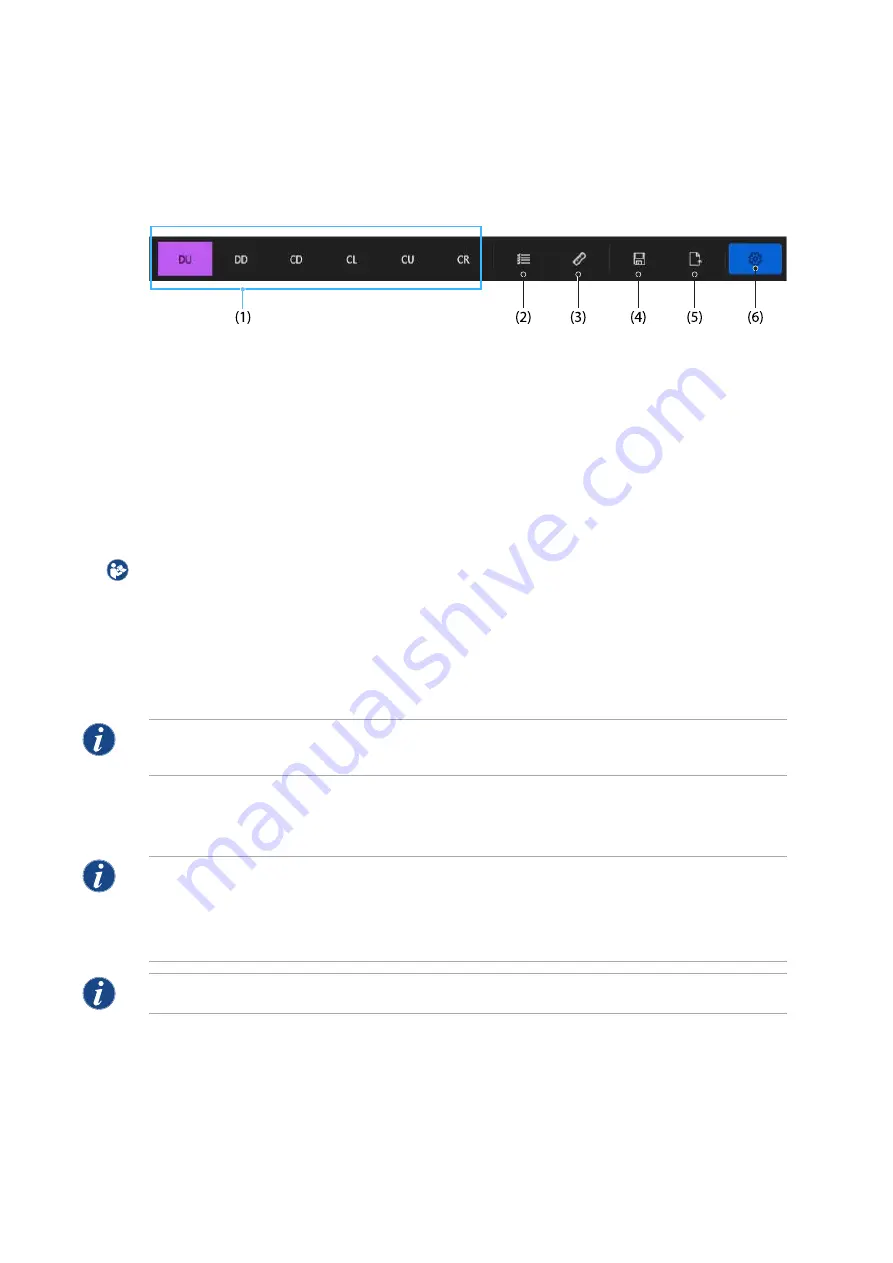
6.2.1
(1)
(2)
(3)
(4)
(5)
(6)
6.2.1.1
6.2.1.2
6.2.1.3
Control bar
The control bar allows you to select the standard measurement positions, to start or stop a
measurements sequence, to start or stop a single measurement according to the chosen
position, to save and to visualize the parameters related to the
Accuracy Motion
.
FIG. 6-3 - Accuracy Motion (Control bar)
Measurement positions
Measurement sequence control
Simple measures control
Measurement saving
Exporting results
Device parameters
Measurement positions
The standard available measurement positions are DU, DD, CD, CR, CU, CL.
[See Measuring positions, page 8]
Performing a measurement
Simple measures
The control bar (see FIG. 6-3) allows you to make a simple measurement by selecting a
position.
The
Simple measures control
(3) button enables you to stop or restart the measurement.
Selecting a new position allows the measurement to be continued at the newly selected
position.
Sequence measurement
The
Measurement sequence control
button (2) is used to start or stop a sequence of
measurements.
A measurement cannot be performed without parameters. When a device is connected, a
set of default parameter, defined in the parameters tab, will be used. If no default
parameters are set in the parameters tab, the application will use the "built-in"
parameters instead. . You can view these parameters by clicking on the
Device
parameters
button (6) located in the
Control bar
(voir FIG. 6-3).
To view the
Device parameters
, remember to select the
Device overview
window.
Saving a measurement
The
Measurement saving
button (4) of the
Control bar
(see FIG. 6-3) enables you to save the
measurement that has just been made.
Using the application
15|36
Summary of Contents for ONEOF Accuracy Motion
Page 1: ...Accuracy Motion User Manual ...
Page 35: ...10 Annexes Annexes 34 36 ...