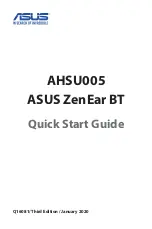ADD MUSIC
TO UPLOAD MUSIC TO THE SONAR MEMORY (8Gb):
Turn Off SONAR.
Connect SONAR USB cable to the SONAR R speaker and then to the
computer USB port. Wait for few moments to the computer to register the
device. It should appear in the File Explorer (Windows) or Finder App (MAC)
as a memory drive H2O SONAR.
TIP:
If you are having trouble with the USB connection, disconnect the SONAR
from the computer, power off SONAR and restart the computer. After your
computer has done a full restart – try to connect again. You can also try a
different USB port.
Find the music files on your computer. The SONAR can play .MP3 and .M4A
(Apple iTunes) music.
Select or Copy the music files and then copy/paste or ‘drag & drop’ the files
to the H2O SONAR. The file transfer will start. Do not disconnect until all files
have been copied.
To remove or delete files on the SONAR - simply select the files in the SONAR
memory and Delete them or drag to Trash.
To disconnect it from the Computer, click Eject the SONAR or simply
disconnect it.
HOW TO ADD MUSIC TO SONAR MEMORY