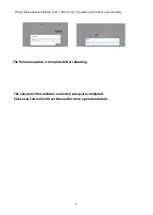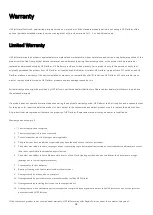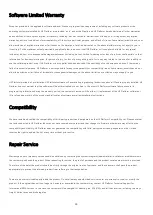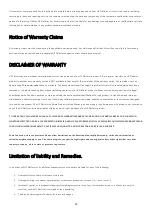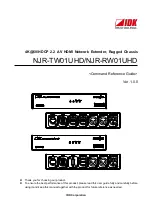12
4.
Connect to A/C power
Falcon 4118 will be powered-on when the power cords are plugged in. No further action is required
for this step.
5.
Check LCD for system readiness
When the system is ready, the LCD will display the model name and the IP address.
E.g. “Falcon 4118”
10.0.24.52
You can now proceed to GUI set up
Summary of Contents for Falcon 4118
Page 1: ...Falcon 4118 Quick Installation Guide ...
Page 5: ...2 Chassis Overview ...