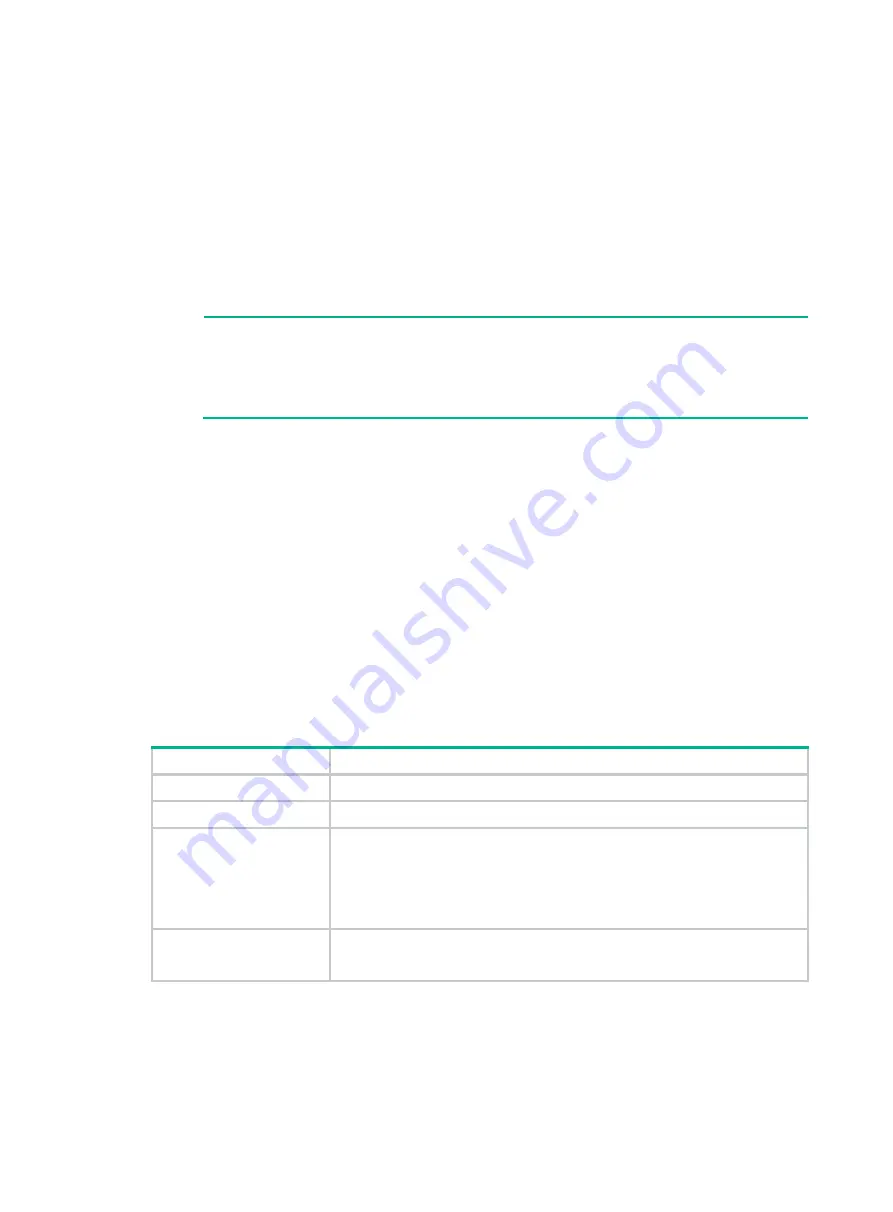
3-27
Known-answer test for RSA(encrypt/decrypt) passed.
Known-answer test for DSA(signature/verification) passed.
Known-answer test for random number generator passed.
Known-Answer tests in the engine passed.
Cryptographic Algorithms Known-Answer Tests passed.
Line con0 is available.
Press ENTER to get started..
..
Press
Enter
to access user view of the firewall.
NOTE:
To access the EXTENDED-BOOTWARE menu, press
Ctrl
+
B
within four seconds at the
prompt "Press Ctrl+B to access EXTENDED-BOOTWARE MENU." If you do not press
Ctrl
+
B
at the prompt, the system starts to read and decompress program files. To enter the
EXTENDED-BOOT menu afterwards, you need to reboot the device.
Logging in to the firewall
You can use the following methods to access and manage the firewall. For more information about
logging in to the firewall, see the configuration guides and command references for the firewall.
•
Logging in from the Web interface
•
Logging in from the serial console port or micro USB console port
•
Logging in from the Web interface
At the first login from the Web interface, you can use the default account or use an account created
from the CLI.
shows the default Web interface login information.
Table3-1 Default Web interface login information
Item
Default configurations
Username
admin
Password
admin
Management Ethernet port
•
F1000-AI-03/F1000-AI-20/F1000-AI-30/F1000-AI-50
:
0/MGMT
•
F1000-AI-10/F1000-AI-60/F1000-AI-70/F1000-AI-80/F1000-AI-90
:
0/MGMT
1/MGMT
IP address of the
management Ethernet port
•
0/MGMT
—192.168.0.1/24
•
1/MGMT
—192.168.1.1/24
To log in to the firewall from the Web interface by using the default account:
1.
Use an Ethernet cable to connect a PC to the management Ethernet port on the firewall.
2.
Configure an IP address in subnet 192.168.0.0/24 for the PC. Make sure the PC and the firewall
are reachable to each other.

































