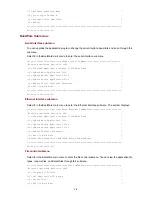5-19
% Start FTP server
3) Add an authorized FTP username and password.
[H3C]local-user guest Create user account guest
[H3C-luser- guest]service-type ftp Set user type to FTP
[H3C-luser- guest]password simple 123456 Set password 123456 for user guest
4) Enter
ftp
in the MD-DOS prompt window to start the FTP client application on the PC, and log in to
the LSQM1WCMB0.
C:\Documents and Settings\Administrator>ftp
ftp> The system prompt changed to ftp>
ftp> open 192.168.0.2 IP address of the LSQM1WCMB0
Connected to 192.168.0.2.
220 FTP service ready.
User (192.168.0.2:(none)): guest Username configured on the LSQM1WCMB0
331 Password required for guest
Password: Enter the password 123456
Successfully connected to the server
5) Backup and restore files.
z
To backup
main.bin
on the LSQM1WCMB0 to the PC, do the following:
ftp> binary Set the transfer mode to binary
200 Type set to I.
ftp> lcd c:\temp Change the local path
Local directory now C:\temp.
ftp> get main.bin main.bin Backup to PC
200 Port command okay.
150 Opening BINARY mode data connection for main.bin.
226 Transfer complete.
ftp: 14323376 bytes received in 16.81Seconds 851.87Kbytes/sec.
z
To restore the backup file to the LSQM1WCMB0, do the following:
ftp> put main.bin main.bin Restore file to LSQM1WCMB0
200 Port command okay.
150 Opening BINARY mode data connection for main.bin.
226 Transfer complete.
ftp: 14323376 bytes sent in 8.29Seconds 1727.37Kbytes/sec.
ftp> quit Quit FTP
221 Server closing.
Using the LSQM1WCMB0 as the FTP client
You can also maintain the file system of the LSQM1WCMB0 through FTP with the access controller
module as the FTP client by following the steps below.
1) Set up a maintenance environment.