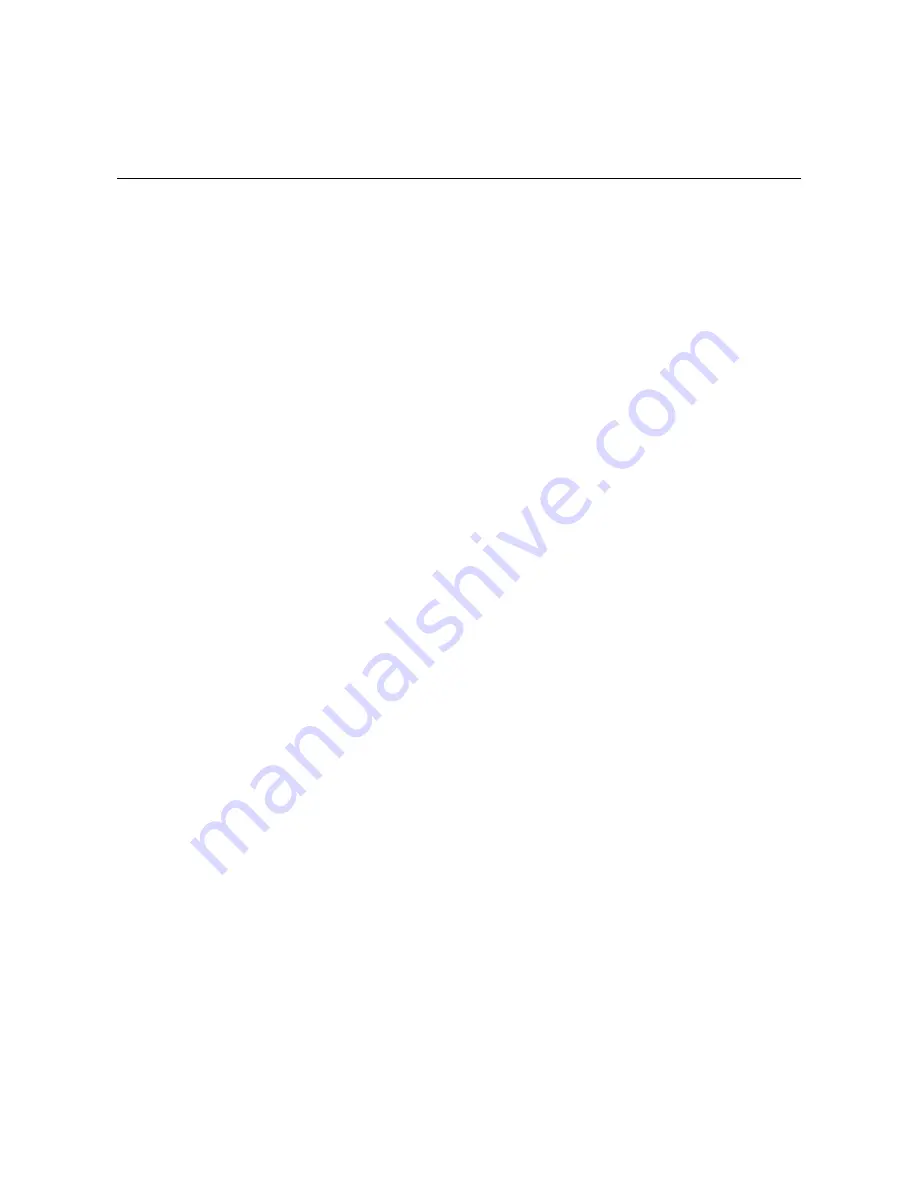
6-1
6
Troubleshooting
Troubleshooting Software Loading
If software loading fails, the system runs in original version. In this case, check if the physical ports are
properly connected:
z
If the ports are not properly connected, reconnect them correctly and restart the loading procedure.
z
If the ports are properly connected, check the loading process information displayed on the console
terminal for input errors. In case of any input error, restart the loading process with correct inputs.
Possible input errors include:
z
The serial port baud rate setting on the console terminal is not timely changed back after software
download using Xmodem with a changed baud rate.
z
A wrong IP address, file name, or TFTP Server work path specified for software loading using
TFTP
z
A wrong IP address, file name, username, or password specified for software loading using FTP
If the cause cannot be located, contact your local dealer for help.
Troubleshooting the Configuration System
If the LSQM1WCMB0 access controller module passes the POST after the switch is powered on, the
console terminal connected with the access controller module displays the startup banner and prompt
messages; if the configuration system is faulty, you may see nothing or illegible characters on the
console terminal.
No display on the console terminal
If no information is displayed on the console terminal, please check:
z
Whether the power supply of the switch is normal
z
Whether the console cable is correctly connected
If the cause cannot be located in the above-mentioned steps, please check:
z
Whether the console cable is in good condition
z
Whether the terminal settings are correct.
Illegible display on the console terminal
Illegible display on the console terminal is very likely to be caused by terminal parameter setting errors.
Verify the following terminal parameter settings:
z
Bits per second: 9600
z
Data bits: 8
z
Parity: none
z
Stop bits: 1
z
Flow control: none
z
Terminal emulation: VT100.




































