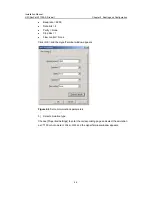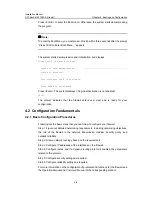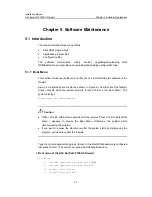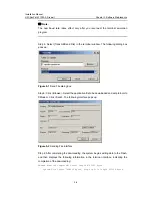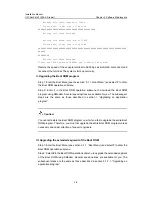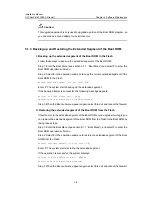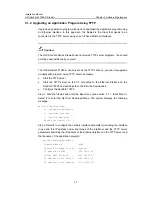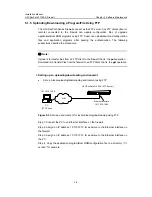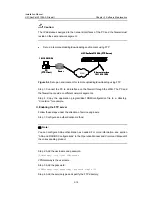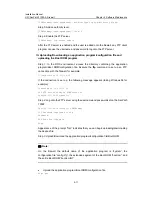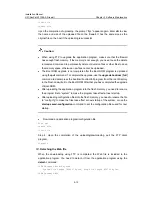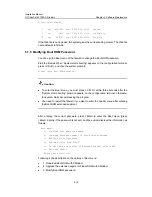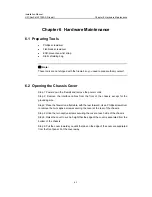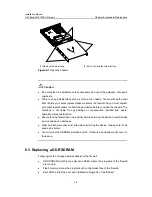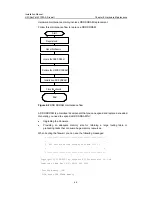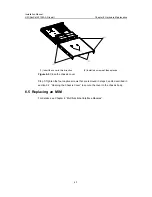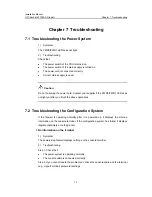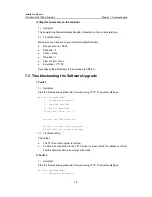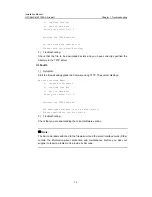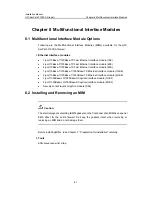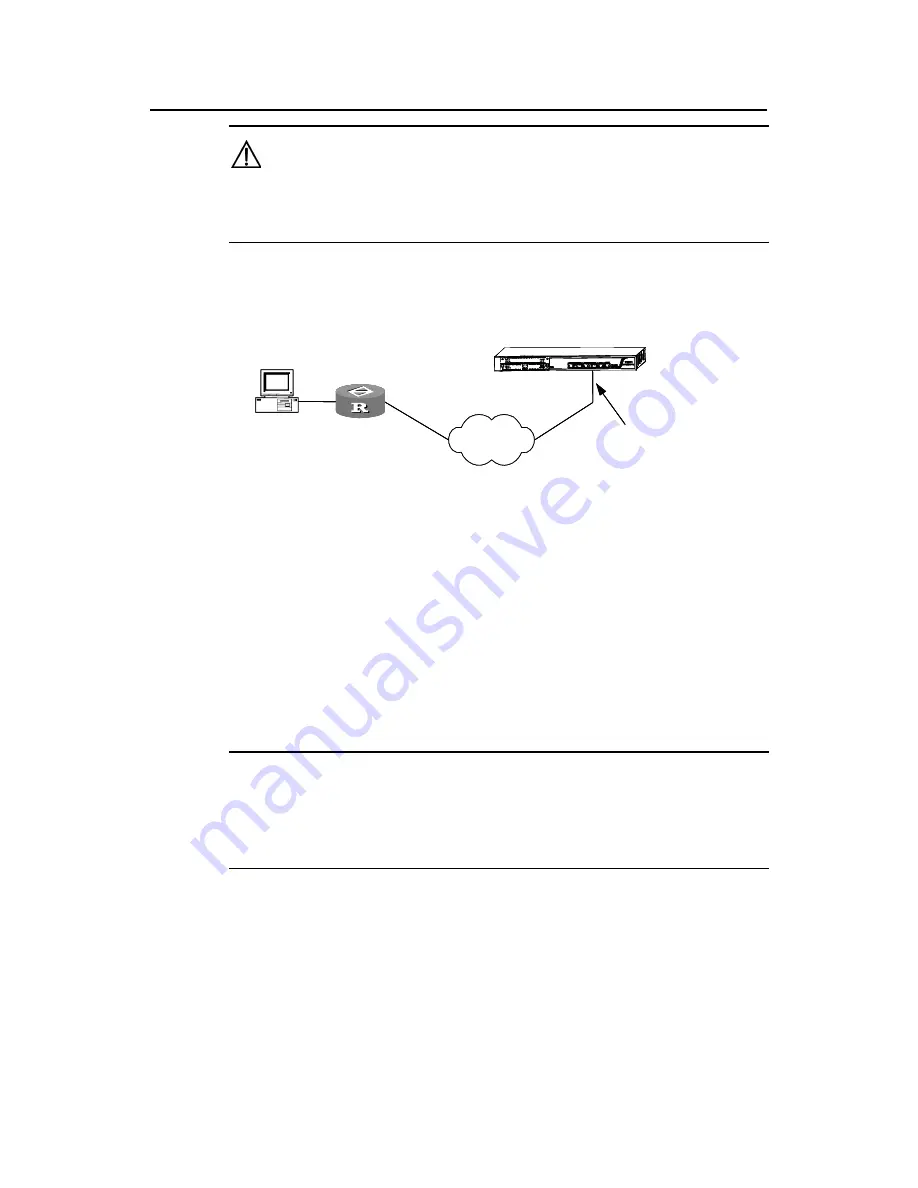
Installation Manual
H3C SecPath F1000-A Firewall
Chapter 5 Software Maintenance
5-10
Caution:
The IP addresses assigned to the network interfaces of the PC and the firewall must
reside on the same network segment.
z
Set up a remote uploading/downloading environment using FTP
PC
WAN
H3C SecPath F1000-A (FTP Server)
Et
1
(FTP Client)
10.110.20.13/24
hernet interface
0.110.10.10/24
Router
PC
WAN
H3C SecPath F1000-A (FTP Server)
Et
1
(FTP Client)
10.110.20.13/24
hernet interface
0.110.10.10/24
Router
PC
WAN
H3C SecPath F1000-A (FTP Server)
Et
1
(FTP Client)
10.110.20.13/24
hernet interface
0.110.10.10/24
Router
Figure 5-4
Set up an environment for remote uploading/downloading using FTP
Step 1: Connect the PC to an interface on the firewall through the WAN. The PC and
the firewall can reside on different network segments.
Step 2: Copy the application program/Boot ROM/configuration file to a directory,
“C:\version” for example.
II. Enabling the FTP server
Follow these steps under the direction of service engineers.
Step 1: Configure an authentication method.
Note:
You can configure AAA authentication as needed. For more information, see section
“AAA and RADIUS Configurations” in the
Operation Manual
and
Command Manual
of
the corresponding product.
Step 2: Add the username and password.
[VPNGateway] local-user VPNGateway
VPNGateway is the username.
Step 3: Add the password.
[VPNGateway-luser-vpngateway] password simple 123
Step 4: Add the service type and specify the FTP directory.