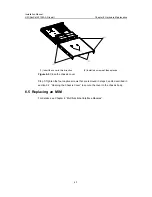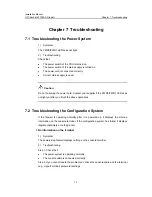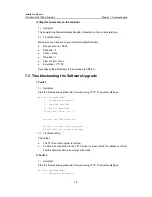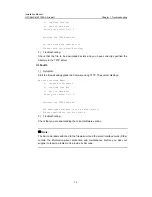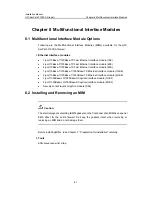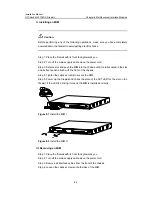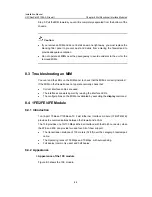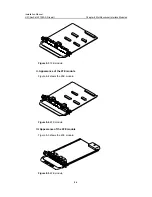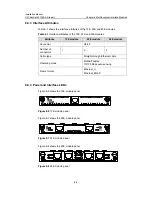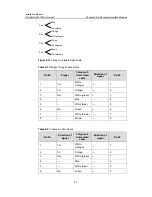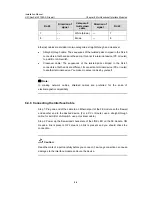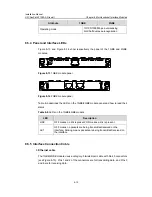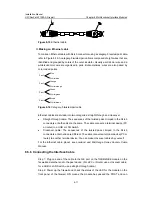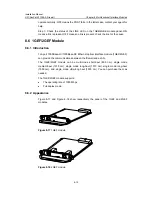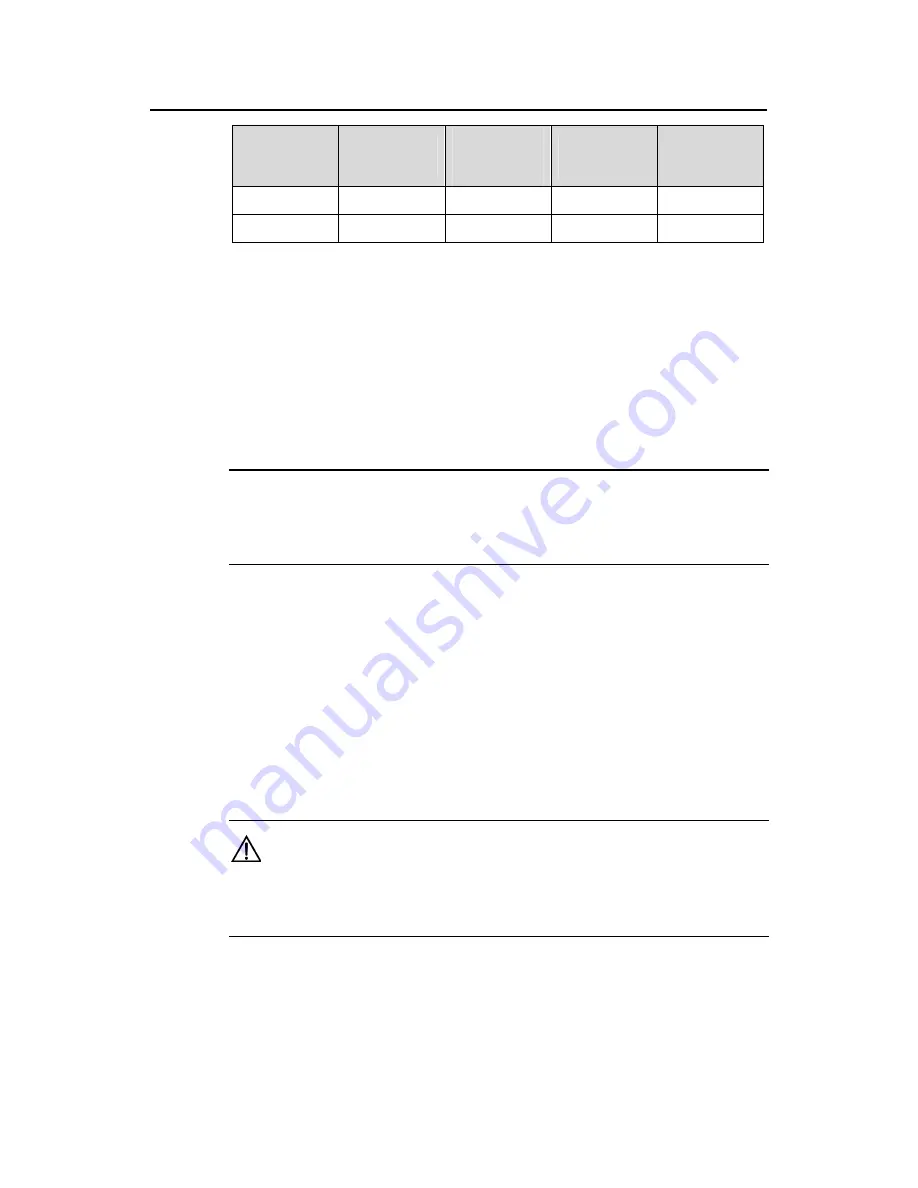
Installation Manual
H3C SecPath F1000-A Firewall
Chapter 8 Multifunctional Interface Modules
8-8
Category-5
Direction of
Direction of
RJ-45
signal
twisted-pair
RJ-45
signal
cable
7 –– White
(brown)
–– 7
8 –– Brown
–– 8
Ethernet cables are divided into two categories: straight-through and crossover.
z
Straight-through cable: The sequences of the twisted pairs crimped in the RJ-45
connectors at both ends are the same. It connects a terminal device (PC or router)
to a HUB or LAN switch.
z
Crossover cable: The sequences of the twisted pairs crimped in the RJ-45
connectors at both ends are different. It connects a terminal device (PC or router)
to another terminal device. You make crossover cables by yourself.
Note:
In making network cables, shielded cables are preferred for the sake of
electromagnetic compatibility.
8.4.6 Connecting the Interface Cable
Step 1: Plug one end of the cable to an Ethernet port of the FE module on the firewall
and another end to the desired device. (For a PC or Router, use a straight-through
cable; for a HUB or LAN switch, use a crossover cable.)
Step 2: Power up the firewall and check state of the LINK LED on the FE module. ON
means a link is present. OFF means no link is present and you should check the
connection.
Caution:
Read the mark of a port carefully before you connect it; a wrong connection can cause
damages to the interface module and even the device.