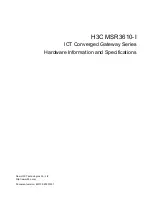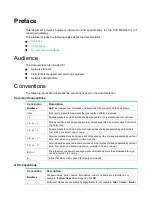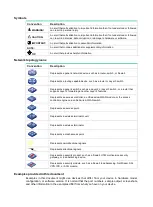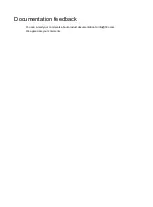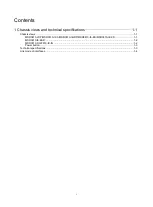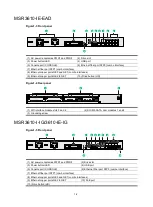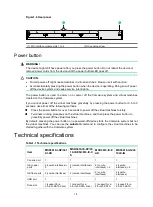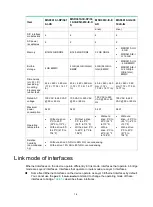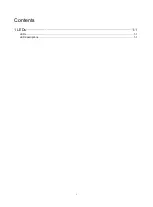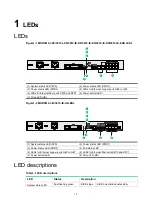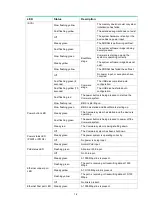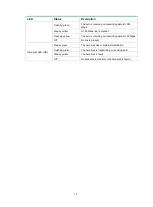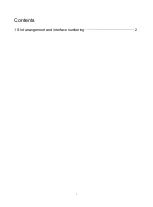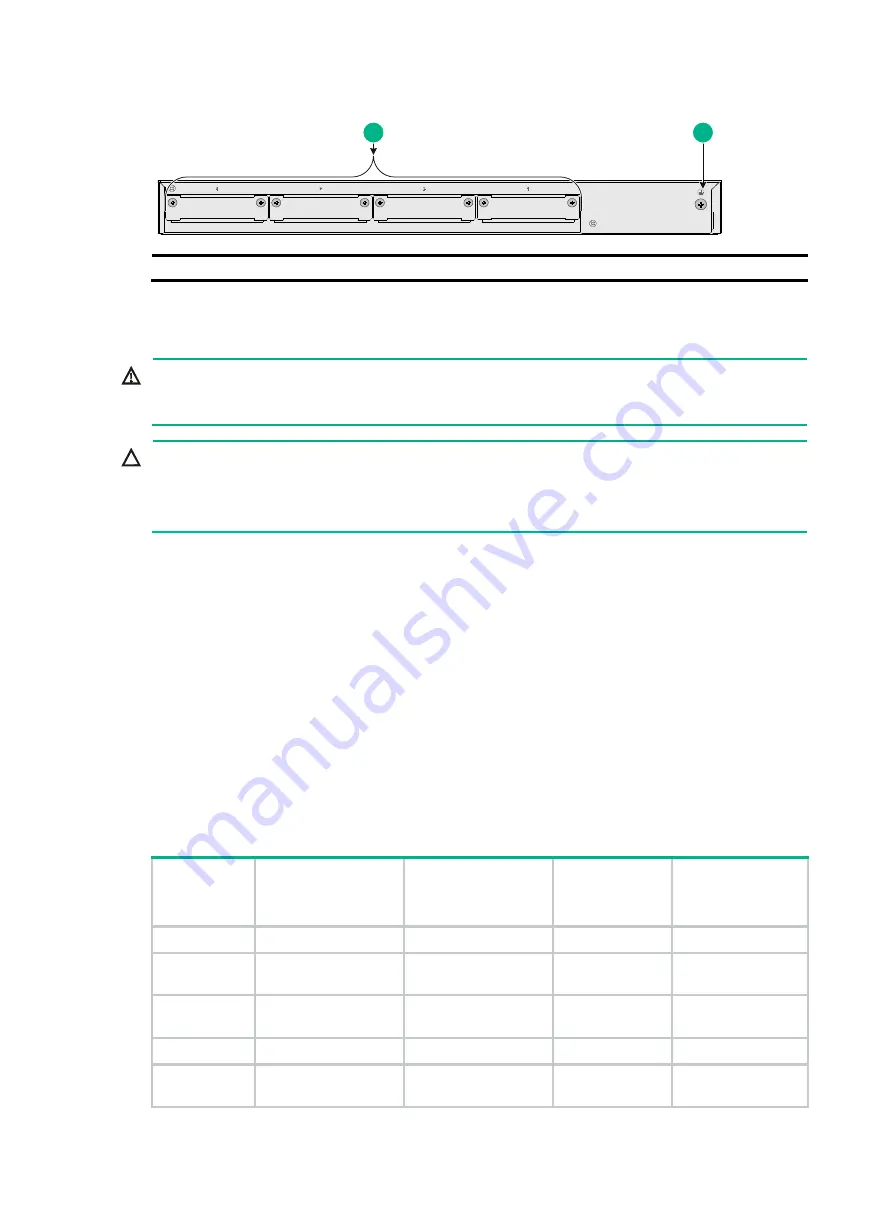
1-3
Figure1-6 Rear panel
(1) SIC interface module slots 1 to 4
(2) Grounding screw
Power button
WARNING!
The device might still have power after you press the power button. Do not reboot the device or
remove power cords from the device until the power button/LED goes off.
CAUTION:
•
Forced power-off might cause data loss in virtual machines. Please use it with caution.
•
Avoid accidentally pressing the power button when the device is operating. Doing so will power
off the device system and cause service interruption.
The power button is used to power on or power off the Comware system and virtual machines
created on the Comware system.
If you cannot power off the virtual machines gracefully by pressing the power button for 0.5 to 3
seconds, use either of the following methods:
•
Press the power button for over 3 seconds to power off the virtual machines forcibly.
•
Terminate running processes on the virtual machines, and then press the power button to
gracefully power off the virtual machines.
By default, pressing the power button on a powered-off device starts the Comware system but not
the virtual machines. You can use the
autostart
command to configure the virtual machines to be
started together with the Comware system.
Technical specifications
Table1-1 Technical specifications
Item
MSR3610-I-DP/361
0-I-XS
MSR3610-IE-DP/36
10-IE-ES/3610-IE-X
S
MSR3610-IE-E
AD
MSR3610-I-IG/36
10-IE-IG
Console port
1
1
1
1
GE copper
ports
2 (combo interfaces) +
6
2 (combo interfaces) +
6
2 (combo
interfaces) + 6
2 (combo
interfaces) + 6
GE fiber ports
2 (combo interfaces)
2 (combo interfaces)
2 (combo
interfaces)
2 (combo
interfaces)
USB port
1
1
1
1
Drive slot
1 (support for a
2.5-inch SATA drive)
1 (support for a
2.5-inch SATA drive)
1 (support for a
2.5-inch SATA
1 (support for a
2.5-inch SATA
1
2