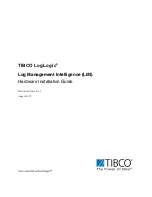2-10
The RT-MSR810-LME, RT-MSR810-LMS, RT-MSR810-LMS-EA, RT-MSR810-LUS, RT-MSR810-
LM-SI, RT-MSR810-LM-EA, and RT-MSR810-LM-EI routers support Micro SIM cards and provide
two SIM card slots. SIM0 (M) is the master slot and SIM1 (S) is the standby slot. Only one slot is
active at a time. As a best practice, use the master slot if you are to install only one SIM card. You
can use the
sim switch-to
command to specify the active slot. For more information about the
command, see
Layer 2—WAN Access Command Reference
in
H3C MSR810[830][[2600][3600]
Comware 7 Command References
.
The SIM card slots on the RT-MSR810-LME and RT-MSR810-LMS routers support 2G/3G/4G
network mode provided by all carriers. The SIM card slots on the RT-MSR810-LUS router support
2G/3G/4G network mode provided by China Unicom and China Mobile, and 4G network mode
provided by China Telecom. The SIM card slots on the RT-MSR810-LM-SI and RT-MSR810-LM-EI
routers support 2G/4G network mode provided by China Mobile, 4G network mode provided by
China Telecom, and 2G/3G/4G network mode provided by China Unicom.
The SIM card slots on the RT-MSR810-LMS-EA and RT-MSR810-LM-EA routers support
2G/3G/4G network mode.
To install a 4G SIM card:
1.
Use a PH2 screwdriver to remove the M3 × 4 mm (0.16 in) countersunk screw on the 4G SIM
card slot cover and then take off the cover.
2.
Orient the SIM card with its cut-off corner in the direction as shown in the label above the slot.
3.
Reinstall the cover and fasten the screw.
Figure2-11 Installing a 4G SIM card (RT-MSR810-LMS/RT-MSR810-LUS)
Installing a Micro SD card
CAUTION:
•
To avoid damaging the Micro SD card slot, do not use excessive force when you install a Micro
SD card.
•
The screw on the Micro SD card slot cover is M3 × 4 mm (0.16 in) countersunk screw. Use a
PH2 screwdriver to loosen and fasten the screw on the cover. A mismatched screwdriver might
damage the screw.
Only the following routers support Micro SD cards:
•
RT-MSR810
•
RT-MSR810-LM
•
RT-MSR810-LM-CNDE-SJK
•
RT-MSR810-W-DB
1
2
3