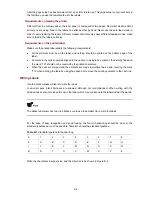5-20
No response from SRPU serial interface
Check whether the serial interface cable is in good condition and if its attributes are set correctly (9600
bps).
Uploading configuration file or host program using FTP fails
Please check that
z
The configuration is correct and if the FTP server is started.
z
The Flash or the CF card has enough space for the target files.
No configuration saving during LPU reboot
Before saving the configuration, you must check the operating status of the LPU. Do not save the
configuration during the LPU reboot. Otherwise, the configuration you want to save may be lost.
LPU program loading fails or you cannot register for a long period
z
Check LPU type to see if this type is supported on the current host program.
z
Check whether LPUs and MPUs are well seated.
z
Insert an LPU to different slots to check whether it is OK.
z
Check whether the host program exists and if the current host program is the running one.
Insufficient storage memory
z
Empty the recycle bin when the LPU starts.
z
Delete the unused files in the Flash or CF card.
Incorrect uploaded file
After the file uploading process, the system prompts “Something is wrong with the file.”
z
Check if the uploaded file is the right one.
z
Download the correct file and perform application update again.
Password Loss
If the super password or BootWare password of the switch is lost, contact the local agent or H3C
technical support.