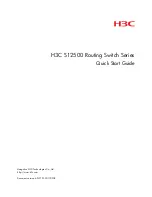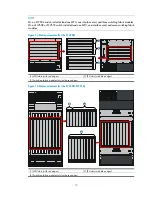Reviews:
No comments
Related manuals for S12500 Series

1400
Brand: La Toulousaine Pages: 6

20543
Brand: KE2 Pages: 4

SUPERSTACK 3 3226
Brand: 3Com Pages: 5

LANPLEX 2500
Brand: 3Com Pages: 139

CoreBuilder 7000
Brand: 3Com Pages: 150

CoreBuilder 7000
Brand: 3Com Pages: 264

4007
Brand: 3Com Pages: 574

3CRUS2475 24
Brand: 3Com Pages: 333

SUPERSTACK 3 3226
Brand: 3Com Pages: 70

OfficeConnect 3C16790C
Brand: 3Com Pages: 18

5500-EI PWR
Brand: 3Com Pages: 1314

SuperStack II Switch 1100
Brand: 3Com Pages: 62

HouseMate
Brand: AbleNet Pages: 2

dominion kx III
Brand: Raritan Pages: 6

Dominion KX II
Brand: Raritan Pages: 5

DOMINION KSX II
Brand: Raritan Pages: 7

Dominion KX
Brand: Raritan Pages: 2

S3756
Brand: Techroutes Pages: 22