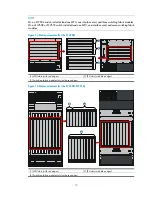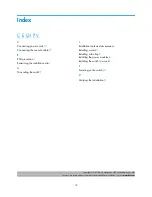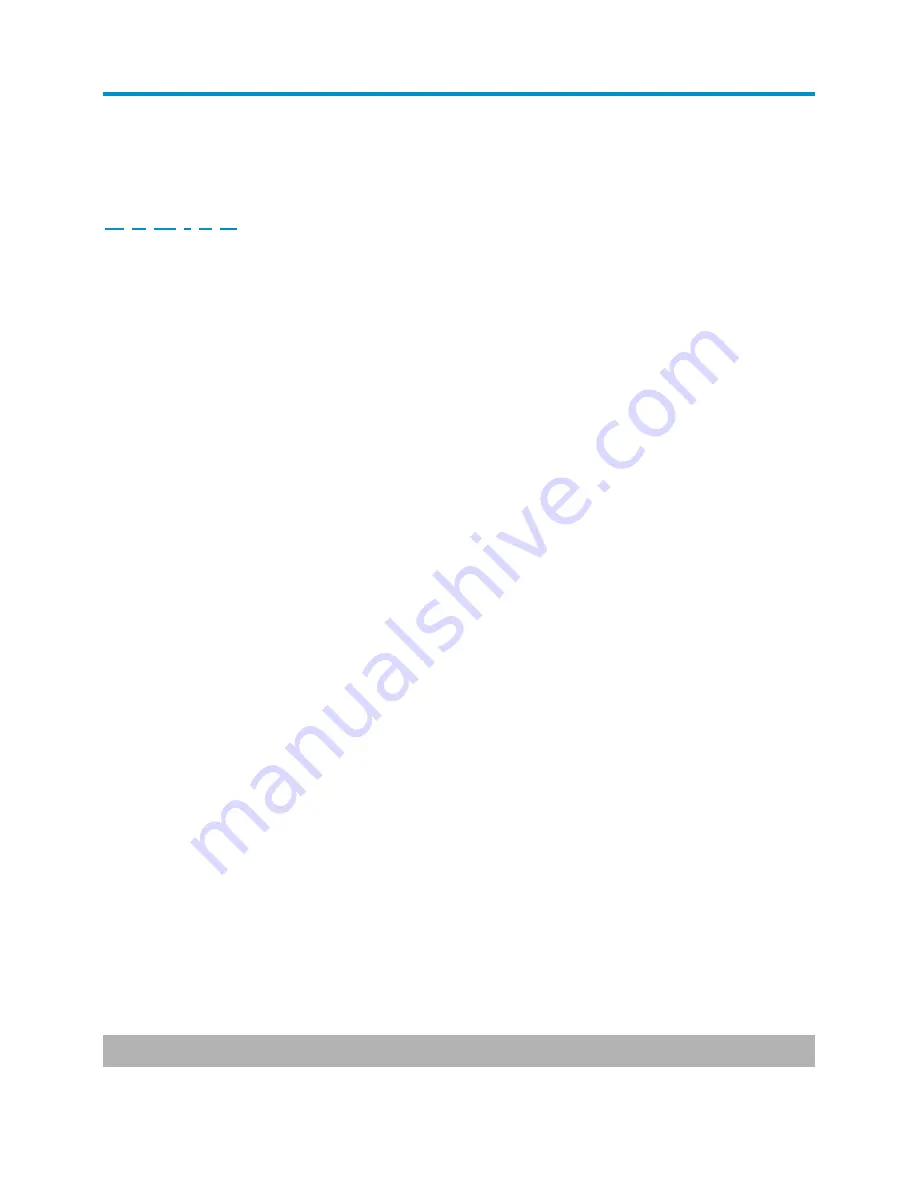
18
Index
C E G I P V
C
Connecting power cords,
12
Connecting the console cable,
15
E
ESD prevention,
1
Examining the installation site,
1
G
Grounding the switch,
5
I
Installation tools and accessories,
2
Installing a card,
9
Installing a fan tray,
8
Installing the power modules,
6
Installing the switch in a rack,
2
P
Powering on the switch,
16
V
Verifying the installation,
15
Copyright © 2011-2012, Hangzhou H3C Technologies Co., Ltd.
For more information about the product and installation procedures, log in to
www.h3c.com