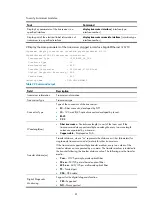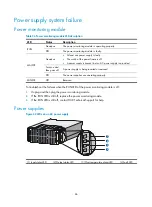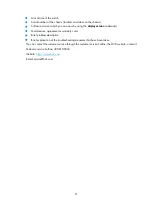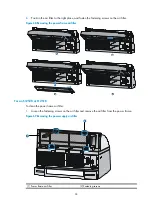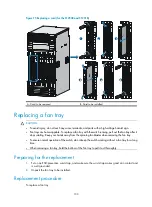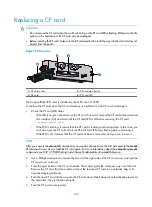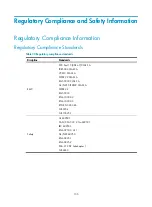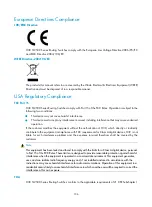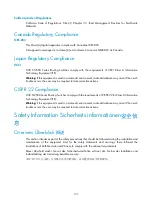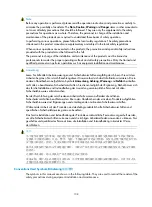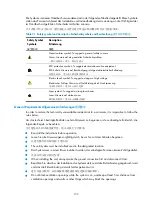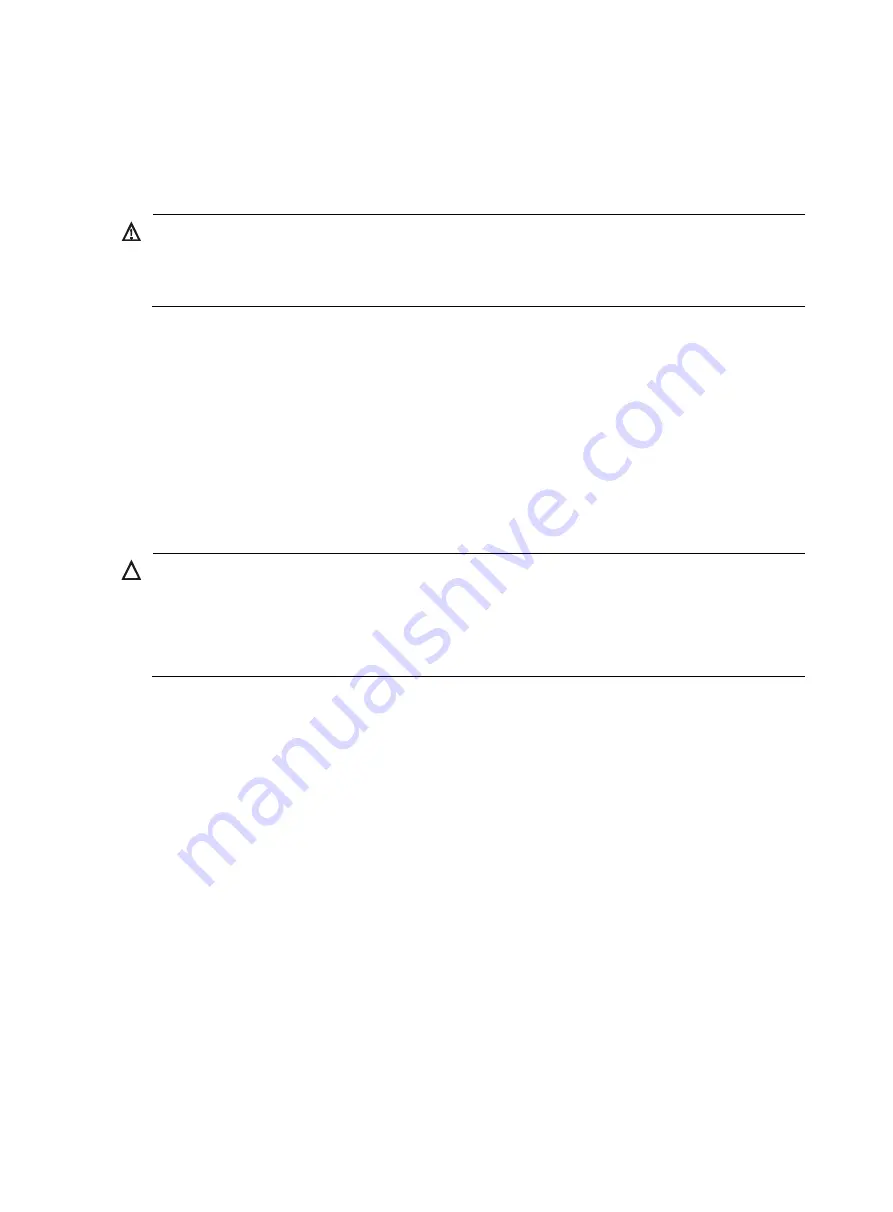
95
2.
Wash the air filter by using clean water, and then air-dry the air filter.
3.
Position the air filter to the right place, and fasten the fastening screws on the air filter.
Replacing a power supply
WARNING!
Power supplies for the S12500 are hot-swappable. When installing and replacing a power supply with
the switch powered on, pay attention to the operation procedures and electricity safety issues. To avoid
injury, do not touch any wires, terminals, and parts with a high-voltage hazard sign.
Preparing for the replacement
1.
Put on an ESD-preventive wrist strap, and make sure the wrist strap makes good skin contact and
is well grounded.
2.
Unpack the power supply or PEM to be installed.
3.
Remove the cables connected to the PEM and turn off the power switch on the power frame before
replacing the PEM.
Replacing a power supply
CAUTION:
•
When hot-plugging power supplies, make sure the insertion interval is no less than 30 seconds.
•
When inserting or removing a power supply, check that the switch is sturdy. To prevent bodily injury,
avoid tipping the switch chassis.
•
Do not touch the rotating fans on a removed power supply.
To replace a power supply:
1.
Holding both sides of the front panel, pivot the front panel upward.
2.
Gently pull the clip at the bottom left corner of the power supply outward to release the power
supply panel.
3.
Supporting the bottom of the power supply with your left hand and holding the power supply panel
with your right hand, gently pull the power supply out of the power frame.
4.
Pull the clip at the bottom left corner of the new power supply outwards to release the front panel.
5.
Slowly insert the power supply into the power frame slot until it is firmly seated in the slot.
6.
Close the panel of the power supply and press the clip at the bottom left corner of the power
supply.
Summary of Contents for S12500 Series
Page 40: ...30 Figure 28 Installing an upper expansion cable management bracket 1 2 3 4 5 6 7...
Page 109: ...99 Figure 74 Replacing a card for the S12504 A Card to be removed B Card to be installed...
Page 149: ...139 Figure 85 Loopback operation on an optical transceiver...
Page 164: ...154 Figure 100 Example of a device label...