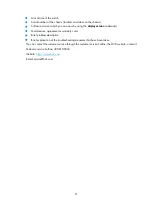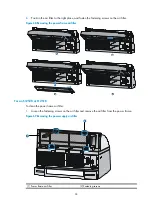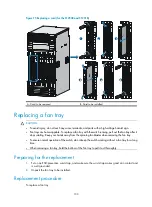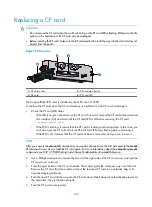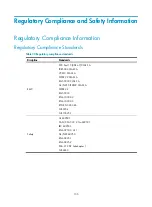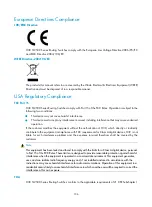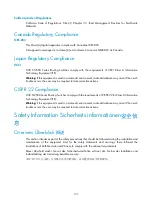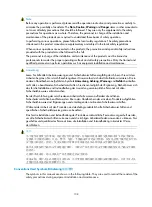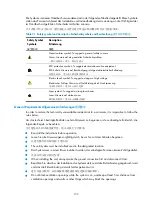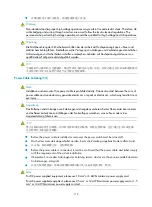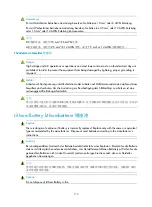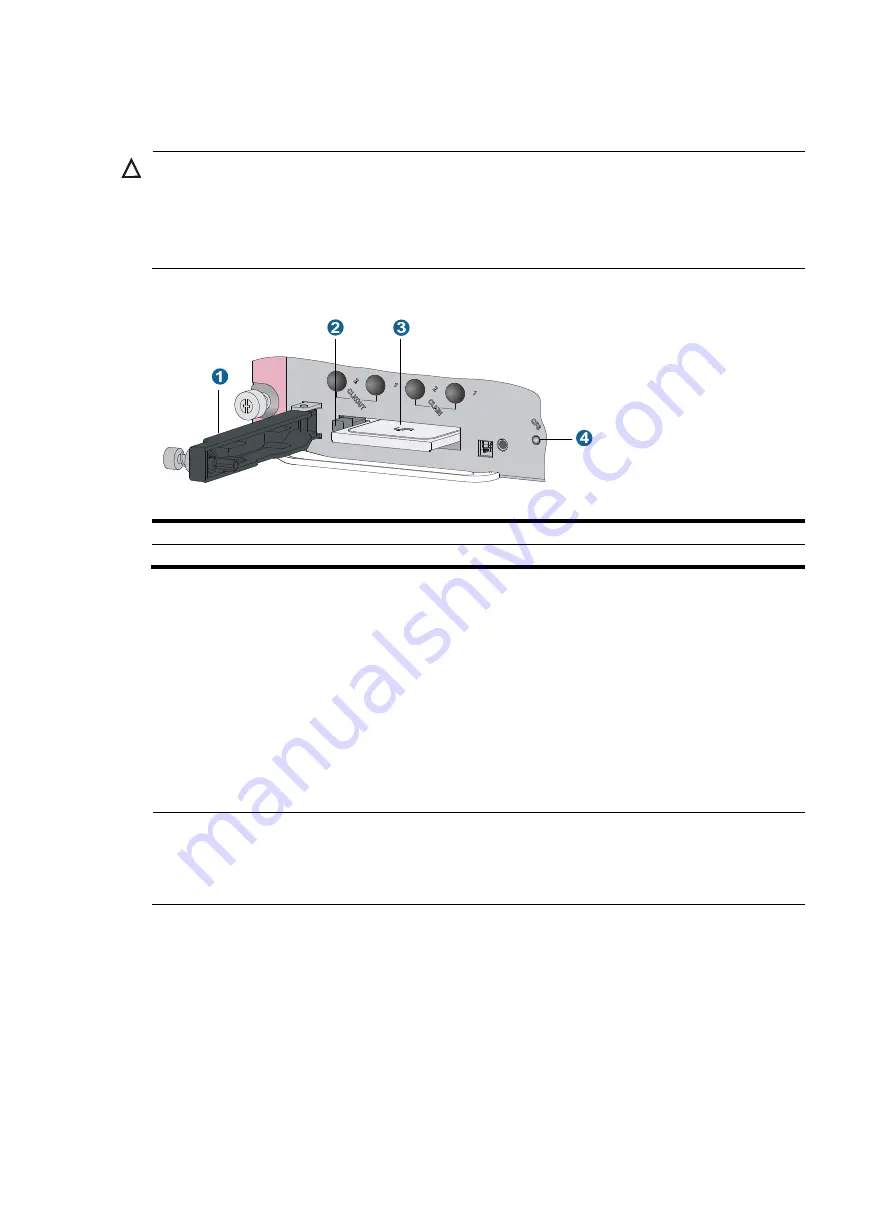
102
Replacing a CF card
CAUTION:
•
Do not remove the CF card when the switch is booting or the CF card LED is flashing. Otherwise, the file
system on the hardware or the CF card may be damaged.
•
Before inserting the CF card, make sure the CF card eject button is all the way into the slot and does not
project from the panel.
Figure 78
CF card slot
(1) CF card cover
(2) CF card eject button
(3) CF card
(4) CF card LED
The CompactFlash (CF) card is installed on the MPU of an S12500.
To replace the CF card when the CF card memory is insufficient or the CF card is damaged:
1.
Check the CF card LED status.
{
If the LED is on, you cannot remove the CF card. You must unmount the CF card at the command
line interface (CLI) and wait until the CF card LED is off before removing the CF card.
<Sysname> umount cfa0:
{
If the LED is flashing, it means that the CF card is reading and writing data. In this case, you
cannot remove the CF card. Wait until the CF card LED stops flashing before removing it.
{
If the LED is off, it means that the CF card has been unmounted, and you can remove it.
NOTE:
After you execute the
umount cf
command, if you want to continue to use the CF card, execute the
mount
cf
command in user view to load the CF card again. For more information about the
umount
and
mount
commands, see
H3C S12500 Routing Switch Series Fundamentals Command Reference.
2.
Use a Phillips screwdriver to loosen the screw at the right side of the CF card cover, and pull the
CF card cover outward.
3.
Press the eject button of the CF card reader. The reader ejects the card part way out of the slot.
Remove the CF card from the reader, and put the removed CF card in an antistatic bag or its
original shipping materials.
4.
Push the new CF card all the way into the CF card slot so that it does not automatically project. At
the same time, the eject button projects.
5.
Push the CF card cover inward.
Summary of Contents for S12500 Series
Page 40: ...30 Figure 28 Installing an upper expansion cable management bracket 1 2 3 4 5 6 7...
Page 109: ...99 Figure 74 Replacing a card for the S12504 A Card to be removed B Card to be installed...
Page 149: ...139 Figure 85 Loopback operation on an optical transceiver...
Page 164: ...154 Figure 100 Example of a device label...