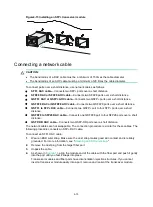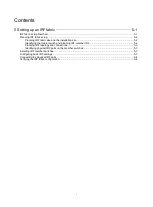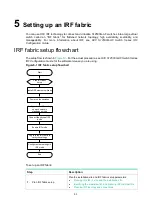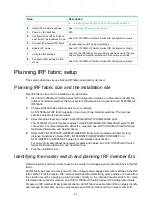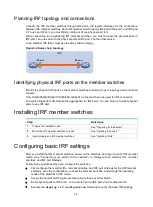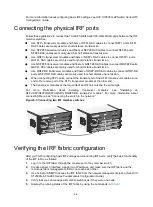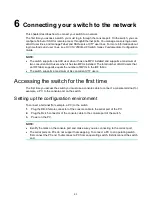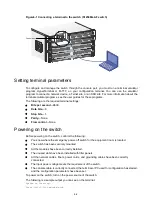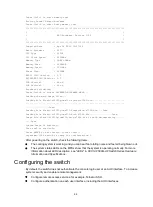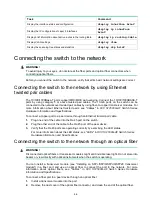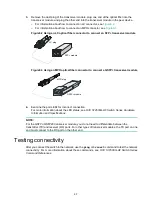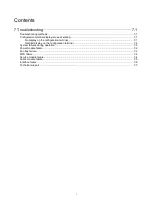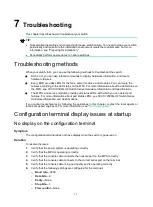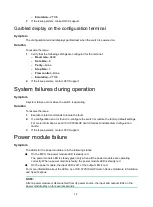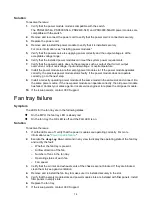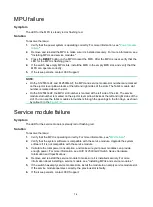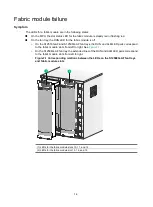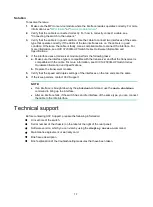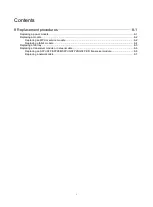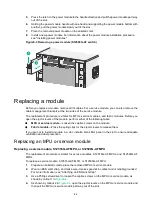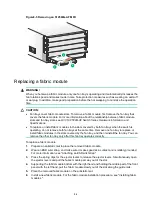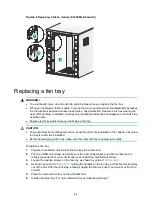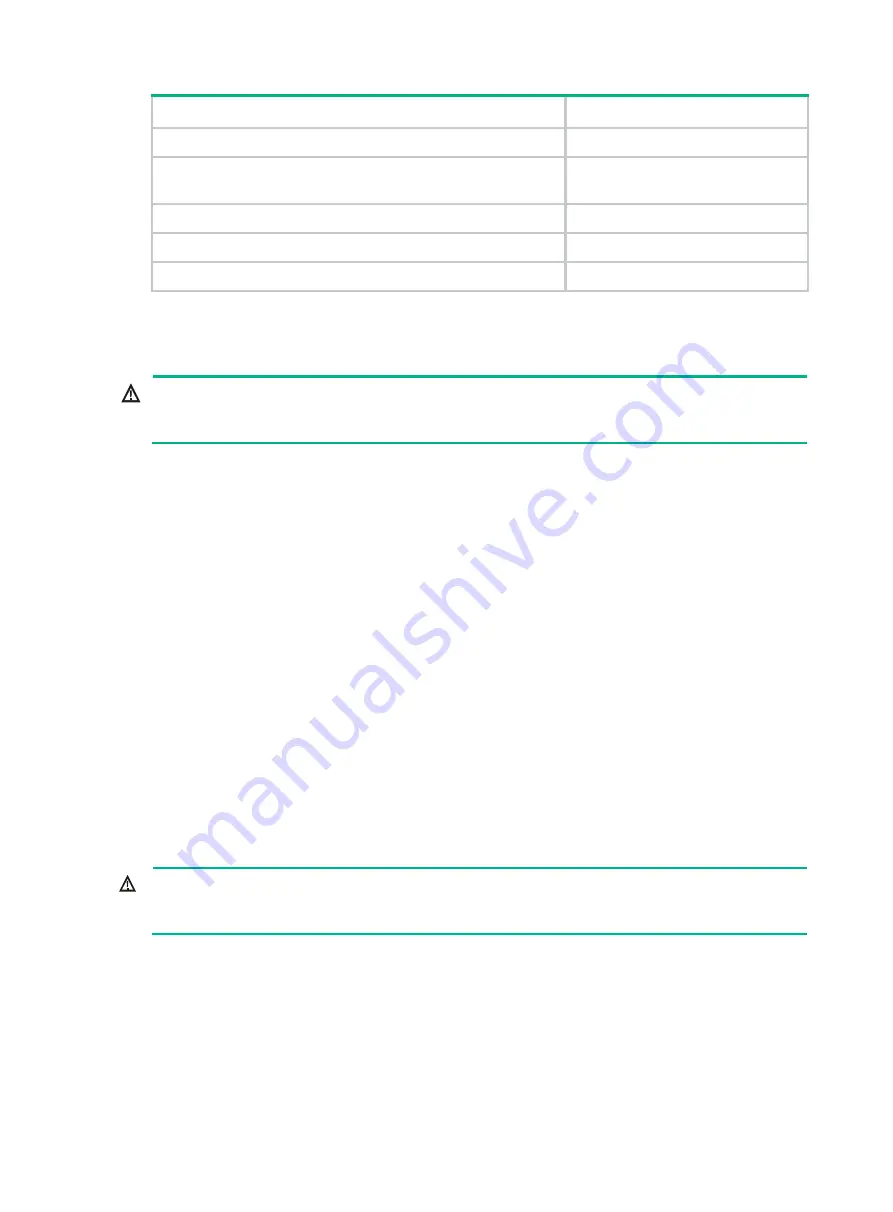
6-6
Task
Command
Display the interface status and configuration
display interface brief
Display the IP configuration of Layer 3 interfaces
display ip interface
brief
Display brief information about active routes in the routing table
display ip routing-table
Display VLAN settings
display vlan
Display the spanning tree status and statistics
display stp brief
Connecting the switch to the network
WARNING!
To avoid injury to your eyes, do not stare at the fiber ports and optical fiber connectors when
connecting optical fibers.
Before you connect the switch to the network, verify that all its basic network settings are correct.
Connecting the switch to the network by using Ethernet
twisted pair cables
The 10/100/1000Base-T ports support MDI/MDIX auto-sensing. Connect the 10/100/1000BASE-T
ports by using category 5 or above twisted pair cables. The 10-GE ports on the switch can be
connected to the network over twisted pair cables by using fiber-to-copper transceiver modules. For
more information about Ethernet twisted pairs, see "Cables" in
H3C S12500G-AF Switch Series
Hardware Information and Specifications
.
To connect a copper port to a peer device through an Ethernet twisted pair cable:
1.
Plug one end of the cable into the RJ-45 port on the switch.
2.
Plug the other end of the cable to the RJ-45 port of the peer device.
3.
Verify that the RJ-45 ports are operating correctly by examining the LED status.
For more information about the LED status, see "LEDs" in
H3C S12500G-AF Switch Series
Hardware Information and Specifications
.
Connecting the switch to the network through an optical fiber
WARNING!
Disconnected optical fibers or transceiver modules might emit invisible laser light. Do not stare into
beams or view directly with optical instruments when the switch is operating.
You can install a transceiver module (see "Installing an SFP+/SFP/QSFP+/QSFP28 transceiver
module") in a fiber port and use an optical fiber to connect the port to the network. For more
information about optical fibers, see "Cables" in
H3C S12500G-AF Switch Series Hardware
Information and Specifications
.
To connect a fiber port to a peer device through an optical fiber:
1.
Install a transceiver module into the port.
2.
Remove the dust cover of the optical fiber connector, and clean the end of the optical fiber.
Summary of Contents for S12500G-AF Series
Page 32: ...3 15 Figure3 16 Connecting the grounding cable to a grounding strip 1 2 4 3 6 5 ...
Page 49: ...4 16 Figure4 16 Connecting an SFP DAC cable 1 Pull latch 2 Connector 1 2 ...
Page 92: ...A 12 FigureA 14 Example of a device label ...
Page 104: ...C 6 FigureC 5 Securing the chassis to the pallet base S12504G AF switch 1 1 2 2 1 ...