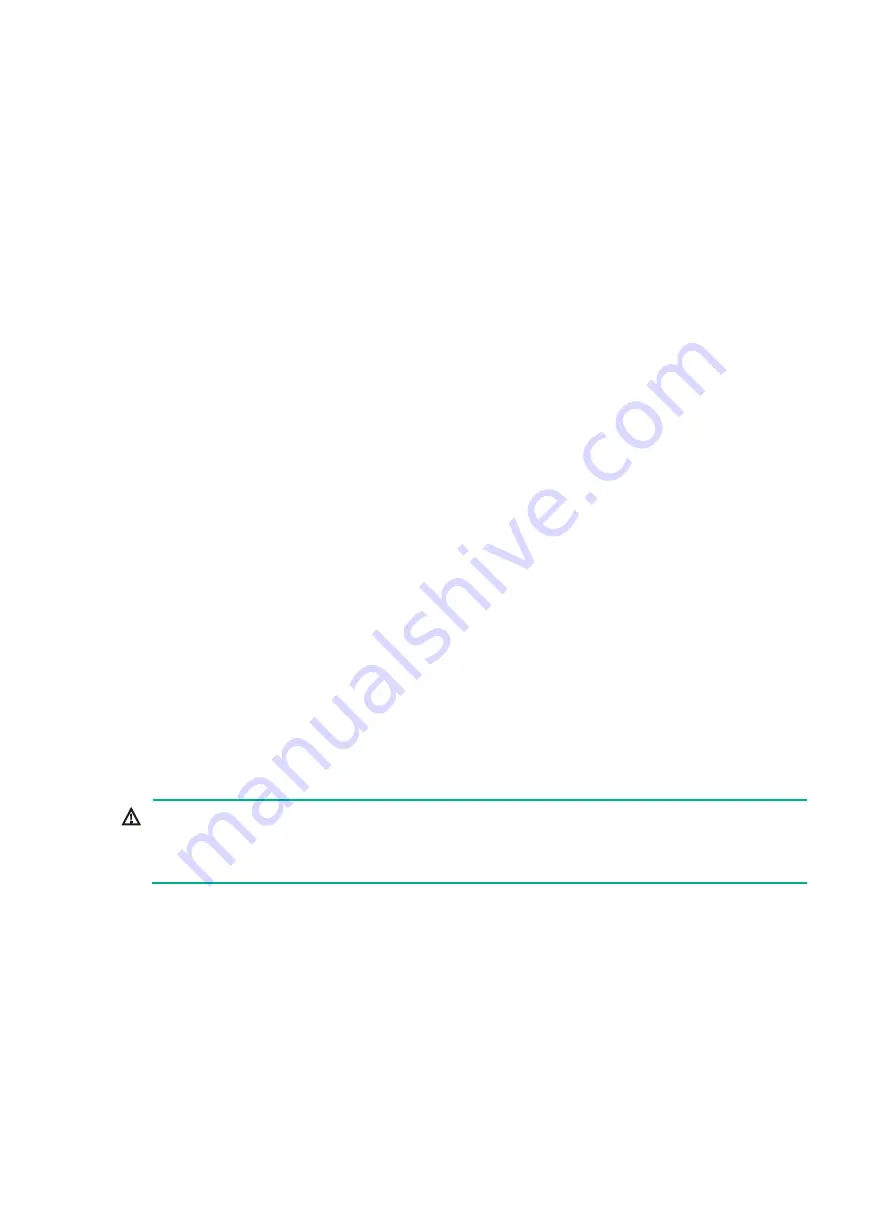
1-1
1
Preparing for installation
Safety recommendations
To avoid possible bodily injury and equipment damage, read
Compliance and Safety Manual
provided with the device and all safety recommendations in this chapter carefully before installation.
The recommendations do not cover every possible hazardous condition.
General safety recommendations
•
Keep the device clean and dust-free.
•
Do not place the device on a moist area, and avoid liquid flowing into the device.
•
Make sure the ground is dry and flat and anti-slip measures are in place.
•
Keep the device and installation tools away from walk areas.
•
Do not wear loose clothing, jewelry (for example, necklace) or any other things that could get
caught in the device when you install and maintain the device.
Electricity safety
•
Clear the work area of possible electricity hazards, such as ungrounded power extension
cables, missing safety grounds, and wet floors.
•
Locate the emergency power-off switch in the room before installation so you can quickly shut
power off when an electrical accident occurs.
•
Remove all external cables, including power cords, before moving the chassis.
•
Do not work alone when the device has power.
•
Before performing a task that is hazardous when power is present, make sure the device is
completely powered off.
Moving safety
WARNING!
Do not hold the handle of a fan tray, a power supply, or a module, or the air vents of the chassis to
move the device. Any attempt to move the device with these parts might cause equipment damage
and even bodily injury.
Remove power supplies, modules, and all external cables, including the power cords, before moving
the chassis. As a best practice, use a mechanical lift, such as forklift truck, to move the chassis.
If no mechanical lift is used, follow these guidelines to move the chassis:
•
Cooperate with multiple people to move the chassis.
•
Lift the chassis by using the chassis handles or by supporting the bottom from the two sides.
•
Lift and put down the chassis slowly and never move suddenly.








































