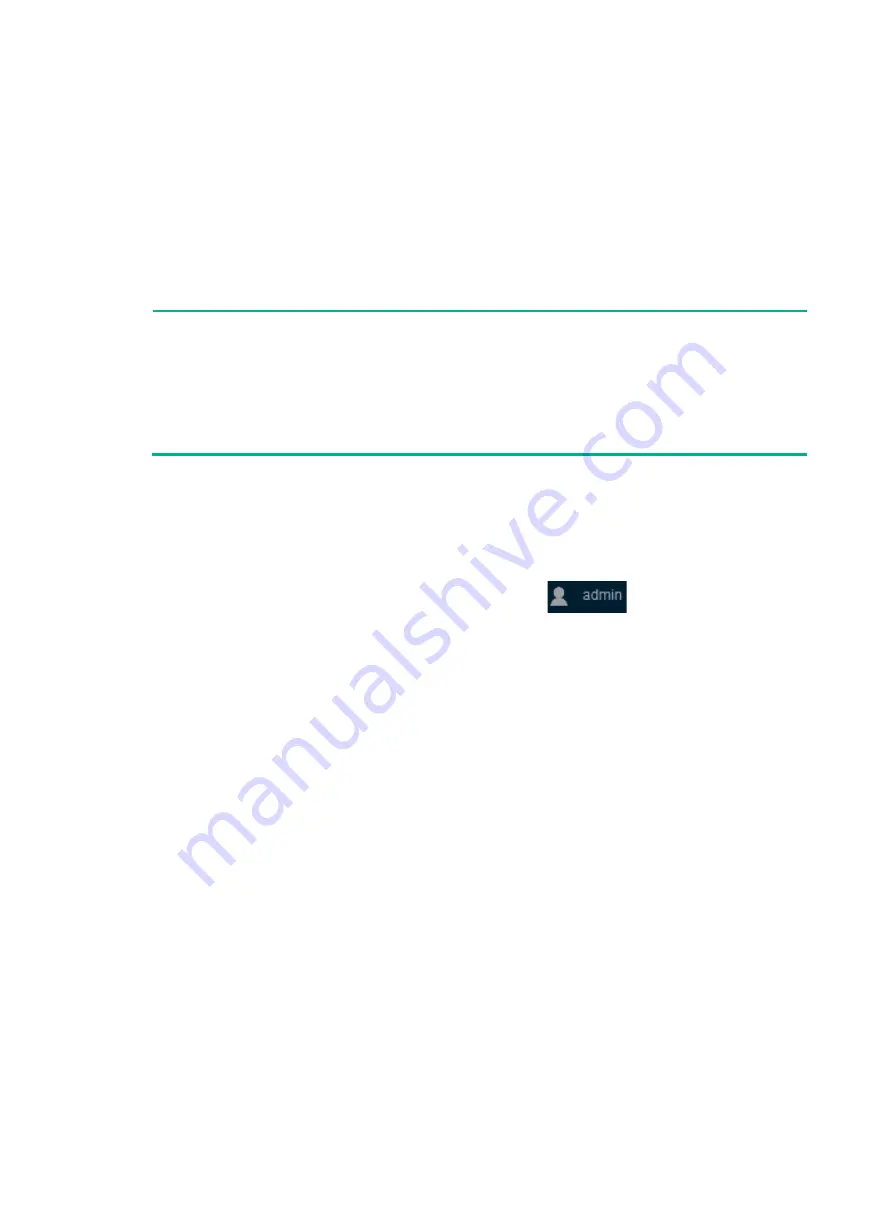
3-19
To access the Web GUI by using the default username and password:
1.
Use a twisted pair cable to connect a PC to an Ethernet port on the switch.
By default, all ports on the switch belong to VLAN 1.
2.
Configure an IP address in subnet 192.168.0.0/24 for the PC. Make sure the PC and the switch
are reachable to each other.
The PC must use an IP address different than VLAN-interface 1.
3.
Start a browser on the PC, enter http://192.168.0.233 in the address bar, and press
Enter
. The
Web login page opens.
4.
Enter the default username
admin
and password
admin
and then click
Login
.
NOTE:
•
The PC mentioned in this section is used for initial switch configuration, which does not have to
be a Web network management terminal. A Web network management terminal is a PC used for
device management over the network, which can access the device if only a route to the device is
available.
•
To log out, do not close the browser directly. You must click
Logout
at the top left corner on the
Web interface.
Changing the default login password
As a best practice for security purposes, change the default login password immediately after you log
in to the GUI for the first time.
To change the default login password, click the
admin
icon
at the top left corner.
Creating user accounts
You can create user accounts other than the default account.
To create a user account, click
Device
>
Maintenance
>
Administrators
and create a new user
account on the page that opens.
A maximum of 32 users can access the Web GUI at the same time.



































