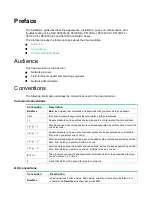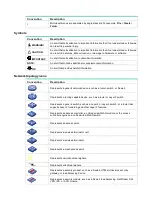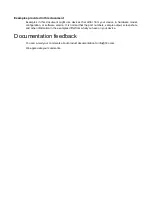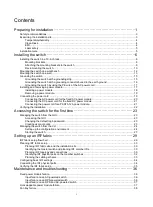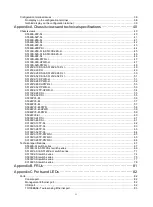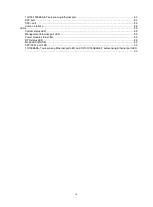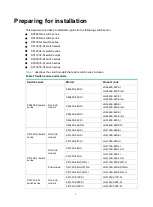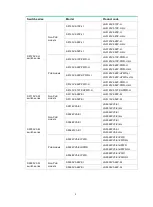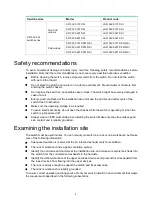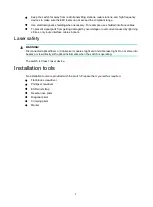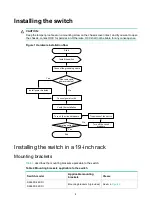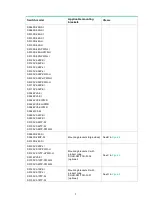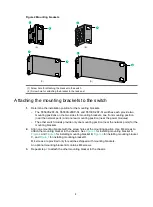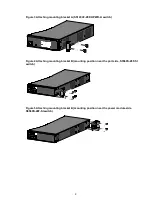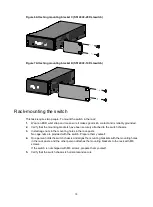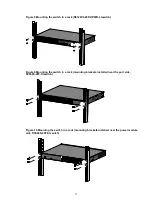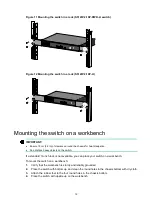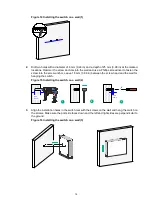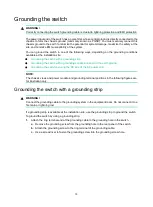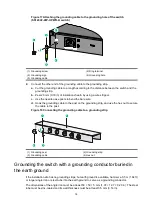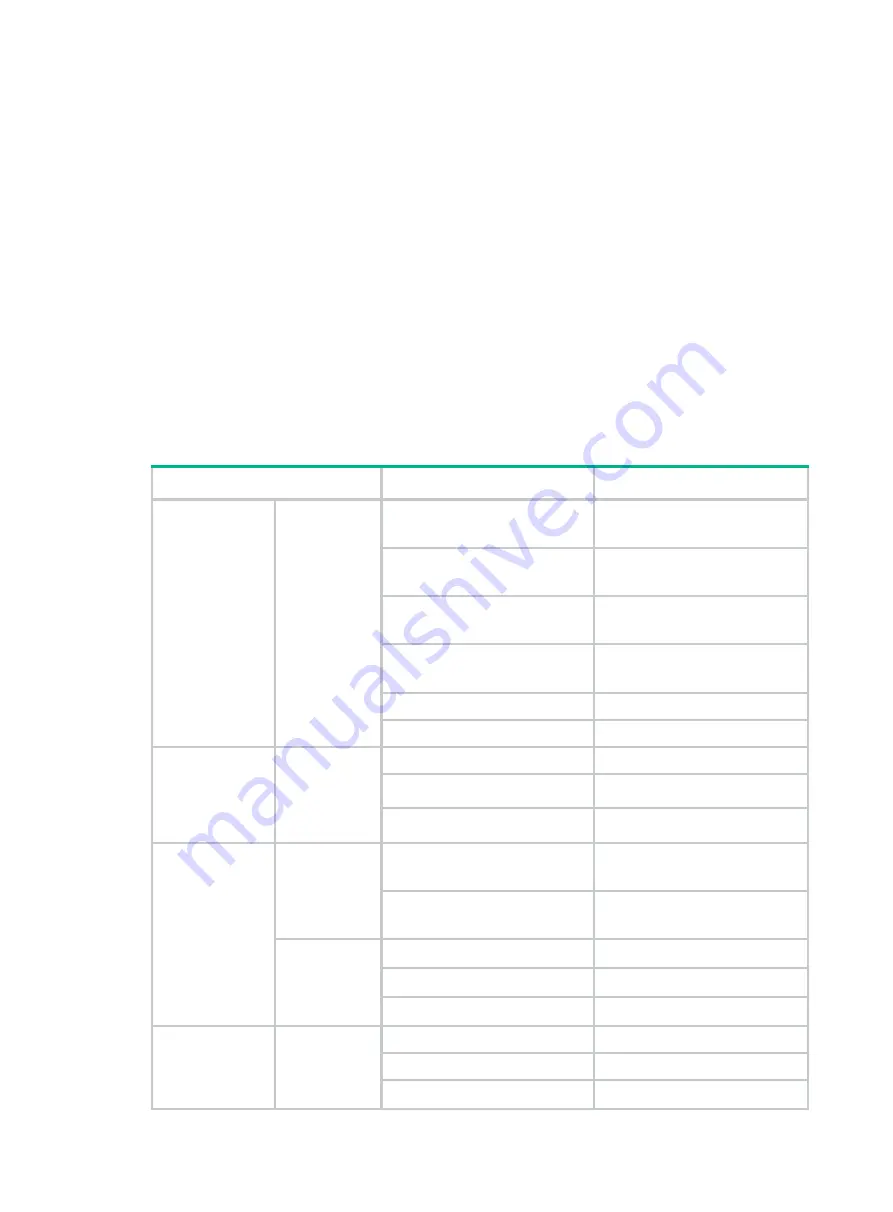
1
Preparing for installation
This document provides an installation guide for the following switch series:
•
S5560S-SI switch series
•
S5130S-SI switch series
•
S5130S-LI switch series
•
S5120V2-SI switch series
•
S5120V2-LI switch series
•
S5110V2-SI switch series
•
S5000V3-EI switch series
•
S5500V3-SI switch series
•
S3100V3-SI switch series
describes the switch models that each switch series includes.
Table 1 Switch series and models
Switch series
Model
Product code
S5560S-SI switch
series
Non-PoE
models
S5560S-28P-SI
LS-5560S-28P-SI
LS-5560S-28P-SI-GL
S5560S-52P-SI
LS-5560S-52P-SI
LS-5560S-52P-SI-GL
S5560S-28S-SI
LS-5560S-28S-SI
LS-5560S-28S-SI-GL
S5560S-52S-SI
LS-5560S-52S-SI
LS-5560S-52S-SI-GL
S5560S-28F-SI
LS-5560S-28F-SI
S5560S-28DP-SI
LS-5560S-28DP-SI
S5130S-SI switch
series
Non-PoE
models
S5130S-28S-SI
LS-5130S-28S-SI
S5130S-52S-SI
LS-5130S-52S-SI
S5130S-28F-SI
LS-5130S-28F-SI
S5130S-LI switch
series
Non-PoE
models
S5130S-28S-LI
LS-5130S-28S-LI
LS-5130S-28S-LI-GL
S5130S-52S-LI
LS-5130S-52S-LI
LS-5130S-52S-LI-GL
PoE models
S5130S-28S-PWR-LI
LS-5130S-28S-PWR-LI
S5130S-28S-HPWR-LI
LS-5130S-28S-HPWR-LI
S5130S-52S-PWR-LI
LS-5130S-52S-PWR-LI
S5120V2-SI
switch series
Non-PoE
models
S5120V2-10P-SI
LS-5120V2-10P-SI
S5120V2-28P-SI
LS-5120V2-28P-SI
S5120V2-52P-SI
LS-5120V2-52P-SI