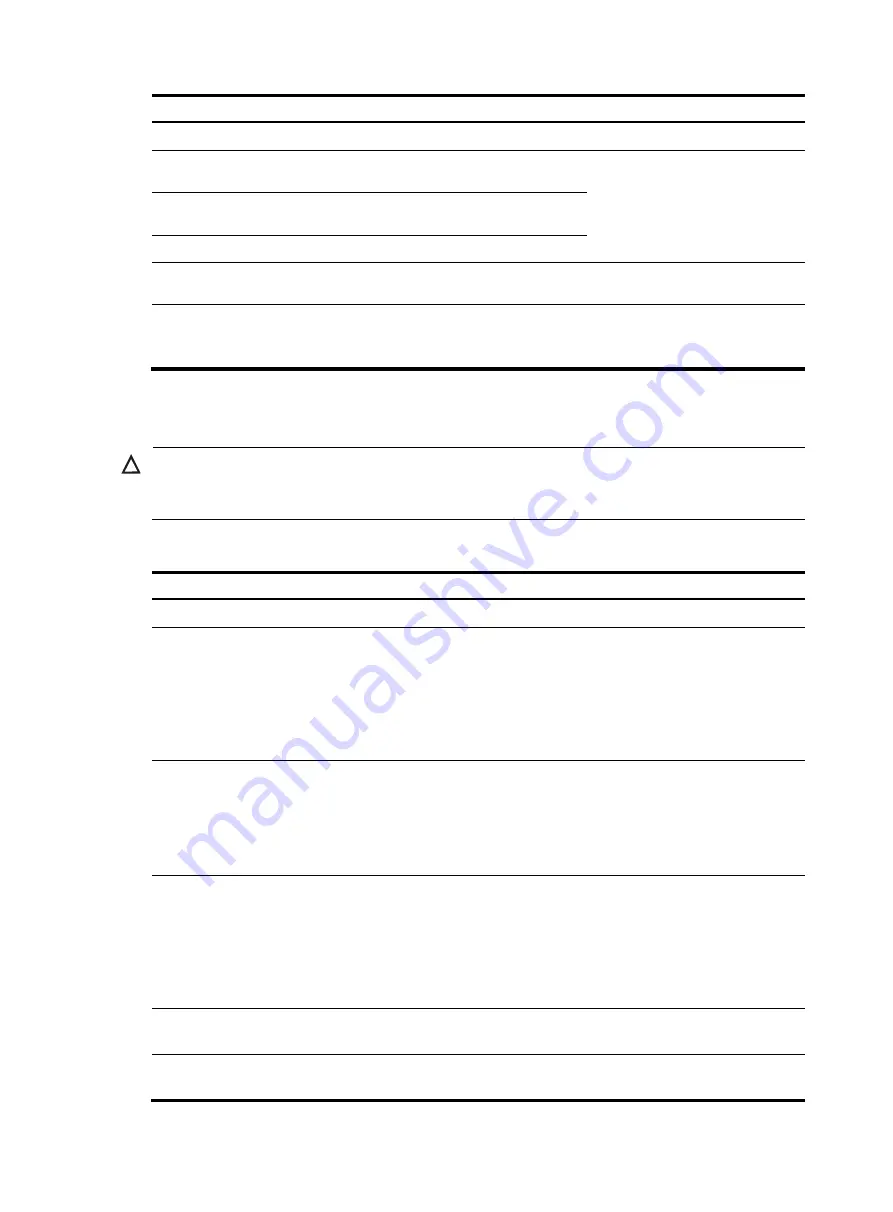
211
Step Command
Remarks
4.
Return to system view.
quit
5.
Create a traffic behavior and
enter traffic behavior view.
traffic behavior
behavior-name
Repeat these steps to configure one
behavior for each SVLAN.
6.
Configure an SVLAN
marking action.
remark service-vlan-id
vlan-id
7.
Return to system view.
quit
8.
Create a QoS policy and
enter QoS policy view.
qos policy
policy-name
N/A
9.
Map the CVLANs to the
SVLAN by associating the
class with the behavior.
classifier
tcl-name
behavior
behavior-name
mode
dot1q-tag-manipulation
Repeat this step to create other
CVLANs-to-SVLAN mappings.
Configuring the customer-side port
CAUTION:
Before applying a QoS policy to the customer-side port, enable customer-side QinQ on the port. Before
disabling customer-side QinQ on the customer-side port, remove the QoS policy from the port first.
To configure the customer-side port:
Step Command
Remarks
1.
Enter system view.
system-view
N/A
2.
Enter interface view or port
group view.
•
Enter Layer 2 Ethernet interface
view:
interface
interface-type
interface-number
•
Enter port group view:
port-group manual
port-group-name
N/A
3.
Configure the link type of the
port.
•
Configure the port as a trunk
port:
port link-type
trunk
•
Configure the port as a hybrid
port:
port link-type hybrid
Use one of the commands.
The default link type of an Ethernet
port is access.
4.
Assign the port to all CVLANs
and SVLANs.
•
Assign the trunk port to VLANs:
port trunk permit vlan
{
vlan-list
|
all
}
•
Assign the hybrid port to VLANs
as a tagged member:
port hybrid
vlan
vlan-list
tagged
Use one of the commands.
By default:
•
A trunk port is assigned only to
VLAN 1.
•
A hybrid port is an untagged
member of VLAN 1.
5.
Enable customer-side QinQ.
qinq enable
downlink
By default, customer-side QinQ is
disabled on all ports.
6.
Apply the uplink policy to
incoming traffic.
qos apply policy
policy-name
inbound
N/A
















































