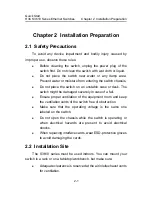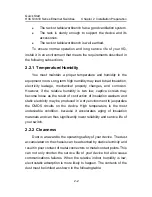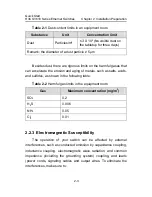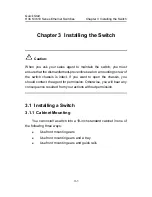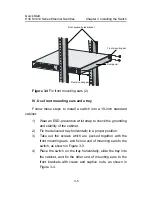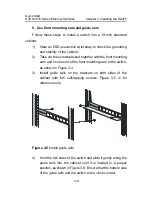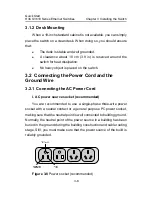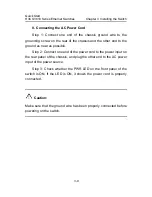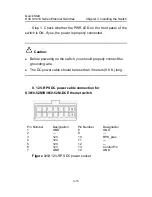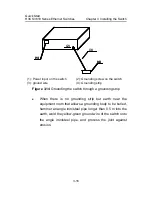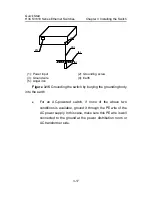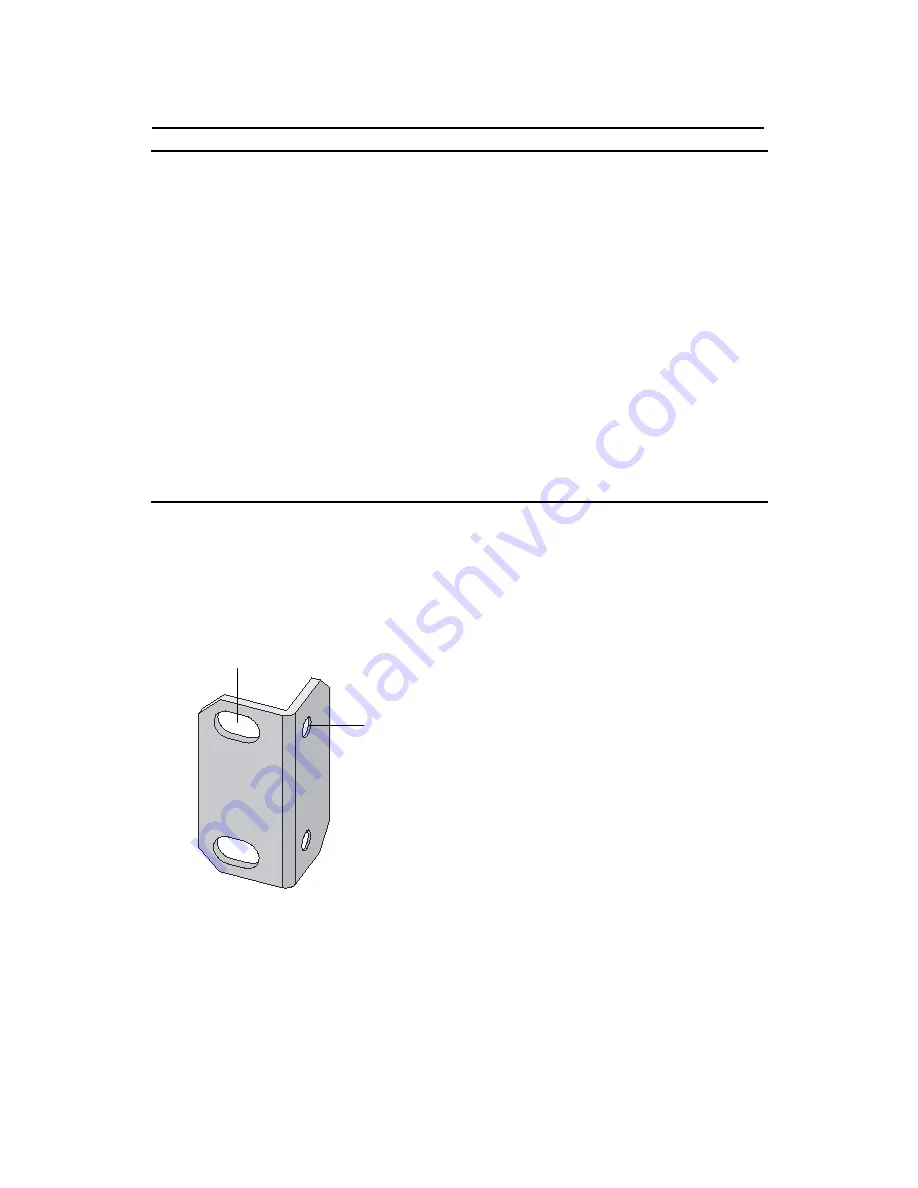
Quick Start
H3C S3610 Series Ethernet Switches
Chapter 3 Installing the Switch
3-2
Note:
z
The front mounting ears are included in the standard configuration
package, and the tray and the guide rails need to be ordered.
z
When the switch is more than 300 mm (11.81 in.) in depth, the front
mounting ears are not used for bearing but for fixing only.
z
Ensure a clearance of 1U (44.45 mm, namely, 1.75 inches)
between devices for the purpose of heat dissipation.
z
Guide rails purchased from H3C apply only to standard cabinets
1,000 mm (39.4 in) deep. Use other supports to substitute for guide
rails in the case of other cabinet depths.
I. Introduction to mounting ear
Figure 3-1 shows the appearance of a front mounting ear.
(1)
(2)
(1): Screw hole used to fix the mounting ear to the cabinet (Use one M6
screw)
(2): Screw hole used to fix the switch to the mounting ear
Figure 3-1
Appearance of a standard front mounting ear