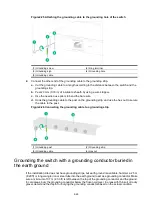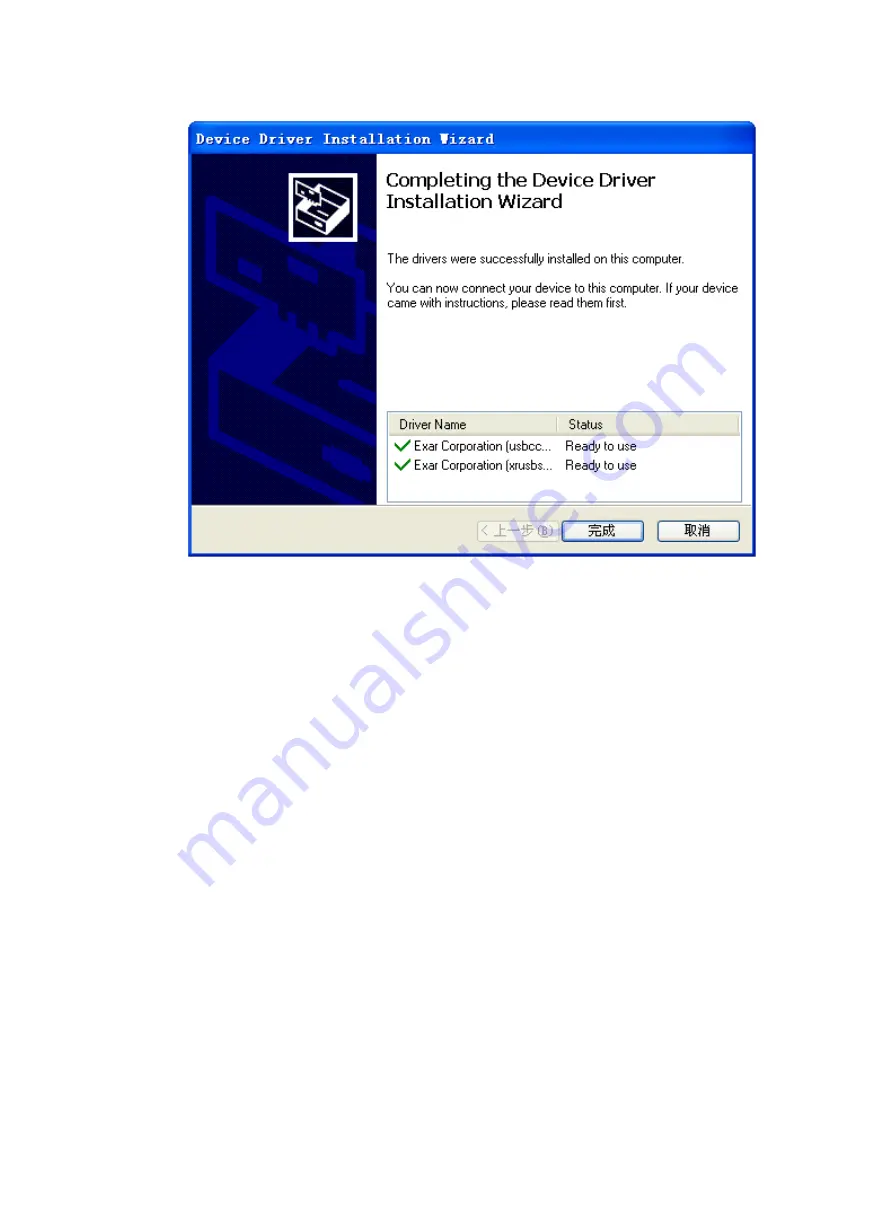
3-40
Figure3-7 Completing the device driver installation wizard
Setting terminal parameters
To configure and manage the switch through the console port, you must run a terminal emulator
program, such as TeraTermPro, on your configuration terminal. You can use the emulator program to
connect a network device, a Telnet site, or an SSH site. For more information about the terminal
emulator programs, see the user guides for these programs.
Configure the terminal parameters as follows:
•
Bits per second
—9600.
•
Data bits
—8.
•
Stop bits
—1.
•
Parity
—None.
•
Flow control
—None.
Powering on the switch
Before powering on the switch, verify that the following conditions are met:
•
The power cord is connected correctly.
•
The input power voltage meets the requirement of the switch.
•
The console cable is correctly connected.
•
The configuration terminal (a PC, for example) has started, and its serial port settings are
consistent with the console port settings on the switch.