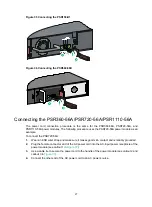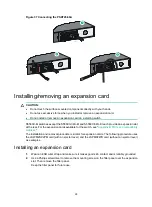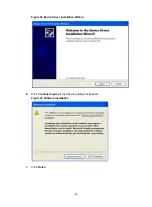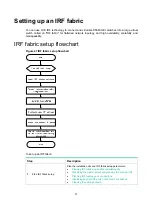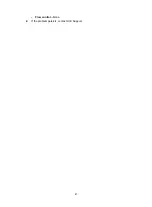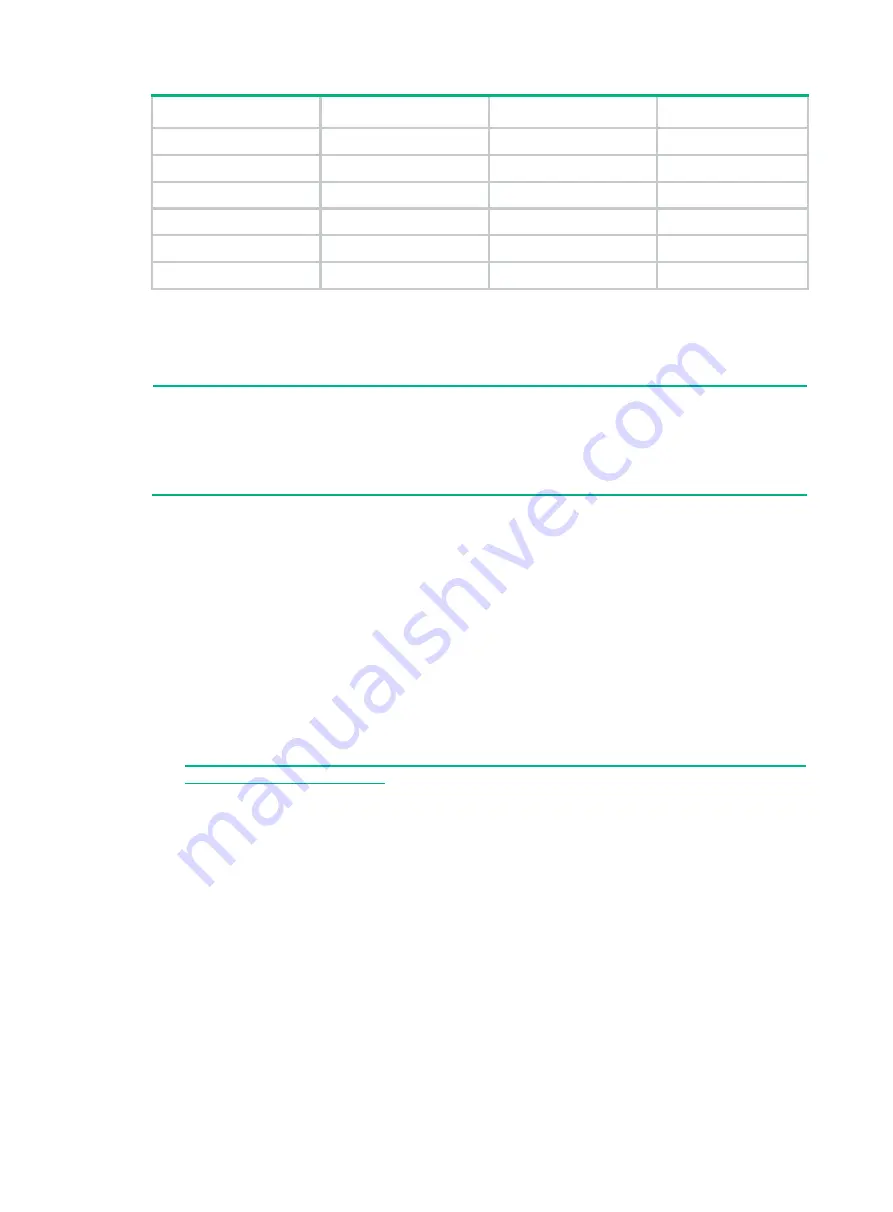
33
RJ-45 Signal DB-9 Signal
3 TXD
2 RXD
4 SG
5 SG
5 SG
5 SG
6 RXD
3 TXD
7 DSR
4 DTR
8 CTS
7 RTS
To connect to a configuration terminal (for example, a PC) through the serial console cable:
1.
Plug the DB-9 female connector of the serial console cable to the serial port of the PC.
2.
Connect the RJ-45 connector to the serial console port of the switch.
NOTE:
•
Identify the mark on the serial console port and make sure you are connecting to the correct port.
•
The serial ports on PCs do not support hot swapping. To connect a PC to an operating switch,
first connect the PC end. To disconnect a PC from an operating switch, first disconnect the switch
end.
Connecting the micro USB console cable
A micro USB console cable has a micro USB Type B connector at one end to connect to the micro
USB console port of the switch, and a standard USB Type A connector at the other end to connect to
the USB port on the PC.
To connect to the PC through the micro USB console cable:
1.
Connect the standard USB Type A connector to the USB port of the PC.
2.
Connect the micro USB Type B connector to the micro USB console port of the switch.
3.
Click the following link, or copy it to the address bar on the browser to log in to download page
of the USB console driver, and download the driver.
Select a driver program according to the operating system you use:
{
XR21V1410_XR21B1411_Windows_Ver1840_x86_Installer.EXE
—32-bit operating
system.
{
XR21V1410_XR21B1411_Windows_Ver1840_x64_Installer.EXE
—64-bit operating
system.
5.
Click
Next
on the installation wizard.