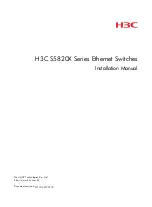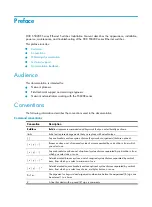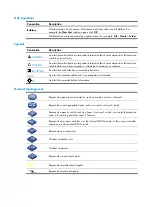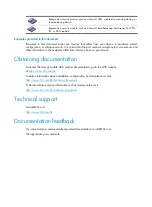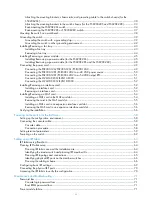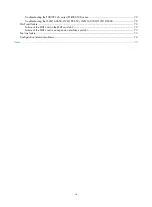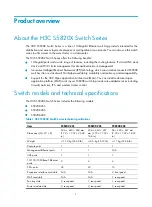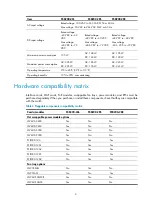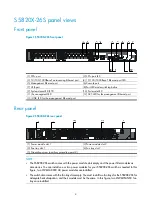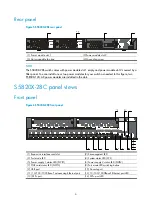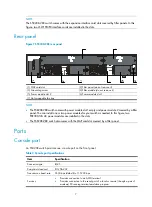Reviews:
No comments
Related manuals for s5820x series

SmartSwitch 9A100
Brand: Cabletron Systems Pages: 52

SmartSwitch 9W006
Brand: Cabletron Systems Pages: 34

SmartSTACK ELS100-S24TX2M
Brand: Cabletron Systems Pages: 102

9A426-01
Brand: Cabletron Systems Pages: 24

SmartSwitch 9000
Brand: Cabletron Systems Pages: 14

MicroMMAC 22ES
Brand: Cabletron Systems Pages: 38

SM3100-28TC-AC
Brand: Maipu Pages: 21

MVS 6
Brand: Maico Pages: 56

SANbox 5000 Series
Brand: Qlogic Pages: 8

S5560S-EI Series
Brand: H3C Pages: 37

OfficeConnect WX4400
Brand: 3Com Pages: 528

RDU-8P
Brand: SMART-AVI Pages: 2

00047693
Brand: Hama Pages: 2

EZ CESR
Brand: DANLERS Pages: 2

IKVM-101Plus
Brand: Hanwell Pages: 109

TV 150
Brand: Olympia Pages: 6

tekmarNet4 User Switch 480
Brand: Tekmar Pages: 8

PF-421 TRMS
Brand: F&F Pages: 10