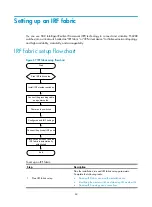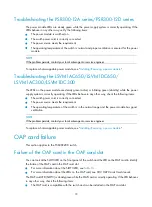70
Connecting the physical IRF ports
Connect IRF member switches with SFP+ cables, twisted pair cable, or SFP+ transceivers and fibers as
planned.
NOTE:
Wear an ESD-preventive wrist strap when you connect SFP+ cables or SFP+ transceiver modules and
fibers. For how to connect them, see
H3C SFP/SFP+/XFP/SFP28 Transceiver Modules and Cables
Installation Guide.
Accessing the IRF fabric to verify the configuration
When you are finished configuring basic IRF settings and connecting IRF ports, follow these steps to
verify the basic functionality of the IRF fabric:
1.
Log in to the IRF fabric through the console port of any member switch.
2.
Create a Layer 3 interface, assign it an IP address, and make sure that the IRF fabric and the
remote network management station can reach each other.
3.
Use Telnet, web or SNMP to access the IRF fabric from the network management station. (See
H3C
S5820X & S5800 Switch Series Fundamentals Configuration Guide
.)
4.
Check that you can manage all member switches as if they were one node.
5.
Display the running status of the IRF fabric by using the commands in
.
Table 28
Display and maintain IRF configuration and running status
Task Command
Display information about the IRF fabric
display irf
Display all members’ configurations that take effect after switch reboots
display irf configuration
Display topology information about the IRF fabric
display irf topology
NOTE:
To avoid IP address collision and network problems, configure at least one multi-active detection (MAD)
mechanism to detect the presence of multiple identical IRF fabrics and handle collisions. For more
information about MAD detection, see
H3C S5820X & S5800 Switch Series IRF Configuration Guide.