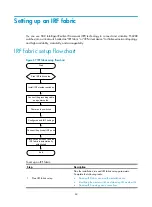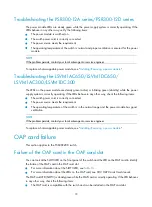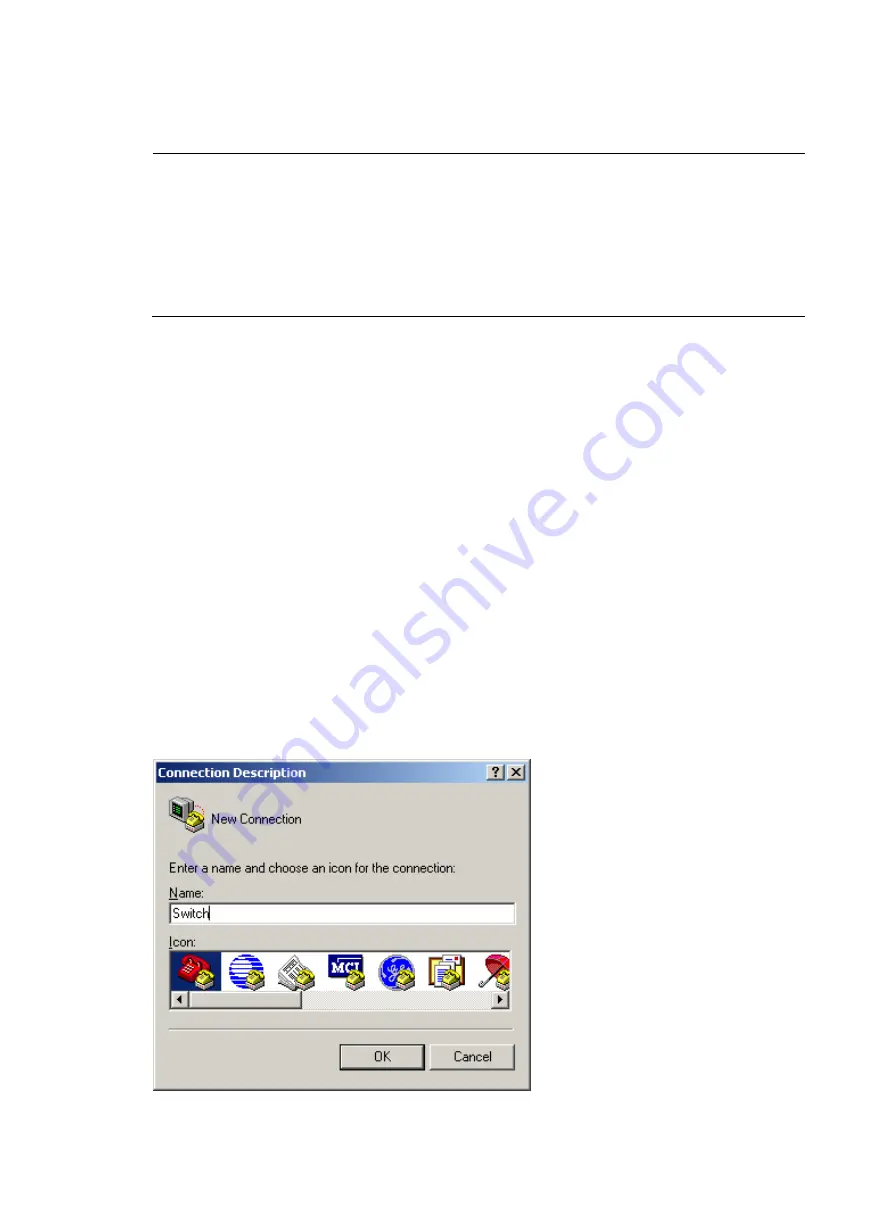
59
1.
Plug the DB-9 female connector to the serial port of the console terminal or PC.
2.
Connect the RJ-45 connector to the console port of the switch.
NOTE:
•
Identify the mark on the console port to ensure that you are connecting to the correct port.
•
The serial port on a PC does not support hot swapping. When you connect a PC to a powered-on switch,
connect the DB-9 connector of the console cable to the PC before connecting the RJ-45 connector to the
switch.
•
When you disconnect a PC from a powered-on switch, Disconnect the DB-9 connector of the console
cable from the PC after disconnecting the RJ-45 connector from the switch.
Setting terminal parameters
To configure and manage the switch, you must run a terminal emulator program on the console terminal,
for example, a PC.
The following are the required terminal settings:
•
Bits per second—9,600
•
Data bits—8
•
Parity—None
•
Stop bits—1
•
Flow control—None
•
Emulation—VT100
To set terminal parameters, for example, on a Windows XP HyperTerminal:
1.
Select
Start
>
All Programs
>
Accessories
>
Communications
>
HyperTerminal
, and in the
Connection Description
dialog box that appears, type the name of the new connection in the
Name
text box and click
OK
.
Figure 62
Connection description of the HyperTerminal