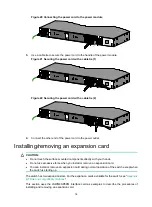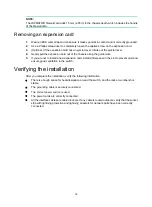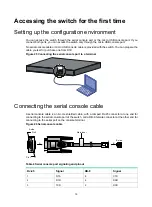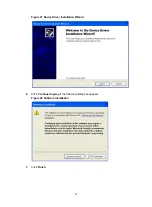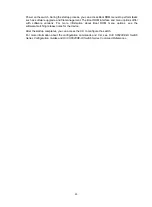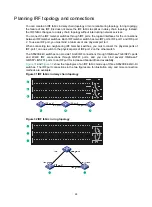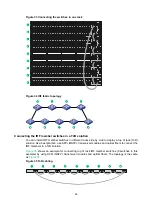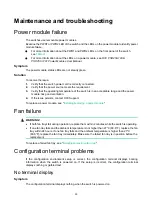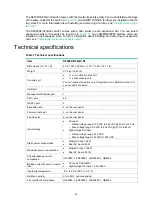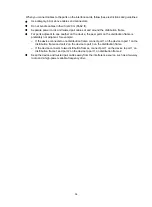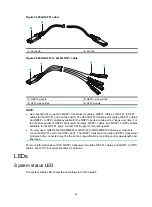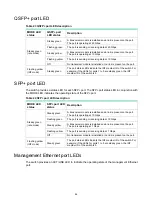29
Configuring basic IRF settings
After you install the IRF member switches, power on the switches, and log in to each IRF member
switch (see
H3C S6520XE-HI Switch Series Fundamentals Configuration Guide
) to configure their
member IDs, member priorities, and IRF port bindings.
Follow these guidelines when you configure the switches:
•
Assign the master switch higher member priority than any other switch.
•
Bind physical ports to IRF port 1 on one switch and to IRF port 2 on the other switch. You
perform IRF port binding before or after connecting IRF physical ports depending on the
software release.
•
To bind the ports on an interface card to an IRF port, you must install the interface card first.
•
Execute the
display irf configuration
command to verify the basic IRF settings.
For more information about configuring basic IRF settings, see
H3C S6520XE-HI Switch Series
Virtual Technologies Configuration Guide
.
Connecting the physical IRF ports
Use twisted pair/SFP+/QSFP+/QSFP+ to SFP+ cables or SFP+/QSFP+ transceiver modules and
fibers to connect the IRF member switches as planned.
Wear an ESD wrist strap when you connect the physical IRF ports. For how to connect them, see
H3C Transceiver Modules and Network Cables Installation Guide
.
Verifying the IRF fabric setup
To verify the basic functionality of the IRF fabric after you finish configuring basic IRF settings and
connecting IRF ports:
1.
Log in to the IRF fabric through the console port of any member switch.
2.
Create a Layer 3 interface, assign it an IP address, and make sure the IRF fabric and the
remote network management station can reach each other.
3.
Use Telnet, Web, or SNMP to access the IRF fabric from the network management station.
(See
H3C S6520XE-HI Switch Series Fundamentals Configuration Guide
.)
4.
Verify that you can manage all member switches as if they were one node.
5.
Display the running status of the IRF fabric by using the commands in
Table 6 Displaying and maintaining IRF configuration and running status
Task Command
Display information about the IRF fabric.
display irf
Display all members' IRF configurations that take effect at a reboot.
display irf configuration
Display IRF fabric topology information.
display irf topology
NOTE:
To avoid IP address collision and network problems, configure a minimum of one multi-active
detection (MAD) mechanism to detect the presence of multiple identical IRF fabrics and handle
collisions. For more information about MAD detection, see
H3C S6520XE-HI Switch Series Virtual
Technologies Configuration Guide
.