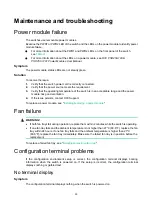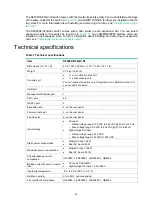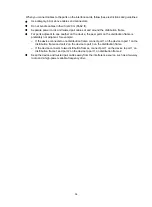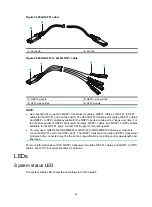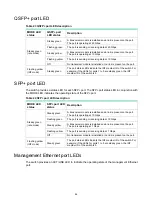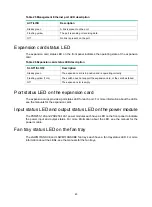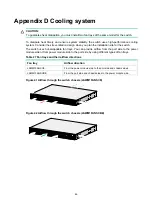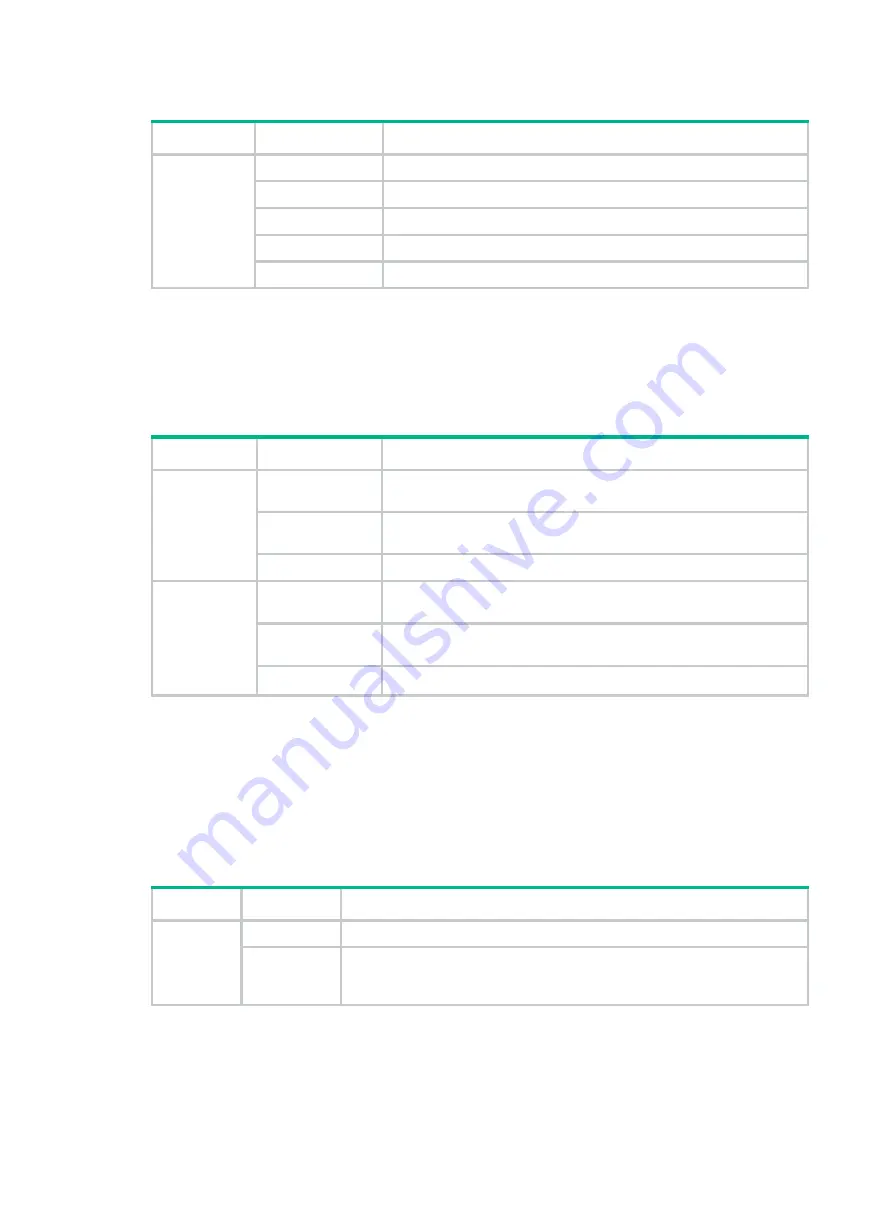
43
Table 20 System status LED description
LED mark
Status
Description
SYS
Steady green
The switch is operating correctly.
Flashing green
The switch is performing power-on self test (POST).
Steady red
The switch has failed POST or is faulty.
Flashing red
Some ports on the switch have failed POST or are faulty.
Off
The switch is powered off or the system fails to start up.
Power module status LED
The switch provides two power module slots at the rear panel. For each power module, the switch
provides a power module status LED on the front panel.
Table 21 Power module status LED description
LED mark
Status
Description
PWR1
Steady green
A power module is installed in power module slot 1, and the power
module is outputting power correctly.
Steady yellow
A power module is installed in power module slot 1, but no power is
input to the power module or an output failure has occurred.
Off
No power module is installed in power module slot 1.
PWR2
Steady green
A power module is installed in power module slot 2, and the power
module is outputting power correctly.
Steady yellow
A power module is installed in power module slot 2, but the no power
is input to the power module or an output failure has occurred.
Off
No power module is installed in power module slot 2.
MODE LED
To show more information about the switch through the SFP+ port status LEDs and QSFP+ port
status LEDs, the switch provides a MODE LED. The MODE LED indicates the types of information
that the SFP+ port status LEDs and QSFP+ port status LEDs are showing.
You can use the port LED mode switching button to change the indication of the MODE LED.
Table 22 Description for the MODE LED
LED mark
Status
Description
MODE
Steady green
The SFP+ port status LEDs and QSFP+ port status LEDs indicate port rates.
Flashing
yellow
The SFP+ port status LEDs and QSFP+ port status LEDs indicate the IRF
member ID of the switch. For example, if the LEDs for ports 1 to 5 are steady
green and the other LEDs are off, the IRF member ID of the switch is 5.