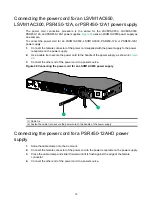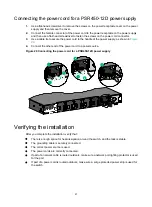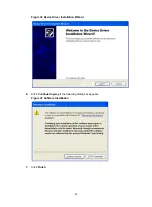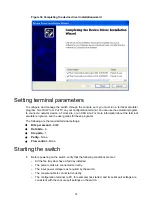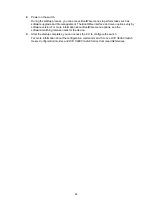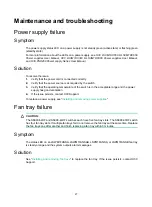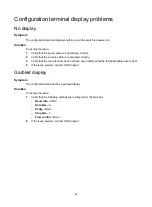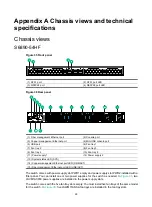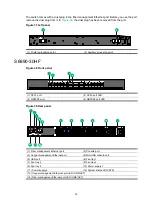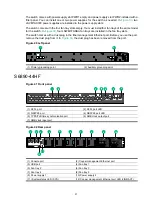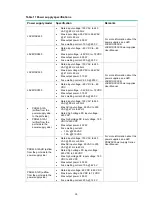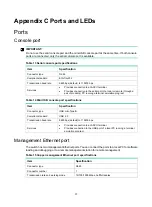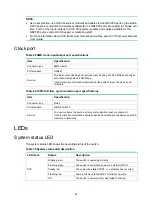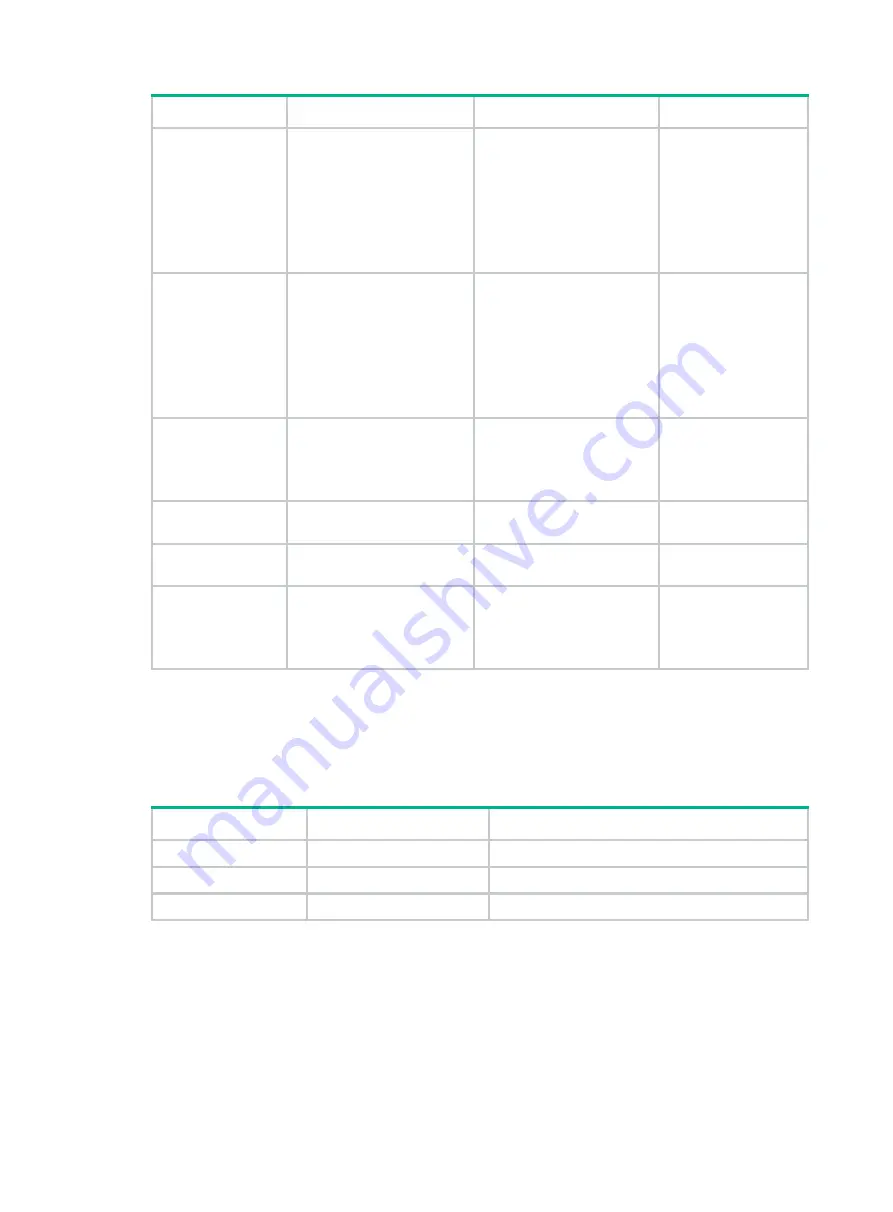
33
Item S6890-54HF S6890-30HF S6890-44HF
Minimum power
consumption
•
Single AC input: 140 W
•
Single DC input: 135 W
•
Dual AC inputs: 155 W
•
Dual DC inputs: 148 W
•
Single AC input: 117 W
•
Single DC input: 112 W
•
Dual AC inputs: 122 W
•
Dual DC inputs: 117 W
•
Single
AC
input:
148 W
•
Single DC input:
151 W
•
Dual
AC
inputs:
159 W
•
Dual DC inputs:
159 W
Maximum power
consumption
•
Single AC input: 327 W
•
Single DC input: 320 W
•
Dual AC inputs: 340 W
•
Dual DC inputs: 330 W
•
Single AC input: 258 W
•
Single DC input: 249 W
•
Dual AC inputs: 260 W
•
Dual DC inputs: 247 W
•
Single
AC
input:
244 W
•
Single DC input:
250 W
•
Dual
AC
inputs:
249 W
•
Dual DC inputs:
255 W
Chassis leakage
current compliance
•
UL
60950-1
•
EN
60950-1
•
IEC
60950-1
•
GB4943
•
UL
60950-1
•
EN
60950-1
•
IEC
60950-1
•
GB4943
•
UL
60950-1
•
EN
60950-1
•
IEC
60950-1
•
GB4943
Operating
temperature
0°C to 45°C (32°F to 113°F)
0°C to 45°C (32°F to 113°F)
0°C to 45°C (32°F to
113°F)
Operating humidity
5% RH to 95% RH,
noncondensing
5% RH to 95% RH,
noncondensing
5% RH to 95% RH,
noncondensing
Fire resistance
compliance
•
UL
60950-1
•
EN
60950-1
•
IEC
60950-1
•
GB4943
•
UL
60950-1
•
EN
60950-1
•
IEC
60950-1
•
GB4943
•
UL
60950-1
•
EN
60950-1
•
IEC
60950-1
•
GB4943
Chassis ordering information
To purchase an S6890 chassis, contact the sales agent or H3C sales personnel.
Table 9 S6890 chassis ordering information
Product code
Product name
Description
0235A2AB
S6890-54HF
H3C S6890-54HF L3 Ethernet switch
0235A3L5
S6890-30HF
H3C S6890-30HF L3 Ethernet switch
0235A2H8
S6890-44HF
H3C S6890-44HF L3 Ethernet switch