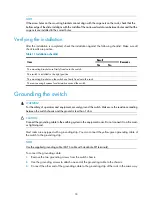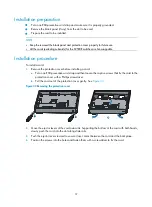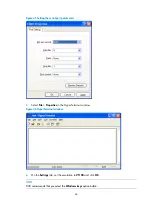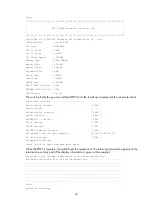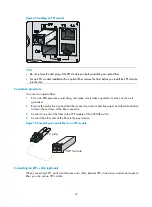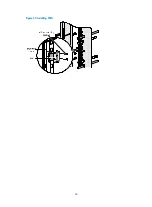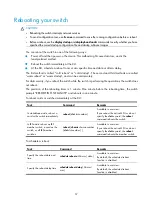43
Connecting the switch to the network
Cable routing recommendations
Interface cables and power cords should be separately routed. Reasonable cable routing can improve
efficiency by facilitating installation and removal of fan trays, and some other components.
•
Interface cables are routed through the cable management brackets on the left and right sides of the
chassis and bound at cabling racks on chassis sides, depending on the available equipment room
condition.
•
Put all the data signal cable adapters neatly under the chassis (instead of any places outside the
chassis in case of unexpected damages).
•
The power cords run along the left-rear of the chassis and out of the chassis either from the chassis
top or the raised floor depending on the equipment room conditions (power distribution rack,
lightning protection box, and connector strip, etc.) of the exchange office.
•
Long cables can be bound with cable ties. Do not bind cables at the air exhaust vent to prevent the
cables from aging too fast. For more information, see "Appendix E Cable management."
•
Fix cables as near the switch as possible. The cables between the fixing point and switch interfaces
must be bound loosely.
•
To identify cables, you can stick labels on them. For more information, see "Appendix F
Engineering labels for cables."
Logging in to the switch
Logging in through the console port is the most common way to log in to a switch. It is also the
prerequisite to configuring other login methods.
Connecting the console cable
A console cable is an 8-core shielded cable, with a crimped RJ-45 connector at one end for connecting
to the console port of the switch, and a DB-9 female connector at the other end for connecting to the
serial port on the console terminal.
Figure 41
Console cable