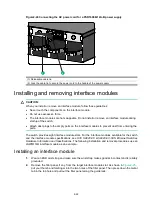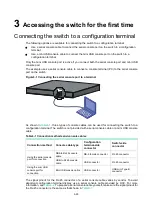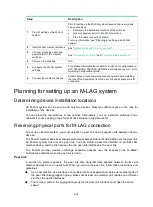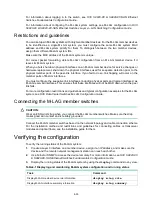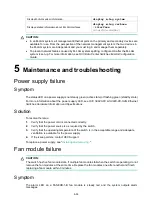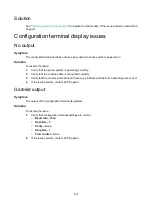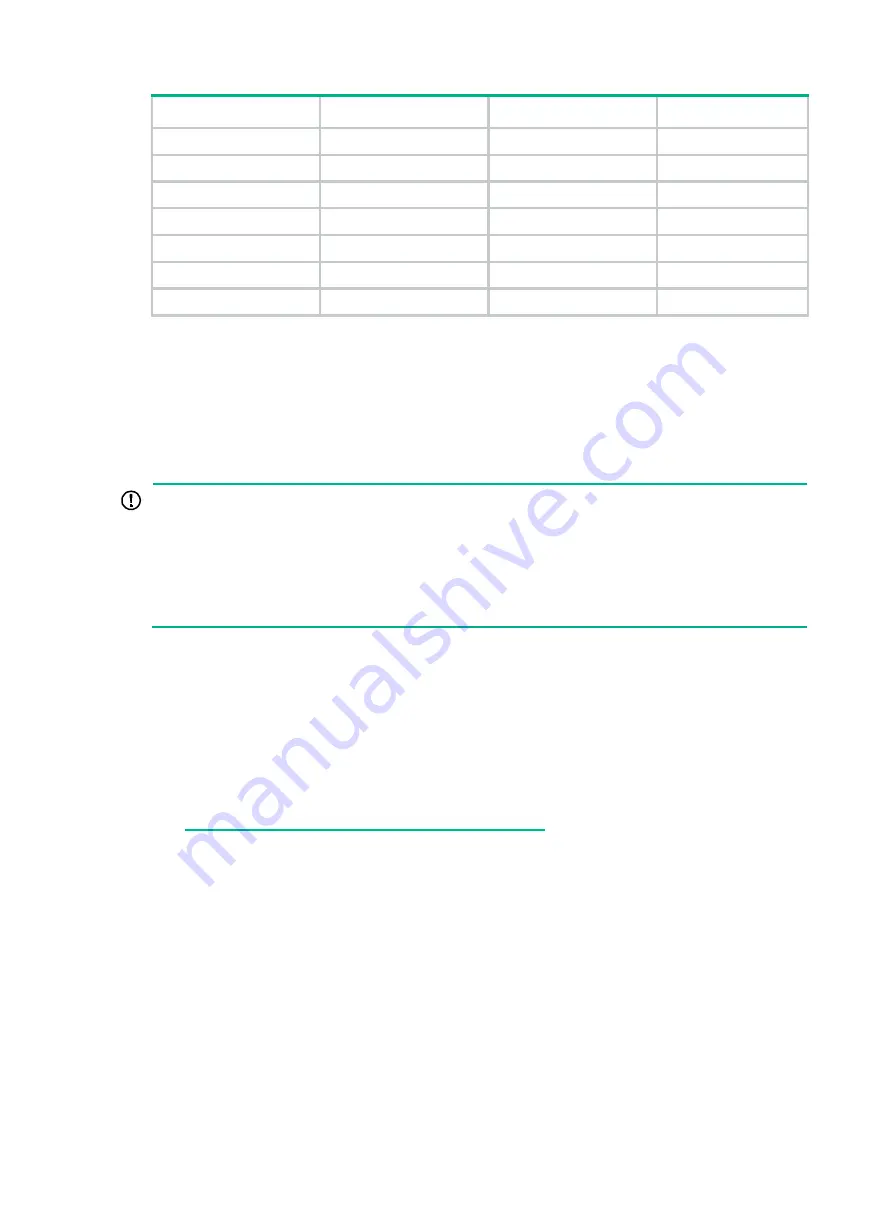
3-27
RJ-45
Signal
DB-9
Signal
2
DTR
6
DSR
3
TXD
2
RXD
4
SG
5
SG
5
SG
5
SG
6
RXD
3
TXD
7
DSR
4
DTR
8
CTS
7
RTS
To connect a configuration terminal (for example, a PC) to the switch through a DB9-to-RJ45 console
cable:
1.
Plug the DB-9 female connector of the DB9-to-RJ45 console cable to the serial port on the PC.
2.
Connect the RJ-45 connector to the serial console port on the switch.
Connecting a USB-to-RJ45 console cable
IMPORTANT:
•
To use a USB-to-RJ45 console cable to connect the switch to a configuration terminal, first
download and install the USB-to-RJ45 console driver on the configuration terminal and then
connect the USB-to-RJ45 console cable to the configuration terminal.
•
If you have connected a USB-to-RJ45 console cable to the configuration terminal before driver
installation, you must remove and reconnect the USB-to-RJ45 console cable to the configuration
terminal.
For information about the signal pinout for the RJ-45 connector of a USB-to-RJ45 console cable, see
The following procedure describes how to install the driver on the Windows system. To install the
driver on other operating systems, see the installation guide in the driver compression package
named by the corresponding operating system.
To connect the switch to the configuration terminal through a USB-to-RJ45 console cable:
1.
Click the following link, or copy it to the address bar on your browser and download the
USB-to-RJ45 console driver.
http://www.h3c.com/en/home/USB_to_RJ45_Console/
2.
View the TXT file
Read me
in the Windows folder to check whether the Windows system of the
configuration terminal supports the driver.
3.
If the Windows system supports the driver, install
PL23XX-M_LogoDriver_Setup_v200_20190815.exe
.
4.
Click
Next
on the welcome page of the driver installation wizard.
Summary of Contents for S9820-8C-SAN
Page 37: ...3 30...