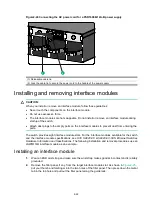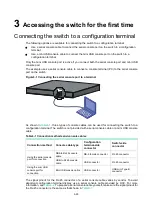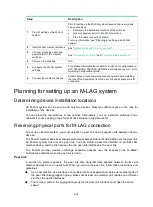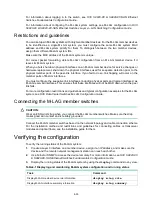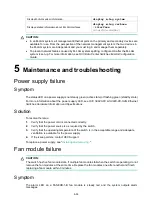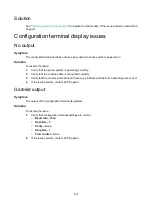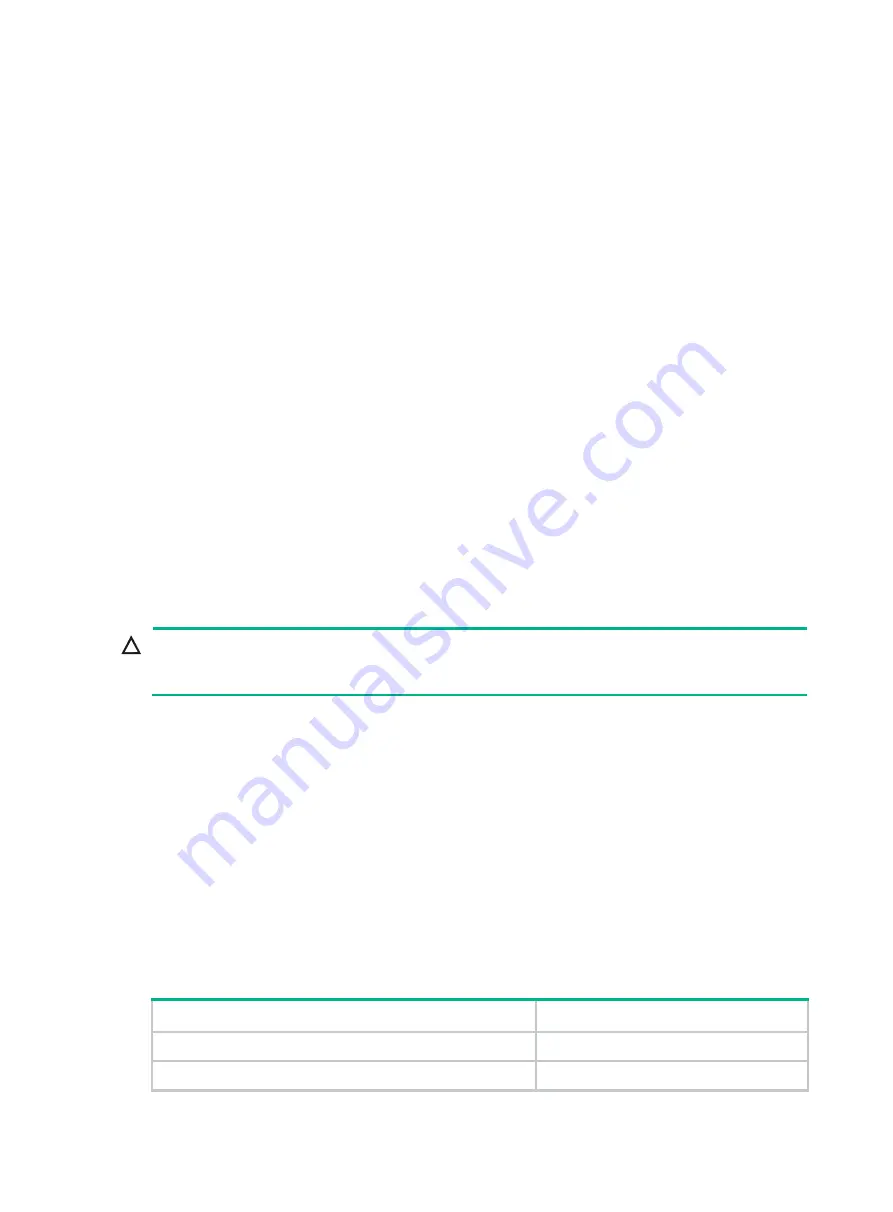
4-35
For information about logging in to the switch, see
H3C S9820-8C & S9820-8C-SAN Ethernet
Switches Fundamentals Configuration Guide
.
For information about configuring the M-LAG system settings, see M-LAG configuration in
H3C
S9820-8C & S9820-8C-SAN Ethernet Switches Layer 2—LAN Switching Configuration Guide
.
Restrictions and guidelines
You can set up an M-LAG system with only two member devices.
For the M-LAG member devices
to be identified as a single M-LAG system, you must configure the same M-LAG system MAC
address and M-LAG system priority for them. To distinguish between the two member devices,
assign them different M-LAG system IDs.
Make sure the MAC address of the M-LAG system is unique.
For correct packet forwarding, delete M-LAG configuration from an M-LAG member device if it
leaves its M-LAG system.
When you bulk shut down physical interfaces on an M-LAG member device for service changes or
hardware replacement, shut down the physical interfaces used for keepalive detection prior to the
physical member ports of the peer-link interface. If you fail to do so, link flapping will occur on the
member ports of M-LAG interfaces.
You must configure the keepalive link interfaces (including physical ports and logical interfaces) as
M-LAG reserved interfaces. This ensures that these interfaces will not be MAD down when the peer
link fails.
For more configuration restrictions and guidelines and typical configuration examples for the M-LAG
system, see
H3C Data Center Switches M-LAG Configuration Guide
.
Connecting the M-LAG member switches
CAUTION:
Wear an ESD wrist strap when you connect the M-LAG member switches. Make sure the strap
makes good skin contact and is reliably grounded.
Connect the M-LAG member switches based on the network topology and cable connection scheme.
For the installation method and restrictions and guidelines for connecting cables or transceiver
modules and optical fibers, see the installation guide for them.
Verifying the configuration
To verify the running status of the M-LAG system:
1.
Create a Layer 3 interface on a member device, assign it an IP address, and make sure the
device and the remote network management station can reach each other.
2.
Use Telnet or SNMP to access the device remotely. For more information, see
H3C S9820-8C
& S9820-8C-SAN Ethernet Switches Fundamentals Configuration Guide
.
3.
Display the running status of the M-LAG system by using the
display
commands in any view.
Table4-1 Displaying and maintaining M-LAG system configuration and running status
Task
Command
Display M-LAG member device role information.
display m-lag role
Display M-LAG interface summary information.
display m-lag summary
Summary of Contents for S9820-8C-SAN
Page 37: ...3 30...