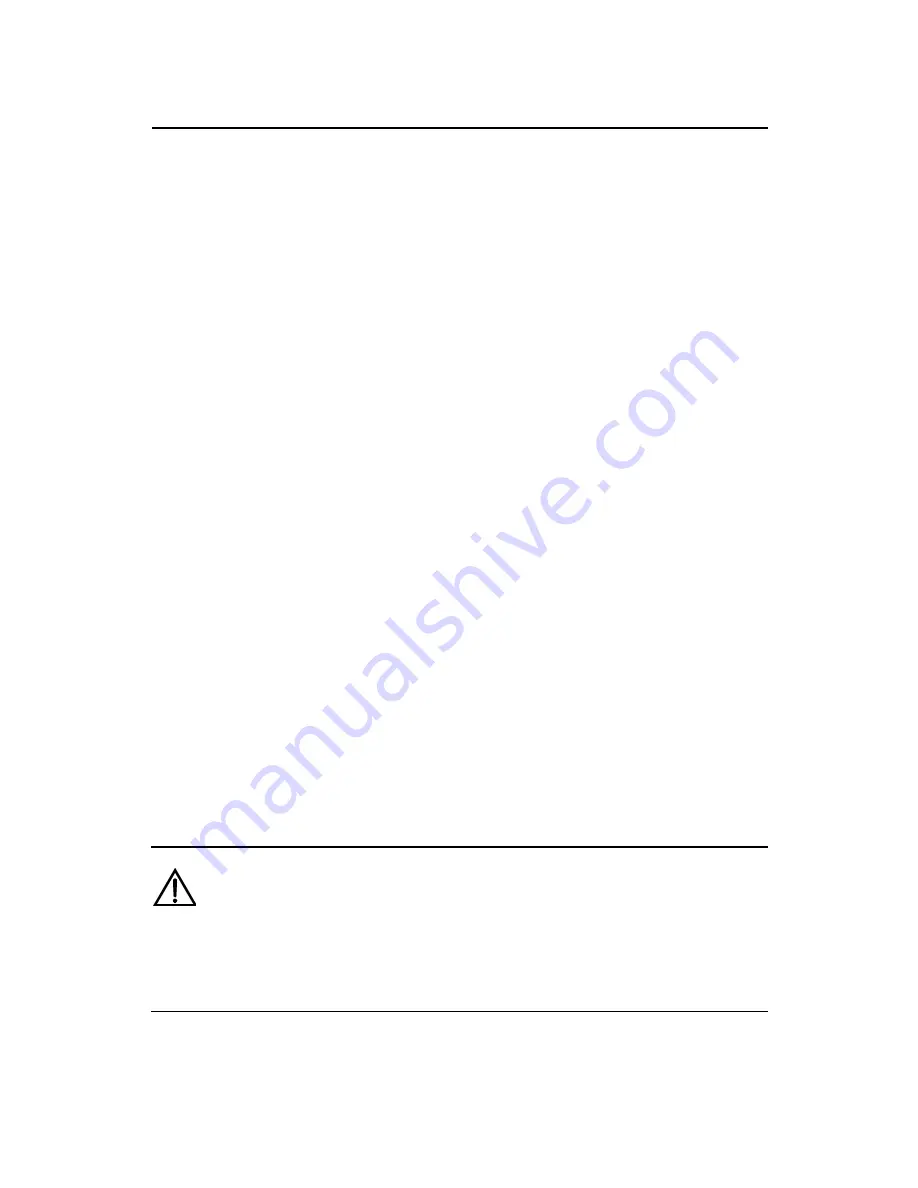
Installation Manual
H3C SecPath F100-C Firewall
Chapter 5 Maintaining the H3C
SecPath F100-C
5-13
The file to be written is flash:/system!Please wait for a
while!
Creating the file: flash:/system
Write data to flash...
Please wait, it may take a long time!
#######################################################
#########################
Writing Cmwsoftware File Succeeds!
Press <Enter> key to reboot the system .
It indicates the downloading is successful. Press <Enter> to
reboot the system.
5.5 Uploading/Downloading Application
Programs/Files Using FTP
5.5.1 Upgrading Application Programs Using FTP in
Boot ROM
You can download the application program using FTP through
the Ethernet interface. In this case, the H3C SecPath F100-C acts as
the client and must be connected to the FTP server through one of its
fixed Ethernet interfaces.
Caution:
The FTP server program is not shipped with the H3C SecPath F100-C
firewall. You need to purchase and install it by yourself.





































