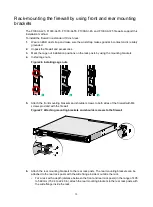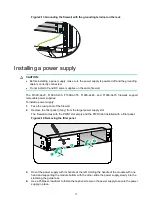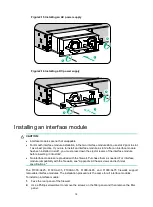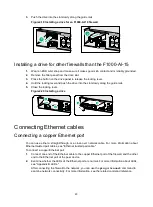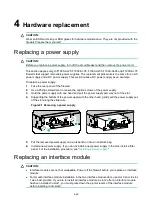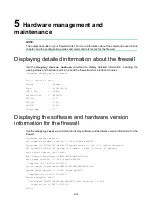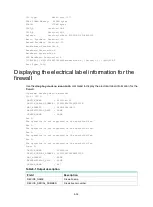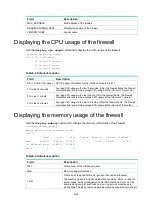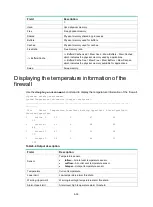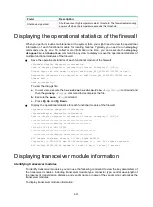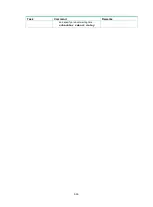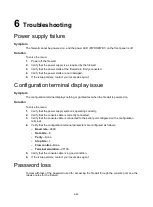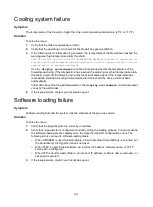3-27
Ctrl
+
B
at the prompt, the system starts to read and decompress program files. To enter the
EXTENDED-BOOT menu afterwards, you need to reboot the device.
Logging in to the firewall
IMPORTANT:
After accessing the device with the default account, immediately modify the password of the default
account, or create a new administrator account and delete the default account as a best practice.
You can use the following methods to access and manage the firewall. For more information about
logging in to the firewall, see the configuration guides and command references for the firewall.
•
Logging in from the Web interface
•
Logging in from the console port
•
Logging in from the Web interface
At the first login from the Web interface, you can use the default account or use an account created
from the CLI.
shows the default Web interface login information.
Table3-1 Default Web interface login information
Item
Default configurations
Username
admin
Password
admin
Management Ethernet port
•
F1000-AI-05/F1000-AI-25/F1000-AI-35/F1000-AI-55/F1000-AI-65/F1000
-AI-75: 0/MGMT
•
F1000-AI-15:
0/MGMT
1/MGMT
IP address of the
management Ethernet port
•
0/MGMT
—192.168.0.1/24
•
1/MGMT
—192.168.1.1/24
To log in to the firewall from the Web interface by using the default account:
1.
Use an Ethernet cable to connect a PC to the management Ethernet port on the firewall.
2.
Configure an IP address in subnet 192.168.0.0/24 for the PC. Make sure the PC and the firewall
are reachable to each other.
The PC must use a different IP address than the management Ethernet port.
3.
Start a browser, enter
192.168.0.1
in the address bar, and press
Enter
.
4.
Enter the default username
admin
and password
admin
and then click
Login
.
Logging in from the console port
To log in from the console port, see "