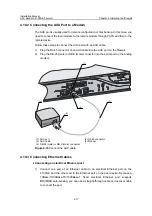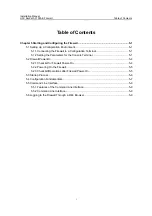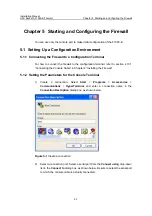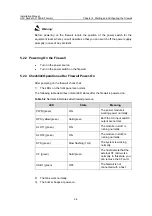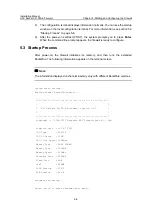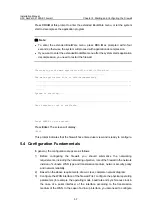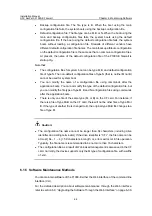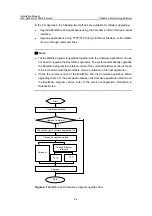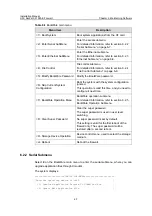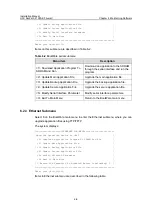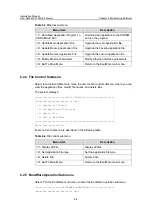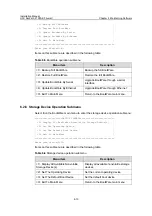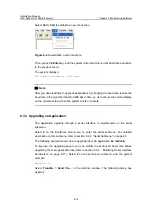Installation Manual
H3C SecPath F1000-E Firewall
Chapter 5 Starting and Configuring the Firewall
5-9
5.6 Logging to the Firewall Through a Web Browser
The F1000-E supports Web-based network management, which allows you to manage
and maintain the firewall in a more user-friendly way.
Your F1000-E firewall was delivered with the default Web logging information. You can
use this default information to log in to the Web page of your firewall. The default Web
logging information includes:
z
User name: admin
z
Password: admin
z
IP address: 192.168.0.1
Follow these steps to log to your firewall through a Web browser:
1)
Connect the F1000-E.
Connect the Ethernet interface GigabitEthernet 0/0 of the F1000-E to a PC using a
crossover network cable. For the connection of the console cable, refer to section
4.10.3 “Connecting Ethernet Cables” in Chapter 4 “Installing the Firewall”.
2) Configure an IP address for the PC, ensuring the PC and the F1000-E are
pingable to each other.
Set the IP address to any one but 192.168.0.1 within the range of 192.168.0.0/24. For
example, set the address to 192.168.0.2.
3)
Launch the Web browser and input the login information.
Launch the Web browser on the PC. You are recommended to use IE 5.0 or a later
version. Type
192.168.0.1
in the address bar and press
Enter
. The login dialog box
appears, as shown in Figure 5-6. In this dialog box, enter your user name (admin),
password (admin) and click
Login
.
Figure 5-6
Web login dialog box