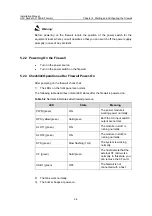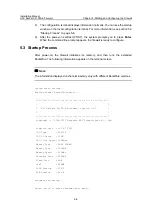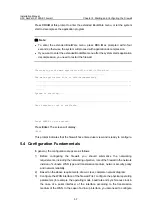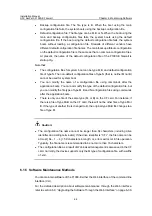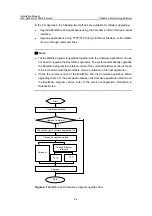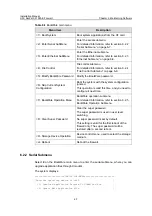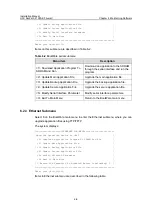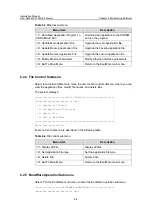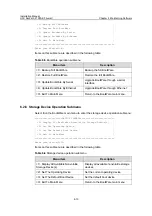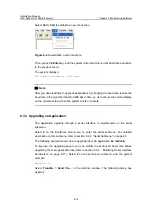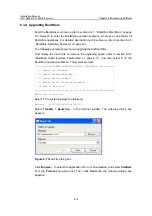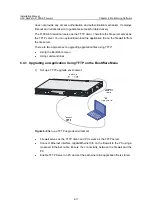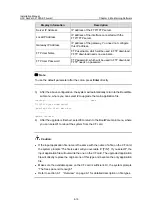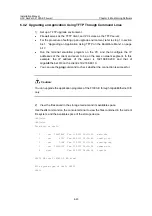Installation Manual
H3C SecPath F1000-E Firewall
Chapter 6 Maintaining Software
6-6
Note:
z
You must press
Ctrl+B
in four seconds when “Press Ctrl+B to enter extended boot
menu” appears. Otherwise, the system will not enter the extended BootWare menu
but enter the self extraction process of applications.
z
After the system enters the self extraction process of applications, if you want to
enter the extended BootWare menu, you need to reboot the firewall.
z
The extended BootWare menu is referred to as BootWare main menu in this manual
unless otherwise specified.
Press
Ctrl+B
when “Press Ctrl+B to enter extended boot menu...” appears. The system
prompts:
Please input BootWare password:
You can try up to three times to enter the BootWare password (the initial password is
null). If you have tried three times but the password is still incorrect, you need to reboot
the system. After you type the correct password, the system enters the BootWare main
menu:
Note: The current operating device is cfa0
Enter < Storage Device Operation > to select device.
==================<EXTEND-BootWare MENU>=====================
| <1> Boot System |
| <2> Enter Serial SubMenu |
| <3> Enter Ethernet SubMenu |
| <4> File Control |
| <5> Modify BootWare Password |
| <6> Skip Current System Configuration |
| <7> BootWare Operation Menu |
| <8> Clear Super Password |
| <9> Storage Device Operation |
| <0> Reboot |
=============================================================
Enter your choice(0-9):
The menu is described in the following table.