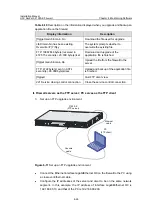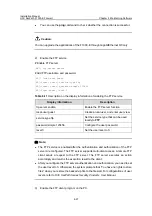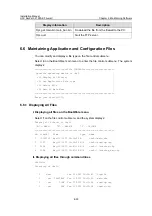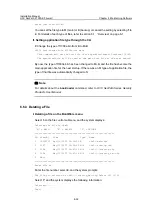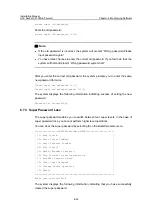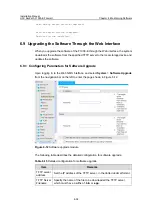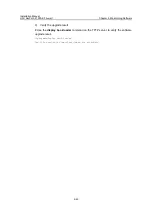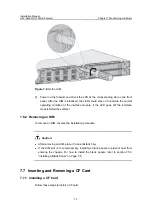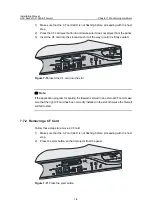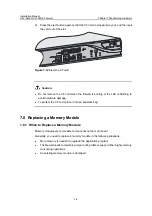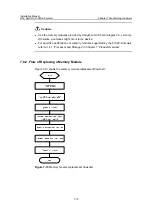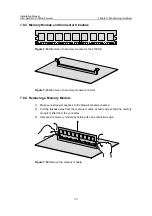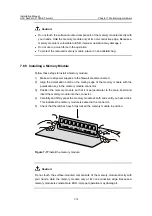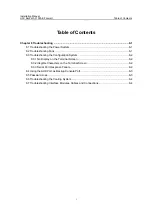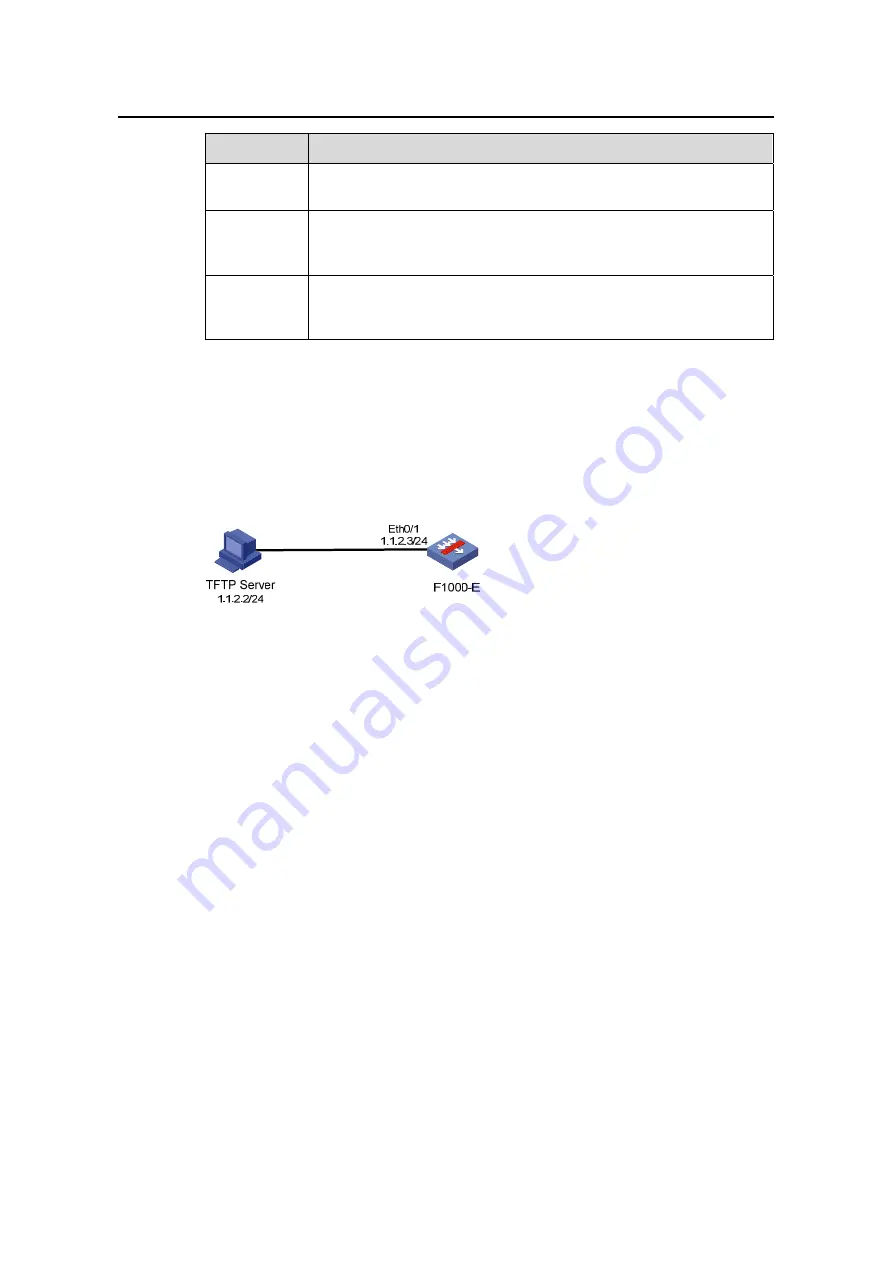
Installation Manual
H3C SecPath F1000-E Firewall
Chapter 6 Maintaining Software
6-39
Item
Remarks
Device
filename
Specify the filename to be saved on the device, which must have a
suffix of
.bin
or
.app
.
File
replacement
option
Select
If file with same name exists, overwrite it without
reminding
so that the existing file with the same name will be
directly replaced.
Reboot
option
Select
Reboot the device automatically after the upgrading is
finished
so that the device automatically restarts immediately after
the upgrade process to put the update into effect.
6.9.2 Software Upgrade Configuration Example
I. Network requirements
The IP addresses of involved interfaces on the F1000-E are shown in Figure 6-13. It is
required to upgrade the software of the F1000-E.
Figure 6-13
Network diagram for software upgrade
II. Configuration procedure
1) Configuration
prerequisites
z
TFTP has been enabled on the TFTP server.
z
The file to be downloaded
source.bin
exists under the main directory on the TFTP
server.
2) Configure
parameters for software upgrade
# Configure parameters for software upgrade on the TFTP server.
z
Use the TFTP server to log in to the Web NMS interface of the F1000-E, select
System
>
Software Upgrade
from the navigation bar, and click the
Software
Upgrade
tab to enter the configuration page.
z
Set the IP address of the TFTP server to 1.1.2.2.
z
Specify the filename to de downloaded from the TFTP server:
source.bin
.
z
Specify the filename to be saved on F1000-E:
dest.bin
.
z
Select
If file with same name exists, overwrite it without reminding
.
z
Select
Reboot the device automatically after the upgrading is finished
.
z
Click
Apply
complete the operation.
Now, the upgrade process page appears. When the upgrade process is finished, a
message appears.