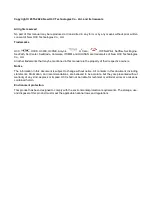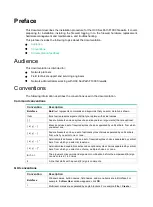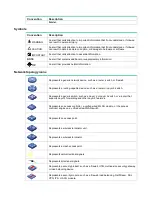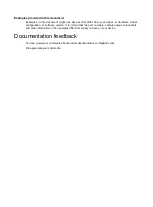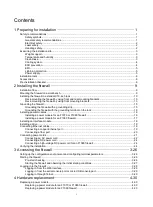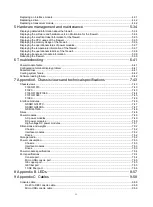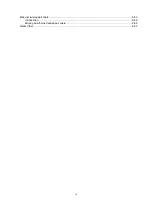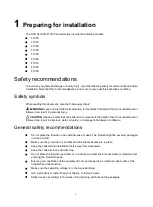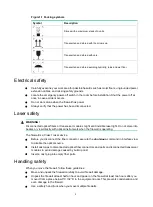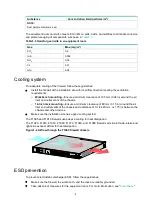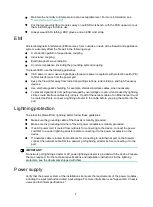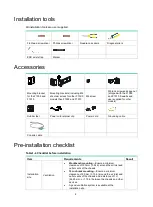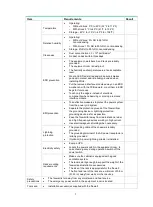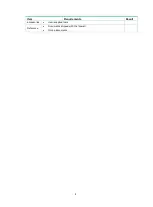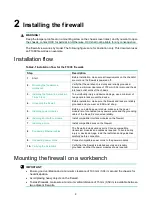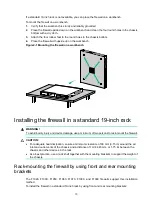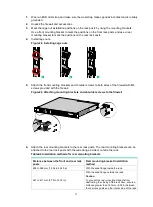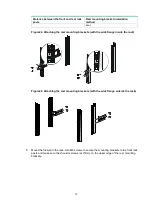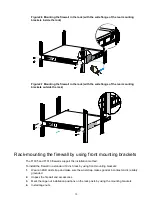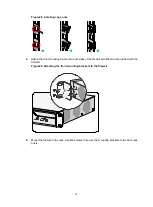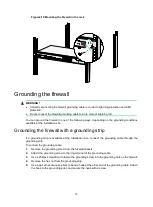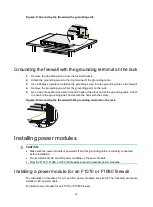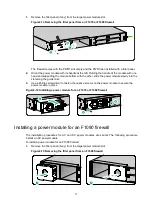3
•
Before you move the firewall, remove all cables and mounting brackets.
•
For long-distance transportation, remove all removable components, such as power modules
and interface modules, and package them separately, and install the filler panels supplied with
the firewall. For short-distance transportation, make sure all removable components are
securely seated in the slots and the screws are fastened.
•
When you move or lift the firewall chassis, support the bottom of the chassis, rather than
holding any removable component. Make sure the accessories of the firewall are not lost or
damaged during firewall moving.
Examining the installation site
The firewall can only be used indoors. To make sure the firewall operates correctly and to prolong its
service lifetime, the installation site must meet the following requirements.
Weight support
Make sure the floor can support the total weight of the rack, chassis, modules, and all other
components. For more information, see "Dimensions and weights."
Temperature and humidity
Maintain appropriate temperature and humidity in the equipment room.
•
Lasting high relative humidity can cause poor insulation, electricity leakage, mechanical
property change of materials, and metal corrosion.
•
Lasting low relative humidity can cause washer contraction and ESD and bring problems
including loose captive screws and circuit failure.
•
High temperature can accelerate the aging of insulation materials and significantly lower the
reliability and lifespan of the firewall.
For the temperature and humidity requirements of the firewall, see
Table1-1 Temperature/humidity requirements
Temperature
Relative humidity
•
Operating:
Without drives: 0°C to 45°C (32°F
to 113°F)
With hard drives: 5°C to 40°C
(41°F to 104°F)
•
Storage: –40°C to +70°C (–40°F to
+158°F)
•
Operating:
Without drives: 5% to 95%, noncondensing
With drives: 10% to 90%, noncondensing
•
Storage: 5% to 95%, noncondensing
Cleanliness
Dust buildup on the chassis might result in electrostatic adsorption, which causes poor contact of
metal components and contact points, especially when indoor relative humidity is low. In the worst
case, electrostatic adsorption can cause communication failure.
Table1-2 Dust concentration limit in the equipment room
Substance
Concentration limit (particles/m
3
)
Dust particles
≤ 3 × 10
4
(No visible dust on desk in three days)