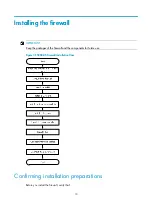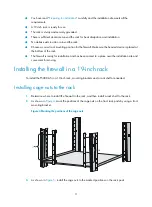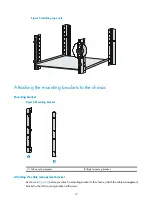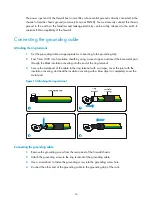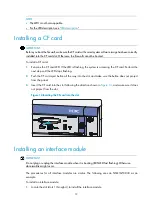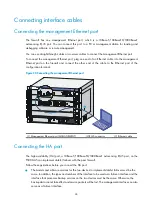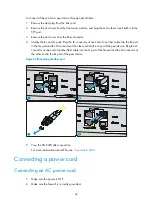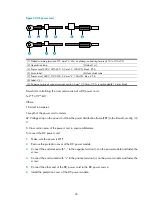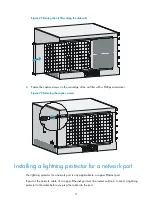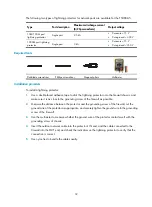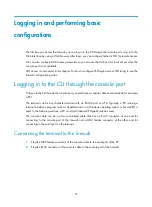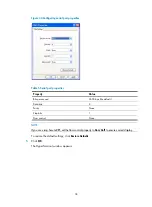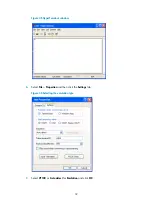24
Connecting interface cables
Connecting the management Ethernet port
The firewall has one management Ethernet port, which is a 10Base-T/100Base-TX/1000Base-T
autosensing RJ-45 port. You can connect this port to a PC or management station for loading and
debugging software or remote management.
You can use straight-through cables or crossover cables to connect the management Ethernet port.
To connect the management Ethernet port, plug one end of an Ethernet cable into the management
Ethernet port on the firewall and connect the other end of the cable to the Ethernet port of the
configuration terminal.
Figure 20
Connecting the management Ethernet port
(1) Management Ethernet port (MANAGEMENT)
(2) RJ-45 connector
(3) Ethernet cable
Connecting the HA port
The high availability (HA) port, a 10Base-T/100Base-TX/1000Base-T autosensing RJ-45 port, on the
F5000-A5 can implement stateful failover with the peer firewall.
Follow these guidelines before you connect the HA port:
•
The models and software versions for the two devices to implement stateful failover must be the
same. In addition, the types and numbers of the interface to be used as a failover interface and the
interface that processes backup services on the two devices must be the same. Otherwise, the
backup data cannot take effect and service packets will be lost. The management interface can also
serve as a failover interface.