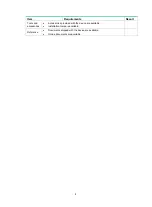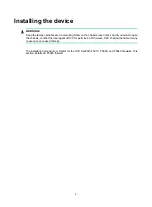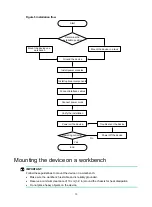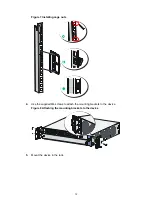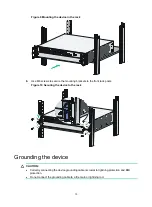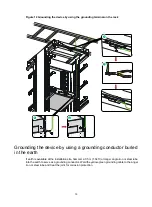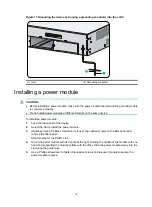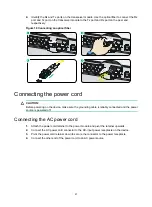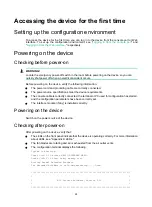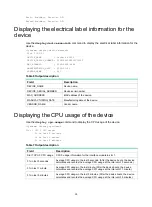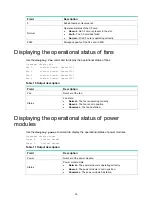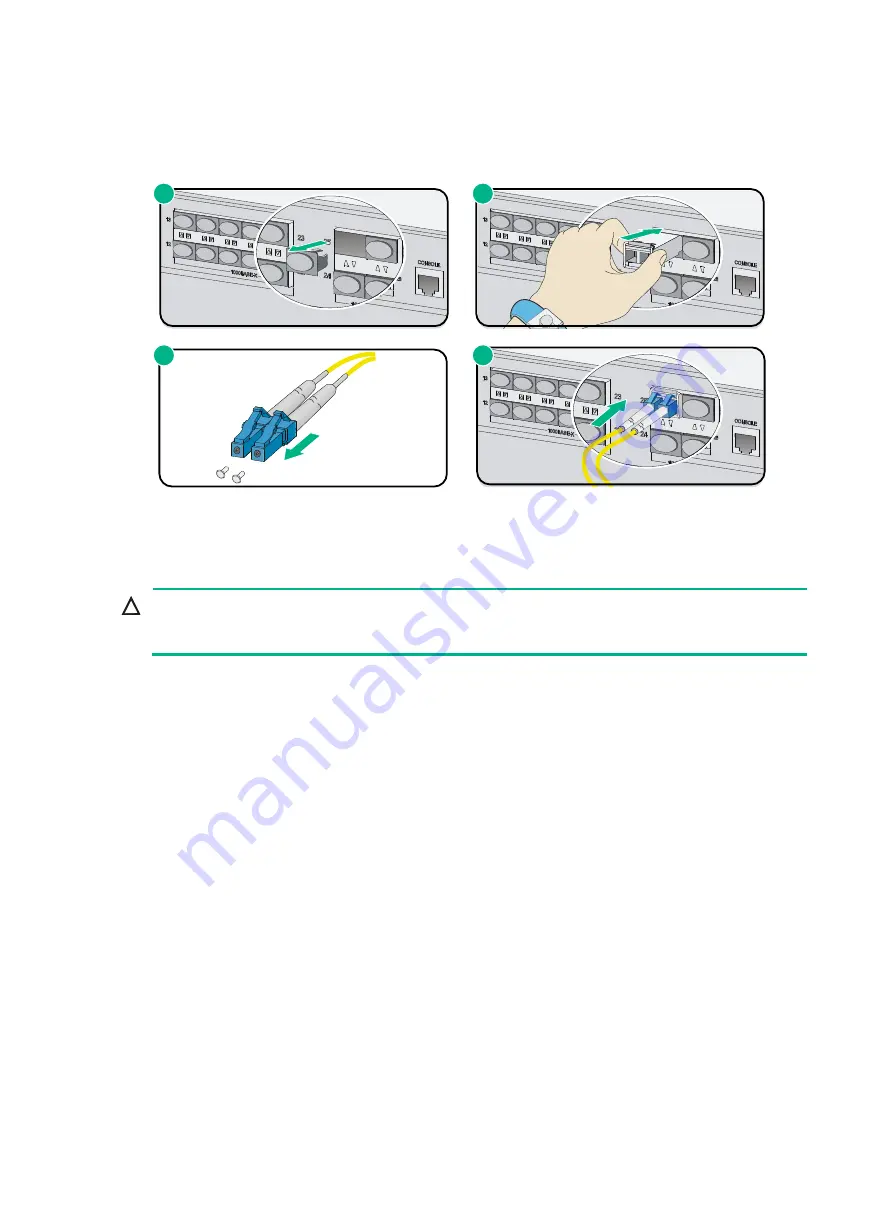
21
4.
Identify the Rx and Tx ports on the transceiver module. Use the optical fiber to connect the Rx
port and Tx port on the transceiver module to the Tx port and Rx port on the peer end,
respectively.
Figure 18 Connecting an optical fiber
Connecting the power cord
CAUTION:
Before powering on the device, make sure the grounding cable is reliably connected and the power
source is powered off.
Connecting the AC power cord
1.
Attach the power cord retainer to the power module and pivot the retainer upwards.
2.
Connect the AC power cord connector to the AC-input power receptacle on the device.
3.
Pivot the power cord retainer down to secure the connector to the power receptacle.
4.
Connect the other end of the power cord to an AC power source.
1
2
3
4