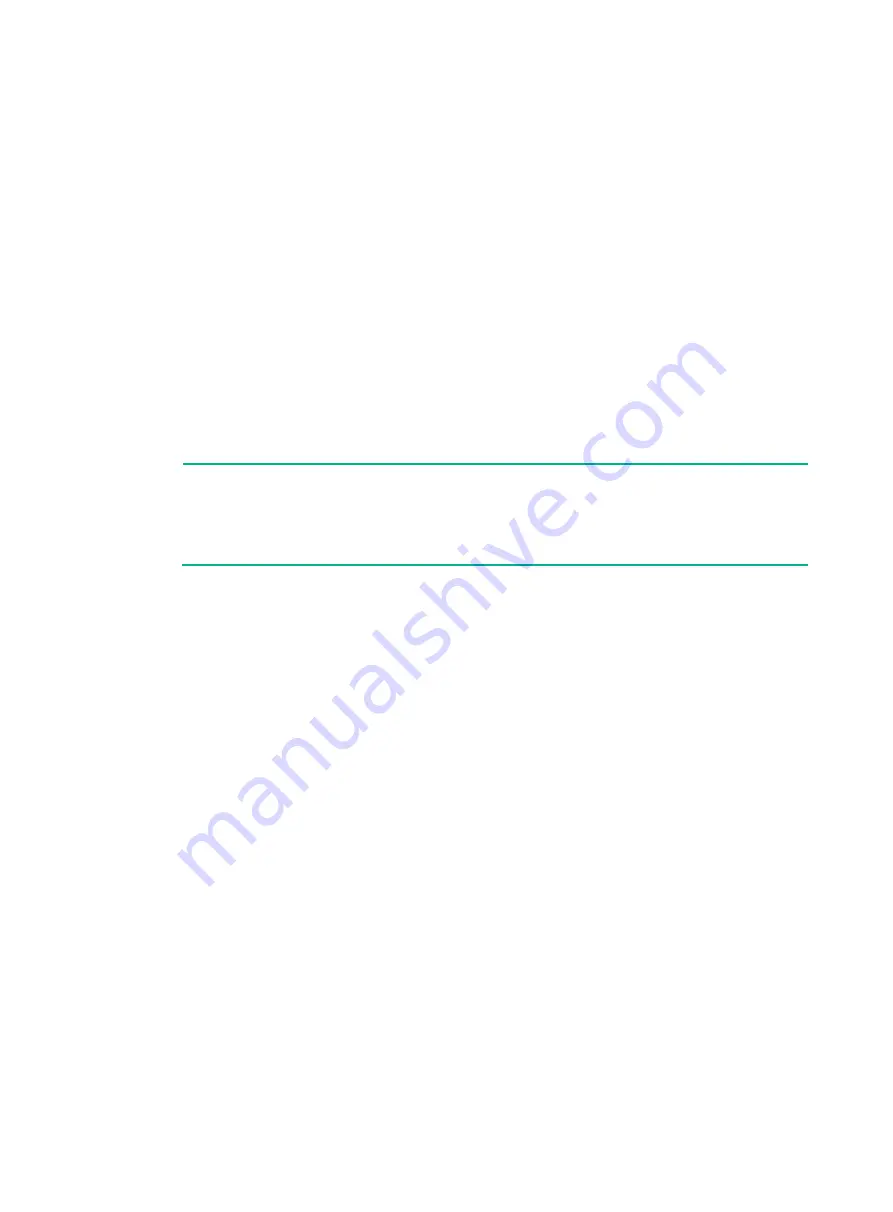
3-24
Known-Answer tests in the kernel passed.
Starting Known-Answer tests in the engine.
Known-answer test for SHA1 passed.
Known-answer test for HMAC-SHA1 passed.
Known-answer test for AES passed.
Known-answer test for RSA(signature/verification) passed.
Known-answer test for RSA(encrypt/decrypt) passed.
Known-answer test for DSA(signature/verification) passed.
Known-answer test for random number generator passed.
Known-Answer tests in the engine passed.
Cryptographic Algorithms Known-Answer Tests passed.
Line con0 is available.
Press ENTER to get started...
…
Press
ENTER
to access user view of the firewall.
NOTE:
To access the EXTENDED-BOOTWARE menu, press
Ctrl
+
B
within four seconds at the
prompt "Press Ctrl+B to access EXTENDED-BOOTWARE MENU." If you do not press
Ctrl
+
B
at the prompt, the system starts to read and decompress program files. To enter the
EXTENDED-BOOT menu afterwards, you need to reboot the device.
Logging in to the firewall
For more information about logging in to the device, see the configuration guides and command
references for the device.
Logging in from the console port
You can use the console port to access the firewall for the first time. The default console port login
information is as follows:
•
Authentication method
—scheme
•
Username
—admin
•
Password
—admin
To access the firewall from the console port:
1.
Use a console cable to connect the console port on the firewall to a configuration terminal, for
example, a PC.
2.
Run a terminal emulator program, TeraTermPro or PuTTY, on your configuration terminal.
For more information about the terminal emulator programs, see the user guides for these
programs.
3.
Configure the terminal settings as follows:
Bits per second
—9,600.
Data bits
—8.
Stop bits
—1.
Parity
—None.




































