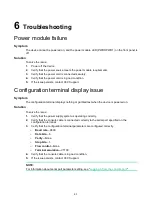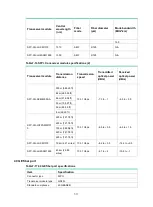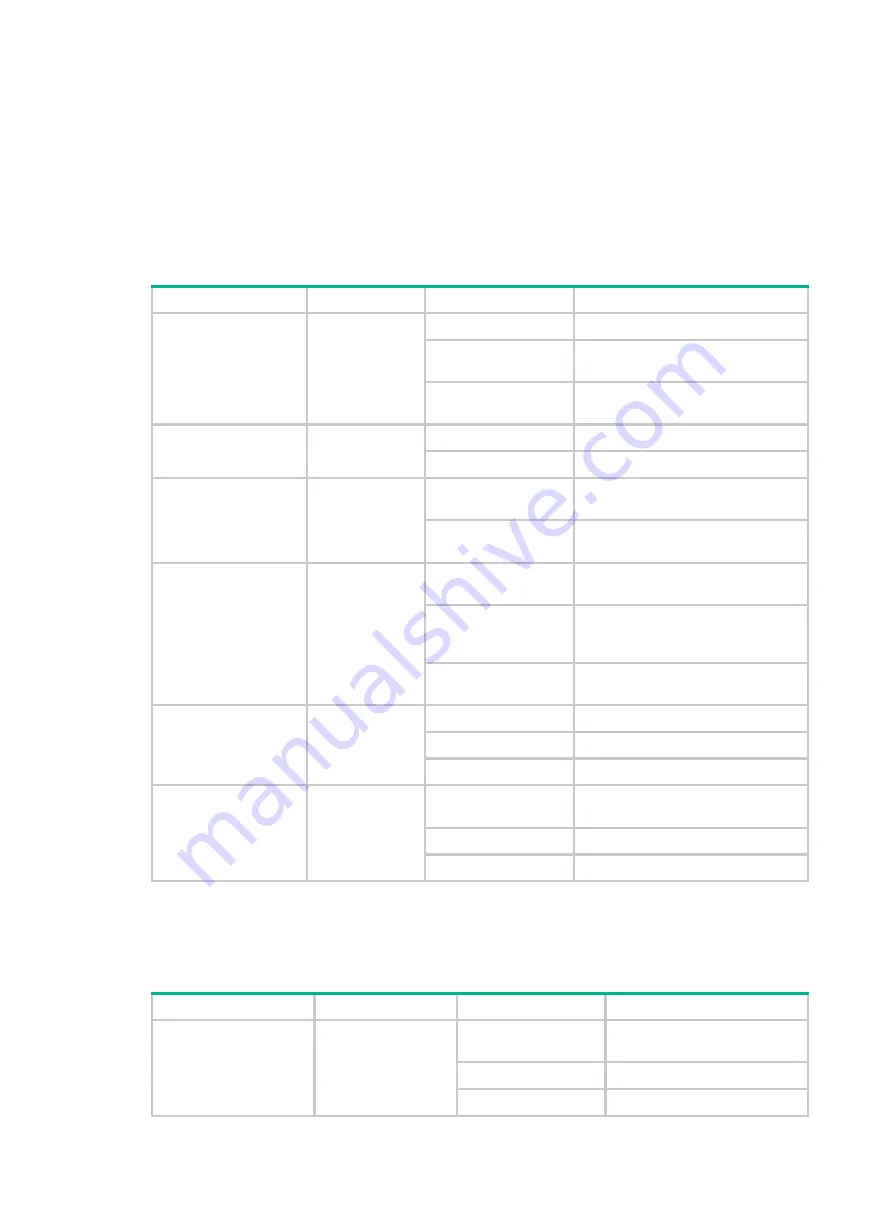
8-1
8
Appendix B LEDs
Front panel and rear panel LEDs
Table8-1 Front panel and rear panel LED description
LED
Mark
Status
Description
System status LED
SYS
Flashing green (1 Hz)
The device is operating correctly.
Flashing green (8 Hz)
The system is starting or loading
software.
Off
The device is not powered on or has
failed.
Fan status LED
FAN0 and FAN1
Steady green
The fan tray is operating correctly.
Off
The fan tray has failed.
Power module LEDs
PWR0 and
PWR1
Steady green
The power module is operating
correctly.
Off
The power module is not present or
has failed.
Hard disk LEDs
HD0 and HD1
Flashing green
Data is being written in or read from
the hard disk.
Steady green
The hard disk has finished the
initialization and is operating
correctly.
Off
The hard disk is not present or has
failed.
Ethernet copper port
LED (combo interface)
10/100/1000BA
SE-T
Flashing green
The port is receiving or sending data.
Steady green
A link is present.
Off
No link is present.
Ethernet fiber port LED
(combo interface)
1000BASE-X
Flashing green
The port is receiving or sending data
at 1000 Mbps.
Steady green
A 1000 Mbps link is present.
Off
No link is present.
Interface module LEDs
Table8-2 Interface module LED description
LED
Mark
Status
Description
Ready LED
READY
Flashing green (1 Hz)
The system is operating
correctly.
Flashing green (8 Hz)
The system is starting.
Off
The system has failed.